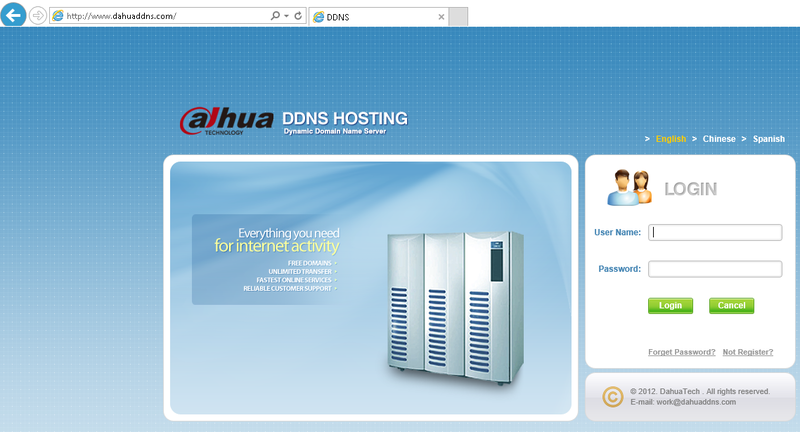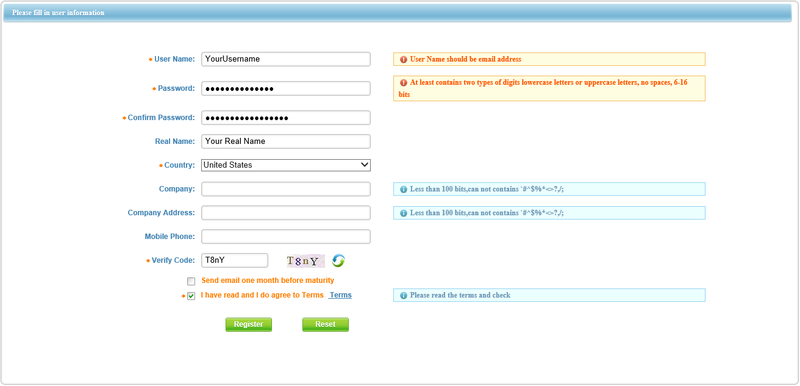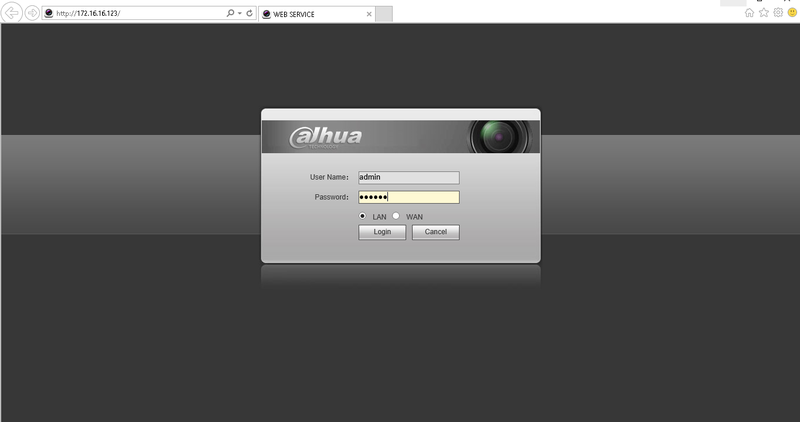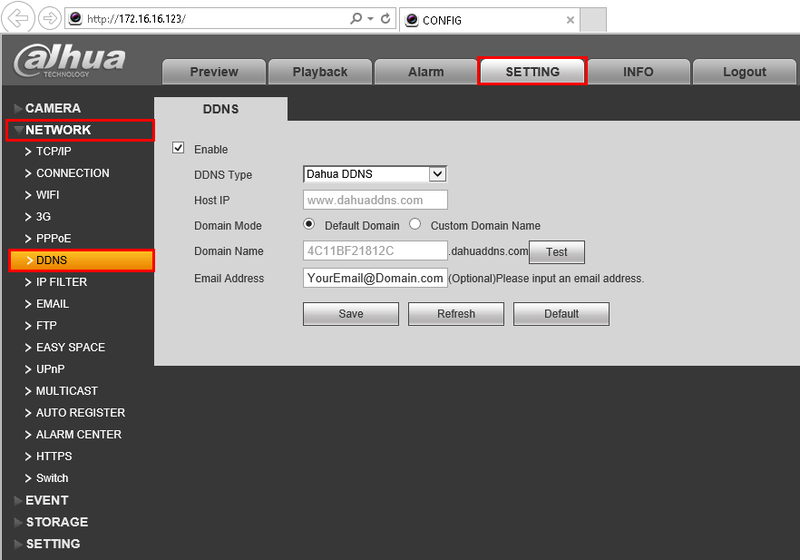Difference between revisions of "DDNS/Dahua DDNS Setup"
| Line 13: | Line 13: | ||
*The default IP address is: 192.168.1.108. | *The default IP address is: 192.168.1.108. | ||
| − | *DDNS management website: www. | + | *DDNS management website: www.DahuaDDNS.com |
*The device supports monitoring and DDNS management via mobile phone. You needto download the App first. | *The device supports monitoring and DDNS management via mobile phone. You needto download the App first. | ||
| − | *Please keep the tag of device MAC address. Do not lose or destroy it | + | *Please keep the tag of device MAC address. Do not lose or destroy it. |
| − | ===Enable Domain Name Access=== | + | *DahuaDDNS service is disabled by default, and to enable it, you need to login first. |
| + | |||
| + | ====Register DDNS==== | ||
| + | 1. Go to www.DahuaDDNS.com and | ||
| + | |||
| + | [[file:DDNSDahua4.png|800px]] | ||
| + | |||
| + | 2. Click, "Not Registered" | ||
| + | |||
| + | 3.Input your information, and click, "Register" | ||
| + | |||
| + | [[file:DDNSDahua5.png|800px]] | ||
| + | |||
| + | 4. Open your email and locate the activation email. Click the link in that email. | ||
| + | |||
| + | [[file:DDNSDahua6.png]] | ||
| + | |||
| + | 5. If you see the below message, please proceed with the below instructions. | ||
| + | [[file:DDNSDahua7.png]] | ||
| + | |||
| + | ===Enable Domain Name Access on Device=== | ||
1. After the device boots up, please wait 1 to 3 min until the network indicator becomes green. | 1. After the device boots up, please wait 1 to 3 min until the network indicator becomes green. | ||
2. Locate your device with the ConfigTool. [[ConfigTool|Click Here to Download ConfigTool.]] | 2. Locate your device with the ConfigTool. [[ConfigTool|Click Here to Download ConfigTool.]] | ||
| − | 3. Input your device's IP address into Internet Explorer. | + | |
| − | 4. | + | [[file:ConfigToolIPC.jpg|800px]] |
| + | |||
| + | 3. Input your device's IP address into Internet Explorer, and login. | ||
| + | |||
| + | [[file:DDNSDahua1.png|800px]] | ||
| + | |||
| + | 4. Go to Settings -> Network -> DDNS | ||
| + | |||
| + | [[file:DDNSDahua2.png|800px]] | ||
| + | |||
| + | 5. Click, "Test" once the test is complete, click, "Save" | ||
Revision as of 16:54, 27 October 2015
Contents
Dahua DDNS Setup
Click Here to Download PDF Document
Before Use
- The device must be connected to the Internet, please check if the connection works properly.
- Please confirm Internet access port is open and default port to open is: 80, 554,37777. To modify default port, please refer to DDNS User’s Manual.
- Please enable UPnP and PPPOE function of the device. For UPnP and PPPOEsetup, please refer to DDNS User’s Manual.
- The default username and password are admin/admin. You should change yourpassword at first login.
- The default IP address is: 192.168.1.108.
- DDNS management website: www.DahuaDDNS.com
- The device supports monitoring and DDNS management via mobile phone. You needto download the App first.
- Please keep the tag of device MAC address. Do not lose or destroy it.
- DahuaDDNS service is disabled by default, and to enable it, you need to login first.
Register DDNS
1. Go to www.DahuaDDNS.com and
2. Click, "Not Registered"
3.Input your information, and click, "Register"
4. Open your email and locate the activation email. Click the link in that email.
5. If you see the below message, please proceed with the below instructions.

Enable Domain Name Access on Device
1. After the device boots up, please wait 1 to 3 min until the network indicator becomes green. 2. Locate your device with the ConfigTool. Click Here to Download ConfigTool.
3. Input your device's IP address into Internet Explorer, and login.
4. Go to Settings -> Network -> DDNS
5. Click, "Test" once the test is complete, click, "Save"