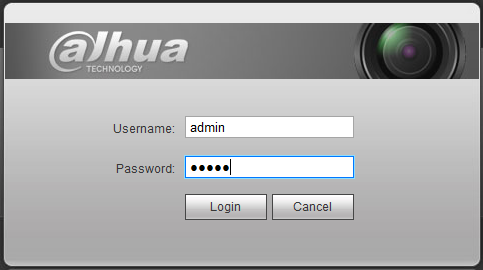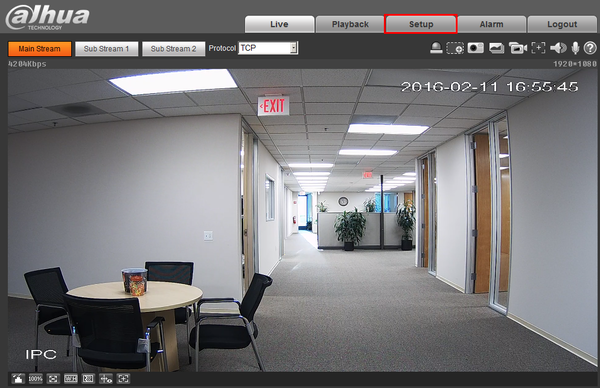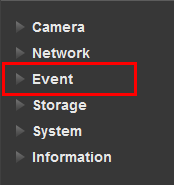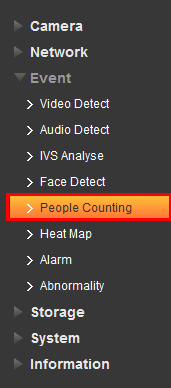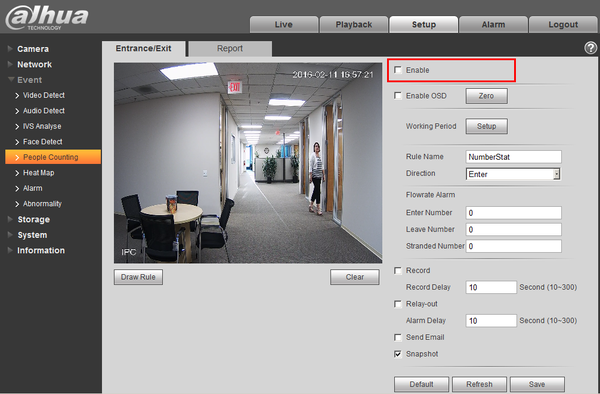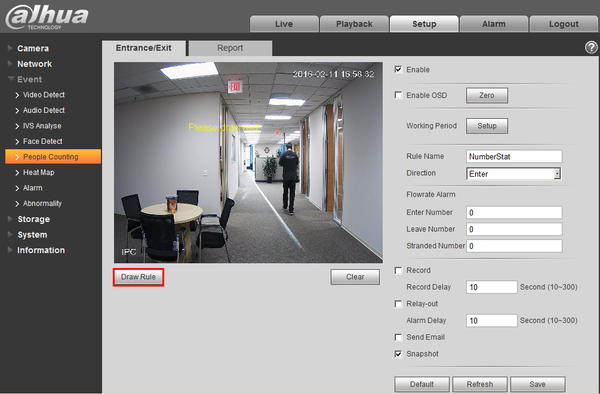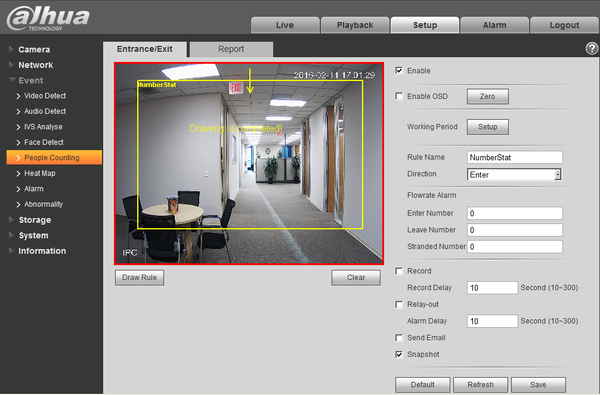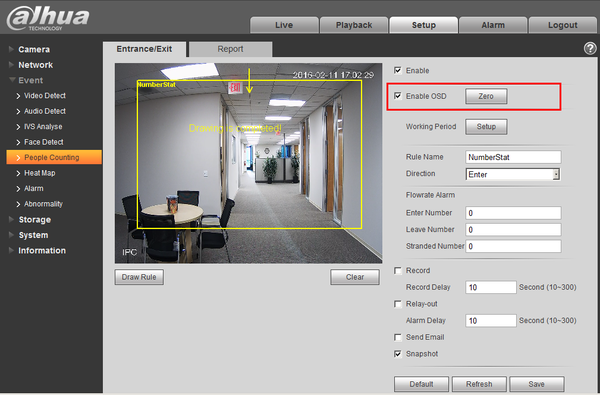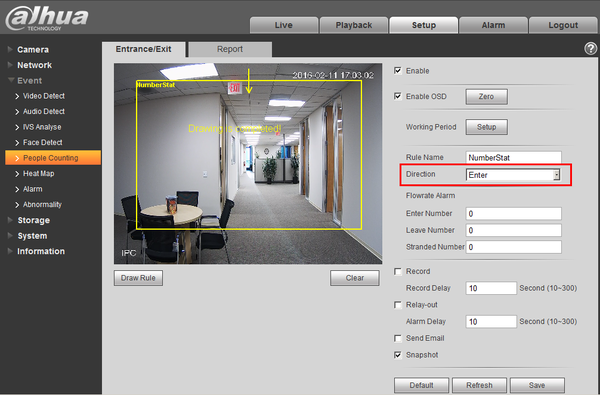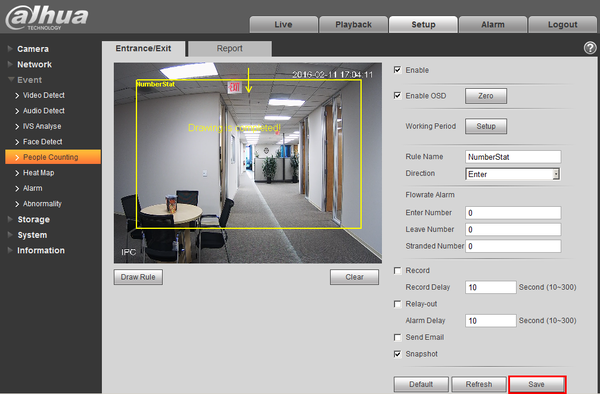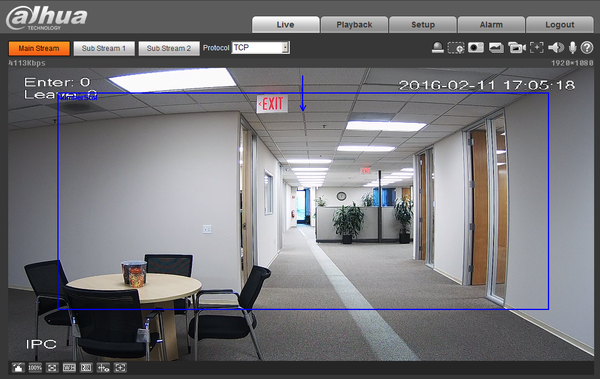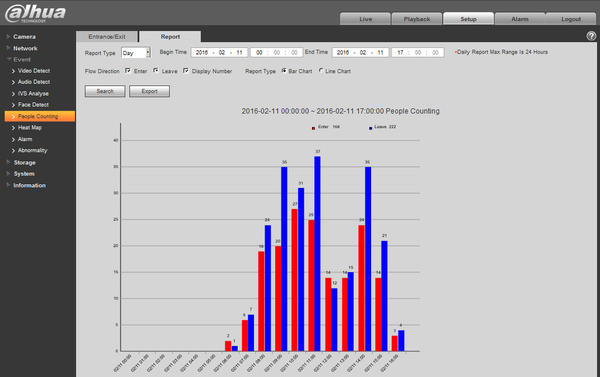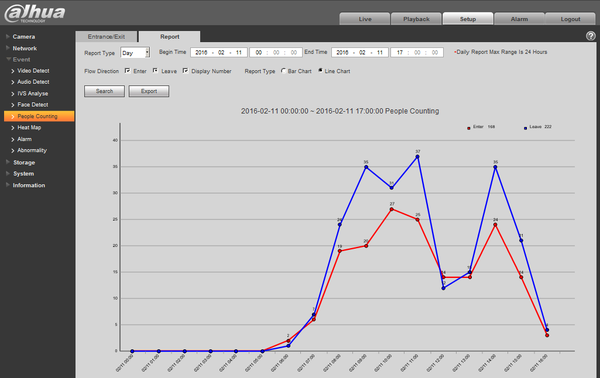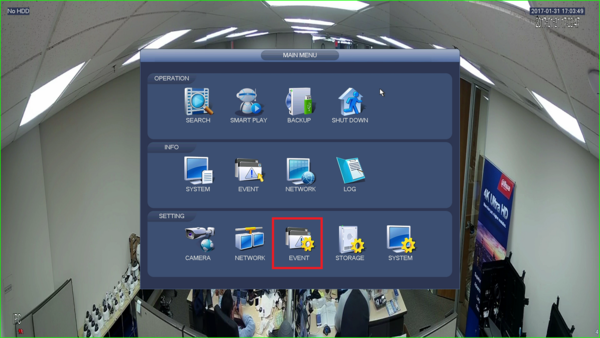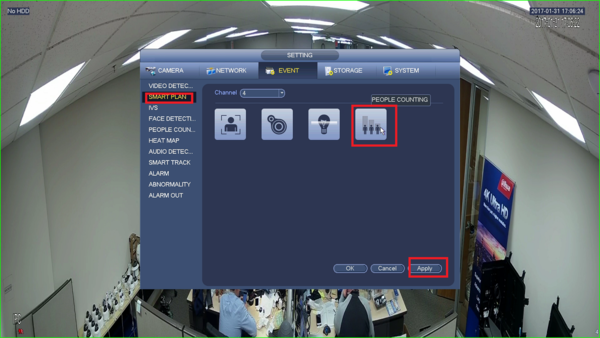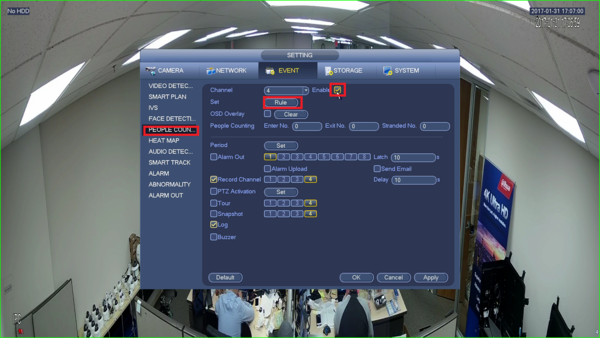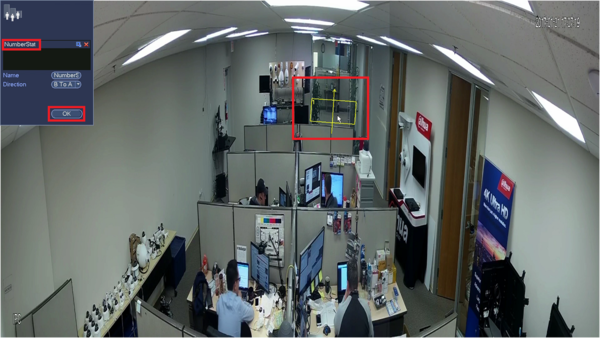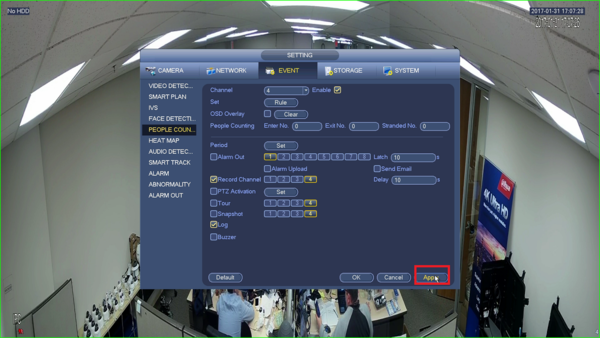Difference between revisions of ":People Counting"
(→Prerequisites) |
(→SmartPSS Setup) |
||
| Line 81: | Line 81: | ||
====Step by Step Instructions==== | ====Step by Step Instructions==== | ||
| − | + | ||
====Step by Step Instructions==== | ====Step by Step Instructions==== | ||
| − | |||
1. Go to Events. | 1. Go to Events. | ||
Revision as of 17:52, 3 February 2017
Contents
People Counting
Description
It is to make statistics of enter and leave people in the specific area of the image, and finally it comes out the statistics data, providing kinds of data reports such as day report, month report and year report. There are two ways to present: line chart and bar chart, providing data exporting function.
Note: People counting supports max half year data, it will operate auto overwrite according to hour when surpassing one year.
Prerequisites
- Internet Explorer
- IP Address of Device
- IVS capable devices
- Current Firmware
Video Instructions
Step by Step Instructions
1. Login to the camera you wish to enable People Counting on.
2. Click, "Setup"
3. Then click, "Event"
4. Click, "People Counting"
5. Check the box for, "Enable"
6. Click, "Draw Rule"
7. Left click, and draw a region for where you want the camera to count people.
8. Check the box for, "Enable OSD"
9. Specify under what condition you want people to be counted by clicking the drop down to the right of, "Direction"
10. Click, "Save" and then, "Live"
11. If successful, your live feed should look like this.
Line Chart
Bar Chart
Operation Steps:
- Enter report interface, select report type, such as day report, month report and year report.
- Select the time of statistics report.
- Select people counting direction of statistics and ways to present of the report including bar chart or line chart.
- Click Search button to view the report presentation.
- Click export to save report as CSV format or picture format.
System Interface Setup
Prerequisites
Video Instructions
Step by Step Instructions
Step by Step Instructions
1. Go to Events.
2. Under Smart plan, select people counting and click apply.
3. Under People counting, select enable then select Rules.
4. Click on number stat, draw rules, and then click ok.
5. Click apply.