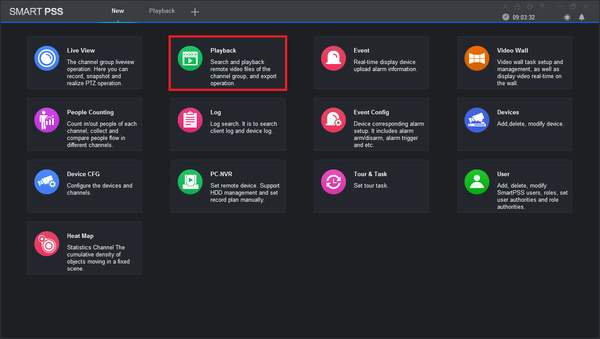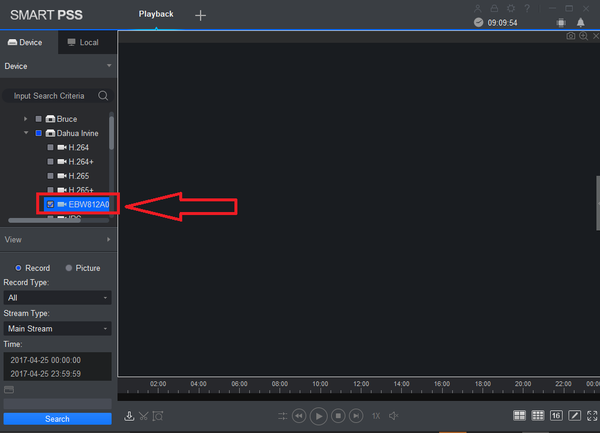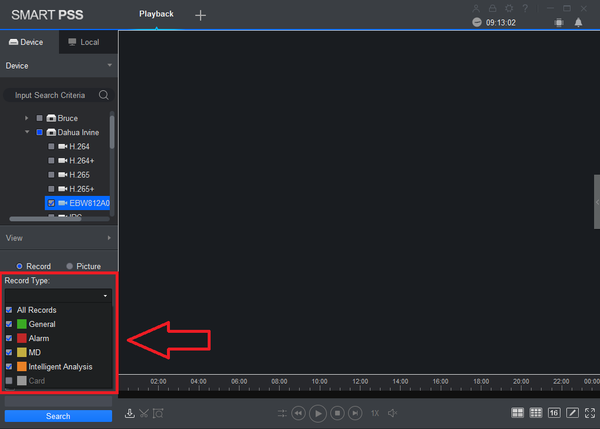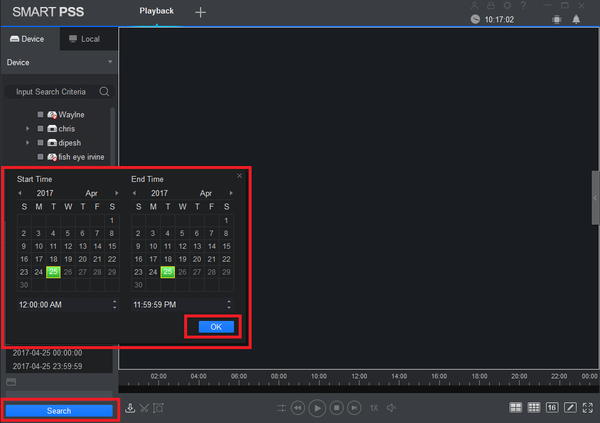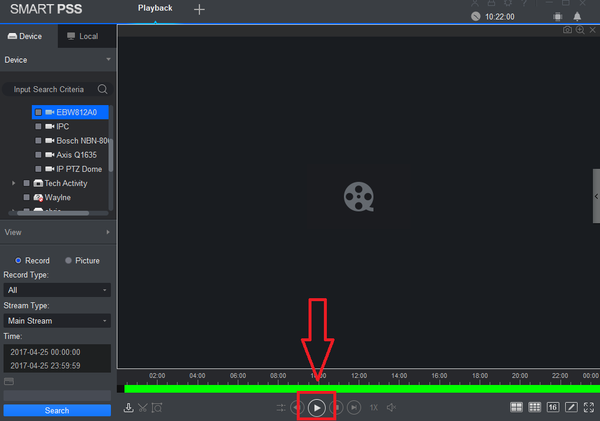Difference between revisions of "SmartPSS/Fisheye Dewarp Playback SmartPSS 2"
(→Video Instructions) |
(→Video Instructions) |
||
| Line 21: | Line 21: | ||
[[File:smartpss2fdewarp3.png|600px]] | [[File:smartpss2fdewarp3.png|600px]] | ||
| − | 4. Select Date and time -> Select OK -> Select Search | + | 4. Select Date and time -> Select OK -> Select Search |
[[File:smartpss2fdewarp4.png|600px]] | [[File:smartpss2fdewarp4.png|600px]] | ||
| − | 5. Select the Play Button | + | 5. Select the Play Button |
| + | |||
| + | [[File:smartpss2fdewarp5.png|600px]] | ||
6. Double click on Fish Eye camera for full view. | 6. Double click on Fish Eye camera for full view. | ||
Revision as of 17:23, 25 April 2017
Contents
How to Dewarp a Fisheye Camera's Recorded Video via SmartPSS Version 2
Description
Prerequisites
- SmartPSS.
- Fisheye Camera.
- NVR connected to Fisheye with HDD installed.
Video Instructions
1. From the Main Menu Select "Playback".
2. From the left select the Fish Eye for de-warp playback
3. Select Record Type.
4. Select Date and time -> Select OK -> Select Search
5. Select the Play Button
6. Double click on Fish Eye camera for full view.
7. Right Click to show sub-menu -> Hover over Fisheye Installation mode and select a view > Select Fisheye View
7. Left click and hold down. Drag to pan around fish -de-warp