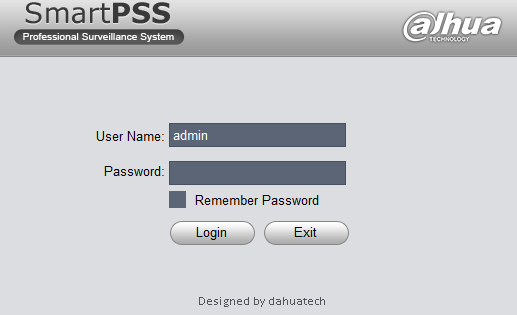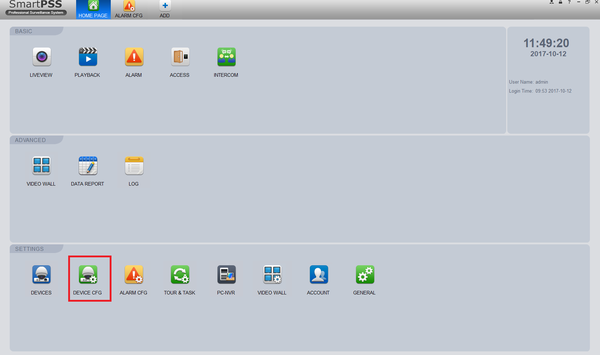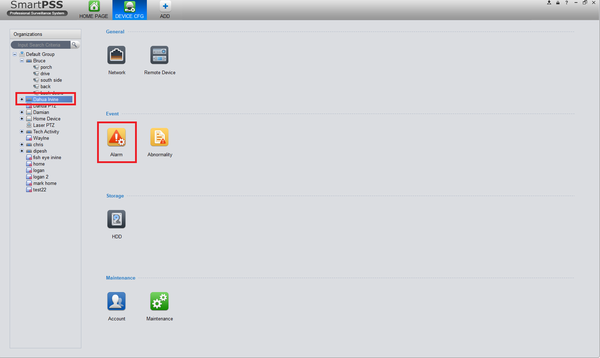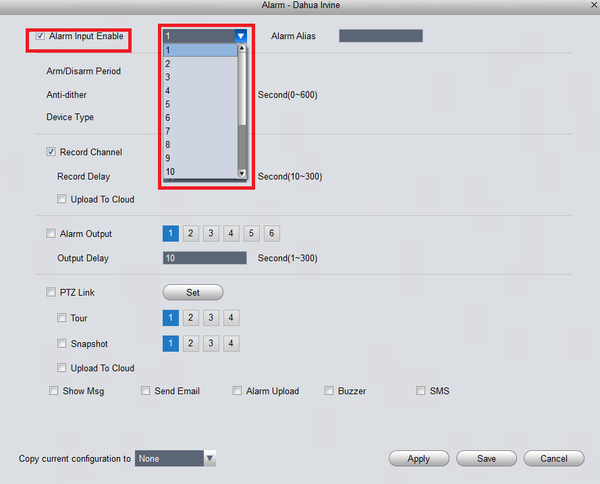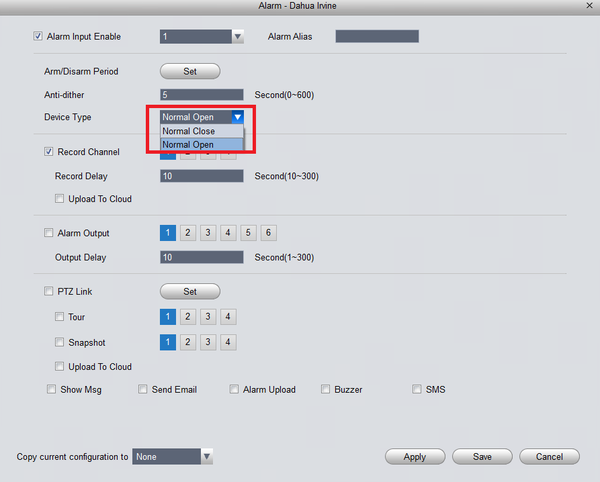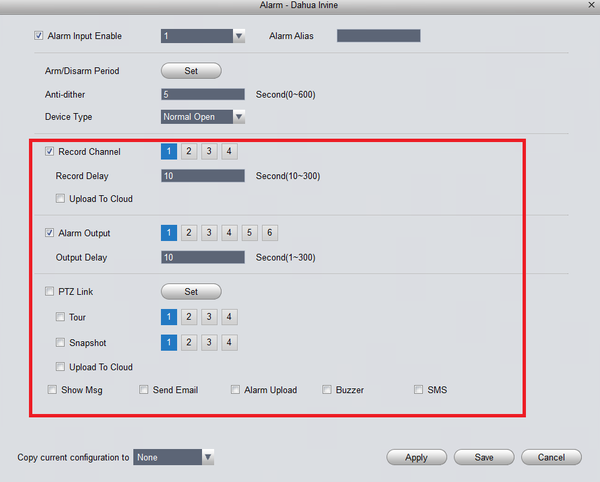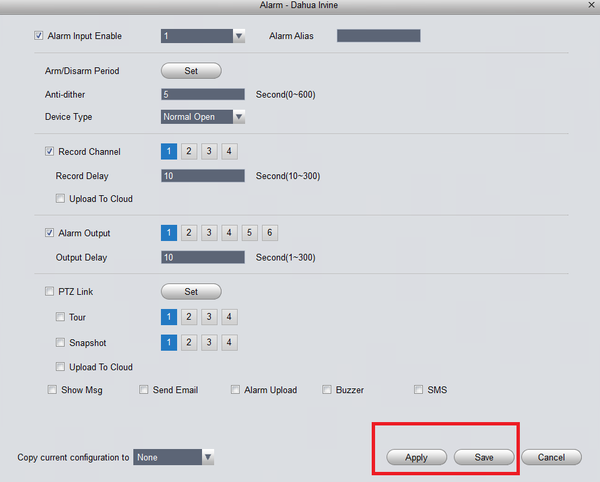Difference between revisions of "NVR/Recording Setup/Alarm Recording Setup SmartPSS 1.6"
(→Description) |
(→Step by Step Instructions) |
||
| Line 44: | Line 44: | ||
[[file:alarmsmartpss1_16_6.png|600px]] | [[file:alarmsmartpss1_16_6.png|600px]] | ||
| − | 8. Next select what actions you want the system to perform, when the alarm is activated. | + | 8. Next select what actions you want the system to perform, when the alarm is activated. To record the alarm event you will need to check mark "record channel". |
[[file:alarmsmartpss1_16_8.png|600px]] | [[file:alarmsmartpss1_16_8.png|600px]] | ||
| Line 51: | Line 51: | ||
[[file:alarmsmartpss1_16_9.png|600px]] | [[file:alarmsmartpss1_16_9.png|600px]] | ||
| + | |||
| + | 10. Next you will need to set the schedule to record the alarm event. Go to the home page and select "Schedule" | ||
Revision as of 22:55, 12 October 2017
Description
SmartPSS 1.6 Alarm Setup
Prerequisites
- A NVR or IP Camera with an Alarm Out
- SmartPSS 1.16 or 1.161
Video Instructions
Step by Step Instructions
1. Identify which alarm out block you wish to use to connect your physical alarm. For this example we are going to use, "Alarm Out Channel 1"
2. Connect the cable to your physical alarm.
3. Connect the cable to the alarm block on the ports labeled, "IN1" and "Ground"
4. Log into SmartPSS -> Device CFG.
5. From left hand side select recorder -> Under event select alarm.
6. Check mark Alarm Input Enable -> Select channel.
7. Select either, "NO" or "NC"
8. Next select what actions you want the system to perform, when the alarm is activated. To record the alarm event you will need to check mark "record channel".
9. Select Apply and Save to save settings.
10. Next you will need to set the schedule to record the alarm event. Go to the home page and select "Schedule"