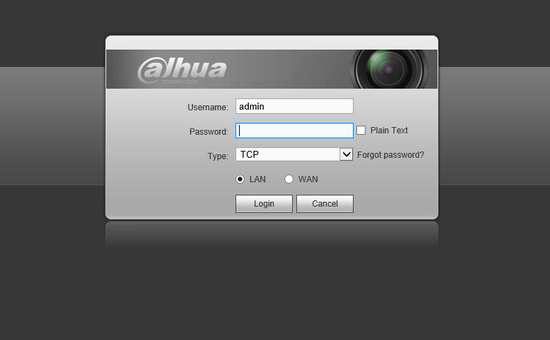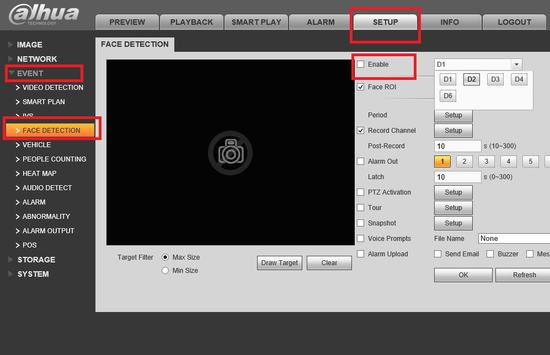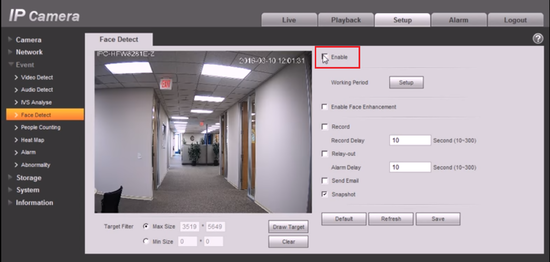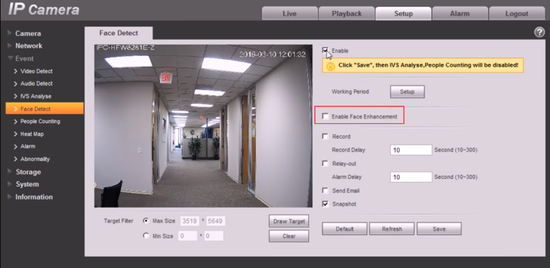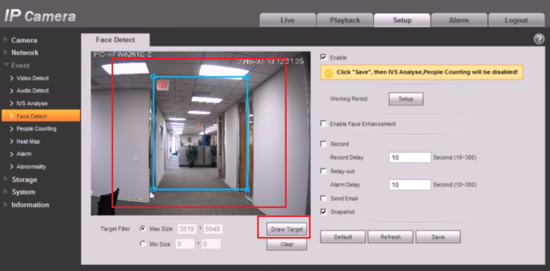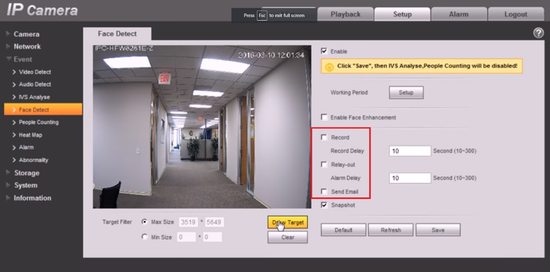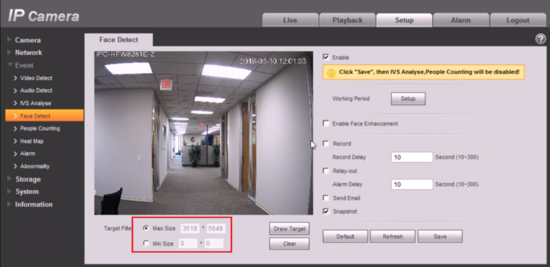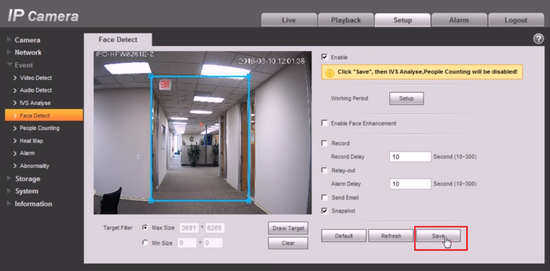Difference between revisions of "IVS2.0:WebUI/Face Detect"
(→Step By Step Instructions) |
(→Video) |
||
| Line 1: | Line 1: | ||
==Face Detect setup via Web Service== | ==Face Detect setup via Web Service== | ||
===Prerequisites=== | ===Prerequisites=== | ||
| − | ===Video=== | + | ===Video Instructions=== |
| + | <embedvideo service="youtube">https://youtu.be/1FNtIi_vv3o</embedvideo> | ||
| + | |||
===Step By Step Instructions=== | ===Step By Step Instructions=== | ||
1.Log into device using the Web Service. | 1.Log into device using the Web Service. | ||
Revision as of 00:38, 18 October 2017
Contents
Face Detect setup via Web Service
Prerequisites
Video Instructions
Step By Step Instructions
1.Log into device using the Web Service.
2.Select Setup -> Select Event -> Select Face Detection
3. Click “Enable”.
4. Click face enhancement to enhance the face image display.
5. Select max and min size, draw max and min target for target filtering. This step is to filter target, which can’t be operated under default status.
6. Activate record, alarm, email and snapshot according to the requirements.
7. Target filter can set max target and min target, which means it can detect max and min target.
8. Click ok to complete settings.