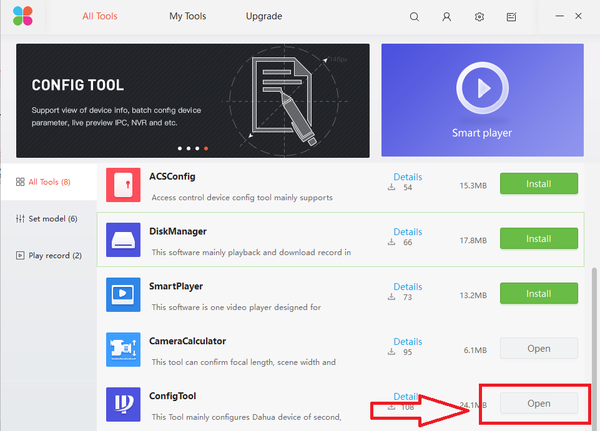Difference between revisions of "Software/Dahua Toolbox/ConfigTool"
(→Description) |
(→Description) |
||
| Line 1: | Line 1: | ||
==Dahua Toolbox ConfigTool Locate Dahua Device== | ==Dahua Toolbox ConfigTool Locate Dahua Device== | ||
===Description=== | ===Description=== | ||
| − | How to locate Dahua devices on LAN and modify IP of Dahua Device via Configtool | + | How to locate Dahua devices on LAN and modify IP address of Dahua Device via Configtool |
===Prerequisites=== | ===Prerequisites=== | ||
Revision as of 20:27, 14 February 2018
Contents
Dahua Toolbox ConfigTool Locate Dahua Device
Description
How to locate Dahua devices on LAN and modify IP address of Dahua Device via Configtool
Prerequisites
- Dahua Toolbox
- Dahua Devices on the same IP range as PC.
- Latest Available ConfigTool via Toolkit
- Note: If your IP Camera is connected to the back of an NVR, these instructions will not apply. Please see, "How to Connect IP Camera to NVR"
Video Instructions
Step by Step Instructions
1. From the Toolbox home menu select install/open "ConfigTool"
2. Devices on the same LAN should show once Configtool is opened. Refresh if Dahua devices do not show. You can also manually find the IP address of the camera by typing in the address of the device in the search.
3. To modify IP address of selected device, select the edit button -> select DHCP or for static change the IP address according to the networks range settings -> Select "OK" to save changes.
- Refresh to see changed IP address.