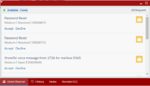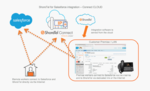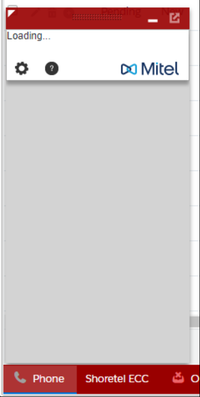Difference between revisions of ":Salesforce"
(→Instructions) |
|||
| Line 36: | Line 36: | ||
* [[Internal:Salesforce_Escalation_Process|Escalation Process]] | * [[Internal:Salesforce_Escalation_Process|Escalation Process]] | ||
* [[Internal:Salesforce_RMA_Process|RMA Process]] | * [[Internal:Salesforce_RMA_Process|RMA Process]] | ||
| + | * [[Internal:Salesforce_How_To_Use_Email_Templates|How to Use Email Templates]] | ||
===Shoretel Server Status=== | ===Shoretel Server Status=== | ||
Revision as of 15:55, 13 July 2018
Contents
Salesforce
Getting Started
(Under Construction)
Routing: Omni-Channel
Telephony: Shoretel/Mitel
Manuals
Instructions
- Install Connect Client
- How to Log a Call
- Login_and_Take_Calls
- Logout_for_Break
- Logout_go_Home
- Wrap_up
- Escalation Process
- RMA Process
- How to Use Email Templates
Shoretel Server Status
Links and Resources
Process Quick Reference
1. Must use Chrome
2. Case must be created or updated for every customer interaction
3. Email must be sent to customer for every customer interaction
4. Case status must always be set to, "Pending"
5. If a customer calls in and asks to be transferred to another agent, tell them this, "We do not have the ability to transfer calls, but I can assist you with your case..." and deny the request
6. Must login to Shoretel ECC at beginning of every shift.
7. Must login to Omni-Channel and Salesforce at beginning of every shift.
8. Any issues that prevent you from logging cases or logging into any system must be reporting within an hour of the issue occurring. Failure to report a problem or issue will result in your PBC being negatively impacted.
9. Meetings and training must be scheduled and/or approved by management ahead of time.
Troubleshoot
Shoretel Phone Integration Stuck on Loading
1. Login to SF, My Settings (listed top right under user’s name)
2. Depending on version of SalesForce select “Personal > Personal Info” or “Edit my contact settings”
3. Enter Mitel number in “Work” field or “Phone Number” field, Save.
4. Clear browser cache
5. Close browser, re-open and relaunch SalesForce
6. CTI should display login info now
Case Levels
Level 0
- Caller doesn’t own a system yet
- Caller is away from system, and we are unable to troubleshoot
Level 1
- Do not require a remote login
- Can be resolved in 20 minutes or less
- 1 sent email interaction to customer
Level 2
- Requires a call back
- Requires Remote Desktop
- Requires monitoring to assess if issue was resolved
- Requires hands on testing
- Second time customer has called in about this issue
Level 3
- Requires R&D input
- Third or more attempt by customer to get issue resolved
- Issue has been unresolved for 7 days or more