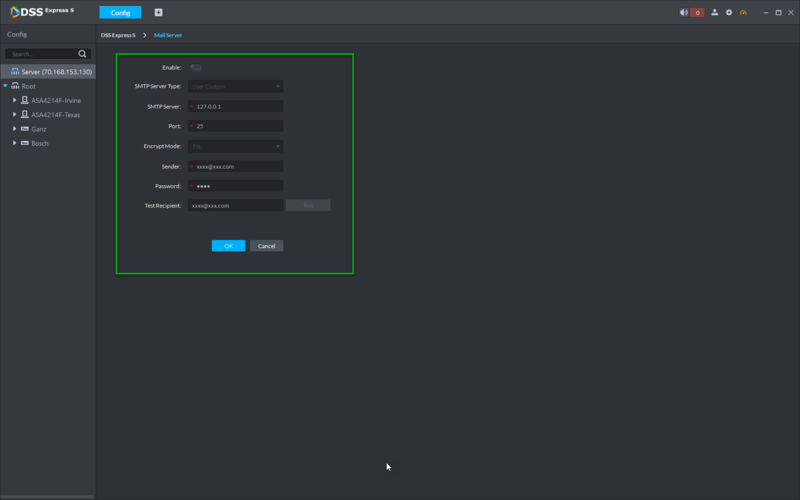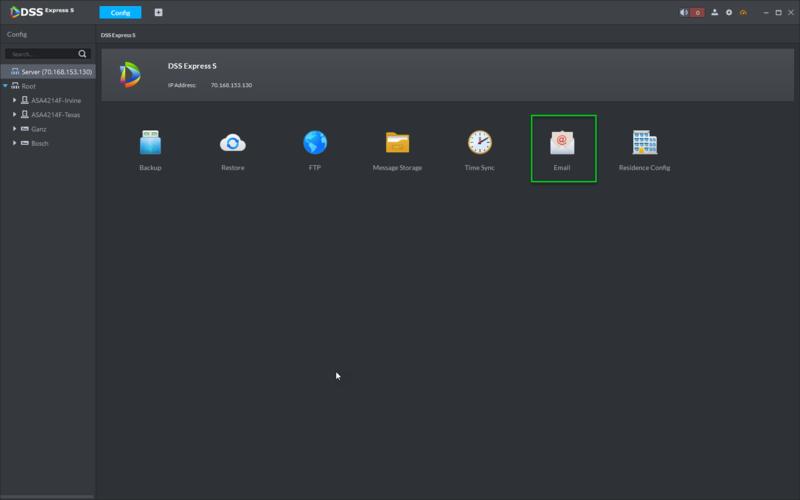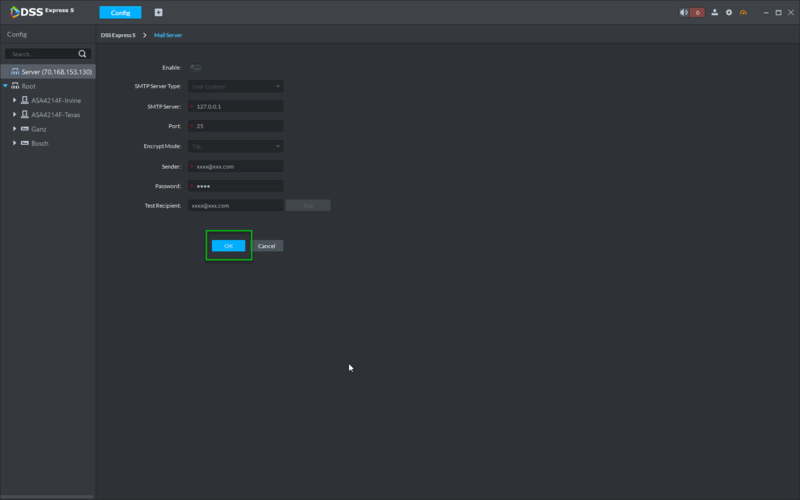Difference between revisions of "DSS Windows/Express/Config/Email"
(→Step by Step Instructions) |
(→Step by Step Instructions) |
||
| Line 13: | Line 13: | ||
1. From the DSS Express Client, click, "Config" | 1. From the DSS Express Client, click, "Config" | ||
[[File:DSS_Express_Enable_Residence_Config1.png|800x800px]] | [[File:DSS_Express_Enable_Residence_Config1.png|800x800px]] | ||
| + | |||
| + | 2. Click, "Email" | ||
| + | [[file:DSS_Express_Enable_Email1.png|800x800px]] | ||
| + | |||
| + | 3. Click the toggle to enable, and input your email address information. | ||
| + | [[file:DSS_Express_Enable_Email2.png|800x800px]] | ||
| + | |||
| + | 4. Click, "OK" to save your information. | ||
| + | [[file:DSS_Express_Enable_Email3.png|800x800px]] | ||
Revision as of 15:48, 25 October 2018
Contents
How to Configure DSS Express Email
Description
Set email info. When the platform needs to send email, it sends email via the set email address.
For example, after alarm link email is enabled, when alarm event same as alarm on platform occurs, the system automatically sends email to user from set email.
Prerequisites
- DSS Express S
Video Instructions
Step by Step Instructions
1. From the DSS Express Client, click, "Config"
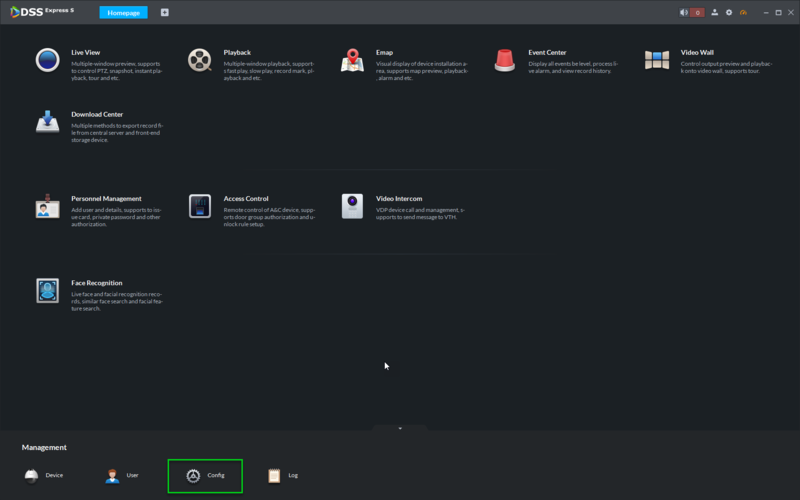
3. Click the toggle to enable, and input your email address information.