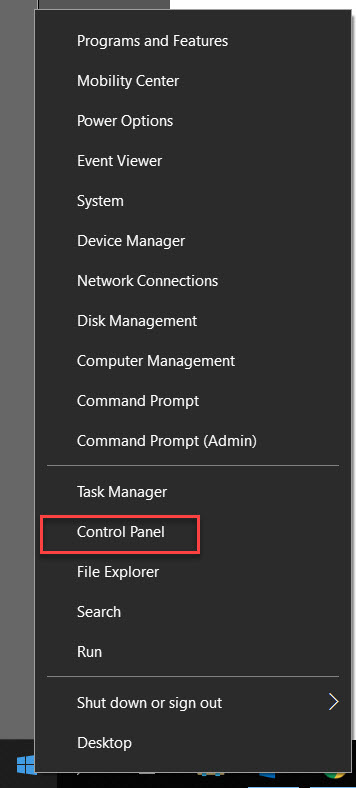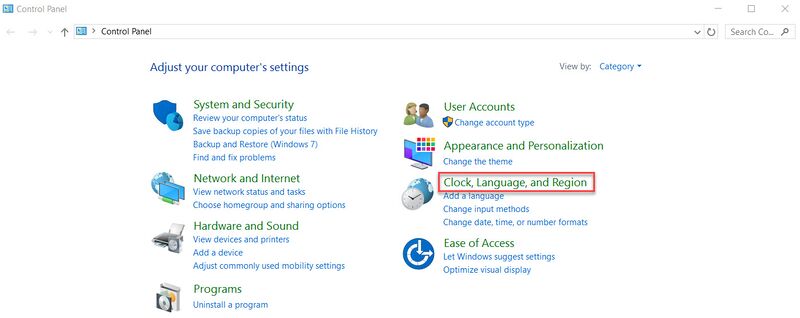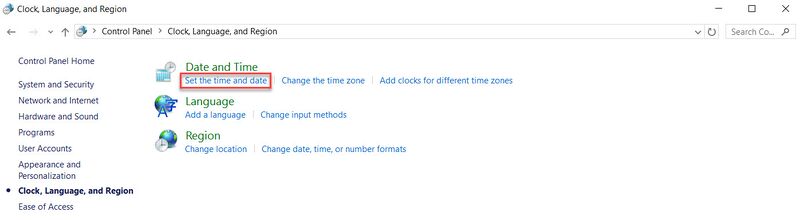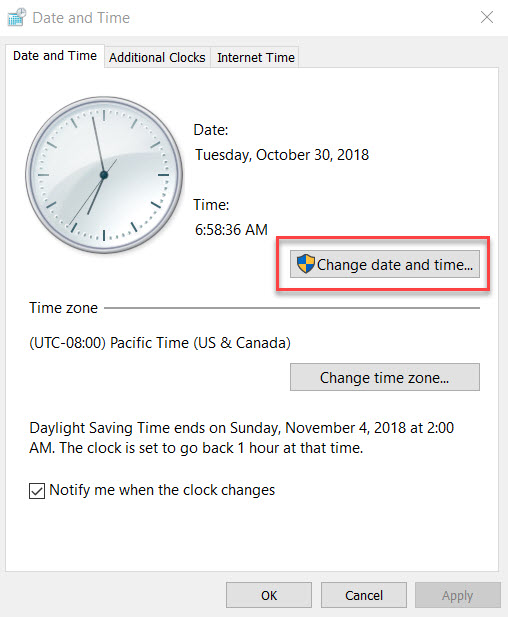Difference between revisions of "DSS Windows/Express/Set Date and Time"
(Created page with "=How to Set DSS Express Date and Time= ==Description== ==Prerequisites== ==Video Instructions== <embedvideo service="youtube">https://www.youtube.com/watch?v=EXAMPLE</embedvid...") |
|||
| Line 1: | Line 1: | ||
=How to Set DSS Express Date and Time= | =How to Set DSS Express Date and Time= | ||
==Description== | ==Description== | ||
| + | |||
| + | This article is to provide instruction of changing the IP address in DSS Express Server. | ||
| + | |||
==Prerequisites== | ==Prerequisites== | ||
| + | |||
| + | Windows computer with DSS Express Server | ||
| + | |||
==Video Instructions== | ==Video Instructions== | ||
<embedvideo service="youtube">https://www.youtube.com/watch?v=EXAMPLE</embedvideo> | <embedvideo service="youtube">https://www.youtube.com/watch?v=EXAMPLE</embedvideo> | ||
| + | |||
==Step by Step Instructions== | ==Step by Step Instructions== | ||
| − | 1. | + | |
| − | [[File: | + | Prior the installation, set or ensure the computer date and time. |
| + | 1. Right click on windows icon on bottom left, click on '''Control Panel'''. | ||
| + | |||
| + | [[File:changeTime1.jpg|800x800px]] | ||
| + | |||
| + | 2. Click on Clock, Language, Region | ||
| + | |||
| + | [[File:changeTime2.jpg|800x800px]] | ||
| + | |||
| + | 3. Click on Set the time and date | ||
| + | |||
| + | [[File:changeTime3.jpg|800x800px]] | ||
| + | |||
| + | 4. Confirm if the time is correct, if not then you can click on Change Date and Time to modify it. | ||
| + | |||
| + | [[File:changeTime4.jpg|800x800px]] | ||
Latest revision as of 14:02, 30 October 2018
Contents
How to Set DSS Express Date and Time
Description
This article is to provide instruction of changing the IP address in DSS Express Server.
Prerequisites
Windows computer with DSS Express Server
Video Instructions
Step by Step Instructions
Prior the installation, set or ensure the computer date and time. 1. Right click on windows icon on bottom left, click on Control Panel.
2. Click on Clock, Language, Region
3. Click on Set the time and date
4. Confirm if the time is correct, if not then you can click on Change Date and Time to modify it.