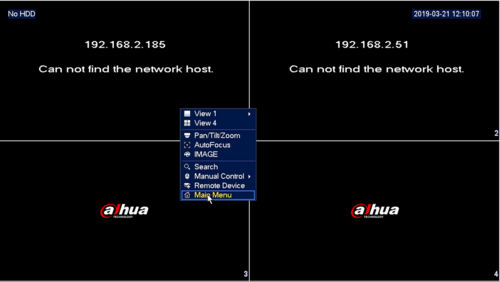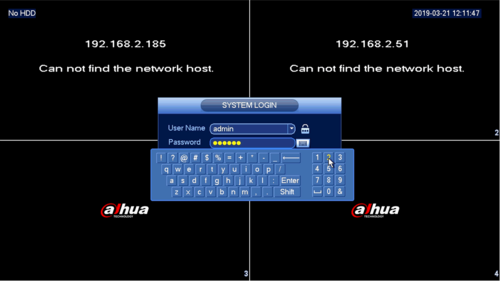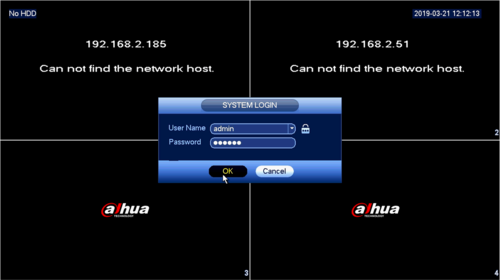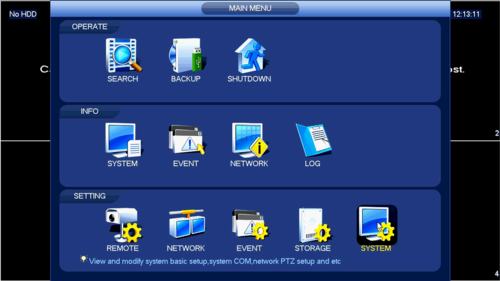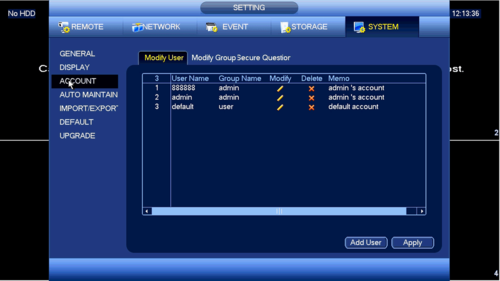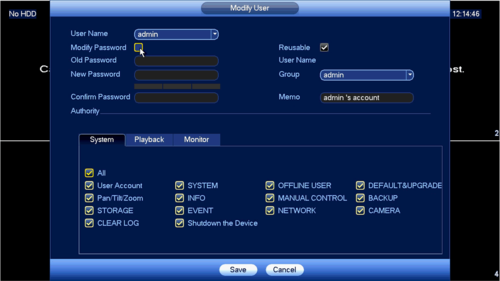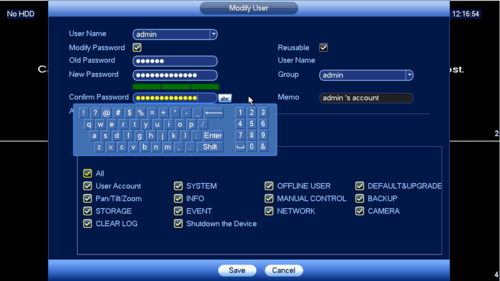Difference between revisions of "FAQ/Password Reset Instructions"
| Line 1: | Line 1: | ||
=How to Reset Dahua Recorder Password with Technical Support= | =How to Reset Dahua Recorder Password with Technical Support= | ||
===Description=== | ===Description=== | ||
| − | + | How to reset your password if an email recovery option and security questions were not selected. | |
===Prerequisites=== | ===Prerequisites=== | ||
| − | + | Monitor and mouse connected to your recorder and access to your email account. | |
===Step by Step Instructions=== | ===Step by Step Instructions=== | ||
| − | + | 1. Email your full device serial number and date shown on the OSD to [mailto:support.usa@dahuatech.com support.usa@dahuatech.com] | |
| − | + | 2. Once you receive a code from our support team go to your device Right click and select Main Menu | |
| − | + | [[File:selectmenu.png|500x500px]] | |
| − | + | 3.Under the Admin Account enter the code you received from support | |
| − | + | [[File:entercode.png|500x500px]] | |
| − | + | 4.Select Ok | |
| − | + | [[File:selectok.png|500x500px]] | |
| − | + | 5.Now Select System under the Settings Menu | |
| − | + | [[File:selectsystem.png|500x500px]] | |
| − | + | 6.Select Account from the left hand side | |
| − | + | [[File:selectaccount.png|500x500px]] | |
| − | + | 7.Select Modify next to the Admin Username | |
| − | + | [[File:selectmodify.png|500x500px]] | |
| − | + | 8.Put a check in modify password | |
| − | + | [[File:selectmodifypswrd.png|500x500px]] | |
| − | + | 9.Under old password enter the same code you received from support | |
| − | + | [[File:entercode2.png|500x500px]] | |
| − | + | 10.Now enter your new password twice | |
| − | + | [[File:newpasswordtwice.png|500x500px]] | |
| − | + | 11.Then select save and your password reset is now complete | |
| − | + | [[File:selectsave.png|500x500px]] | |
Revision as of 21:25, 21 March 2019
Contents
How to Reset Dahua Recorder Password with Technical Support
Description
How to reset your password if an email recovery option and security questions were not selected.
Prerequisites
Monitor and mouse connected to your recorder and access to your email account.
Step by Step Instructions
1. Email your full device serial number and date shown on the OSD to support.usa@dahuatech.com
2. Once you receive a code from our support team go to your device Right click and select Main Menu
3.Under the Admin Account enter the code you received from support
4.Select Ok
5.Now Select System under the Settings Menu
6.Select Account from the left hand side
7.Select Modify next to the Admin Username
8.Put a check in modify password
9.Under old password enter the same code you received from support
10.Now enter your new password twice
11.Then select save and your password reset is now complete