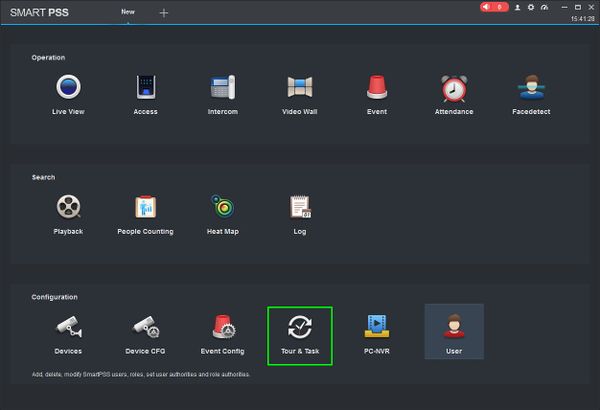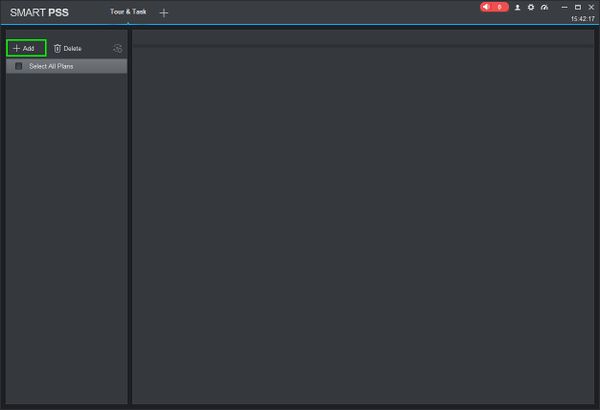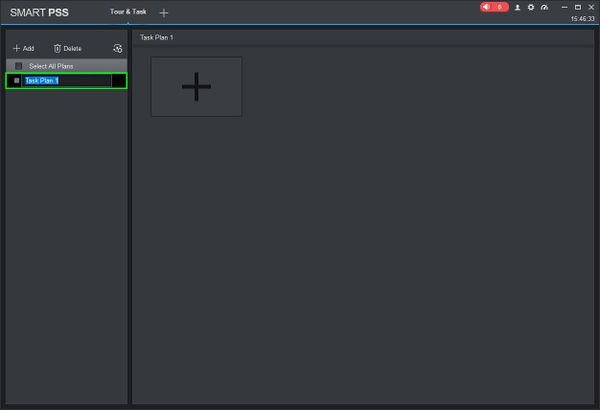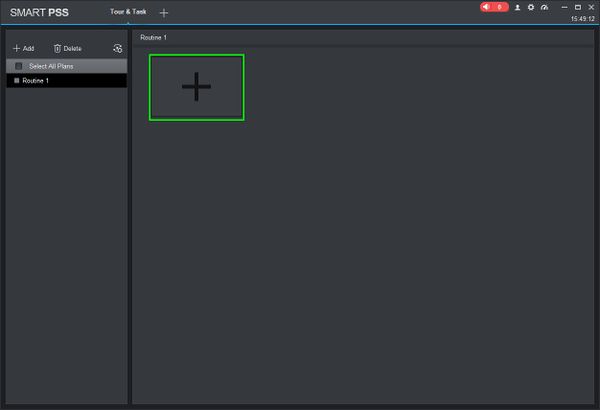Difference between revisions of "SmartPSS/How To Use Task Plan"
(Created page with "==How To Use Task Plan In SmartPSS== ===Description=== This article will show you how to setup and use Task Plan in SmartPSS 2.0. Task Plan allows you to _____ , ____, and al...") |
(→How To Use Task Plan In SmartPSS) |
||
| Line 15: | Line 15: | ||
1. Launch SmartPSS and select 'Tour & Task'. | 1. Launch SmartPSS and select 'Tour & Task'. | ||
| − | [[File:How_To_Use_Task_Plan_-_1.jpg]] | + | [[File:How_To_Use_Task_Plan_-_1.jpg|600px]] |
2. On the Tour & Task window click '+ Add'. Enter a name for the plan then press Enter. | 2. On the Tour & Task window click '+ Add'. Enter a name for the plan then press Enter. | ||
| − | [[File:How_To_Use_Task_Plan_-_2.jpg]] | + | [[File:How_To_Use_Task_Plan_-_2.jpg|600px]] |
| − | [[File:How_To_Use_Task_Plan_-_3.jpg]] | + | [[File:How_To_Use_Task_Plan_-_3.jpg|600px]] |
3. Click the + to create a new Task Plan. | 3. Click the + to create a new Task Plan. | ||
| − | [[File:How_To_Use_Task_Plan_-_4.jpg]] | + | [[File:How_To_Use_Task_Plan_-_4.jpg|600px]] |
4 | 4 | ||
Revision as of 23:02, 26 March 2019
Contents
How To Use Task Plan In SmartPSS
Description
This article will show you how to setup and use Task Plan in SmartPSS 2.0. Task Plan allows you to _____ , ____, and also ______
Prerequisites
- SmartPSS
- PTZ Camera.
- PTZ added to SmartPSS Device List - How To Add Device to SmartPSS
Video Instructions
Coming Soon
Step by Step Instructions
1. Launch SmartPSS and select 'Tour & Task'.
2. On the Tour & Task window click '+ Add'. Enter a name for the plan then press Enter.
3. Click the + to create a new Task Plan.
4