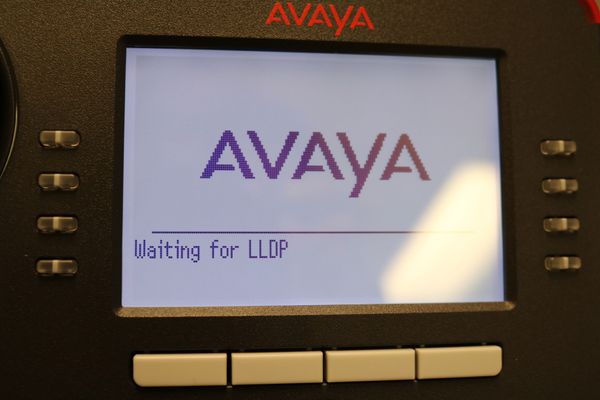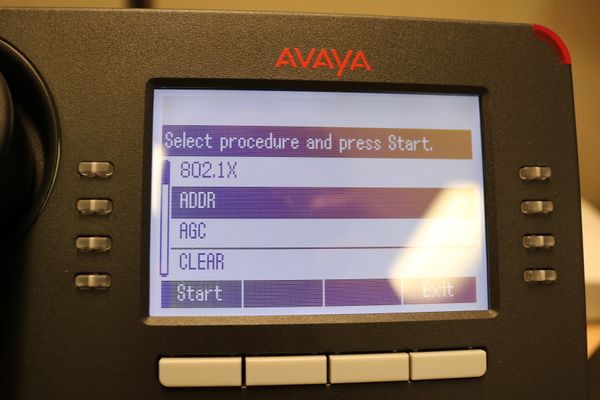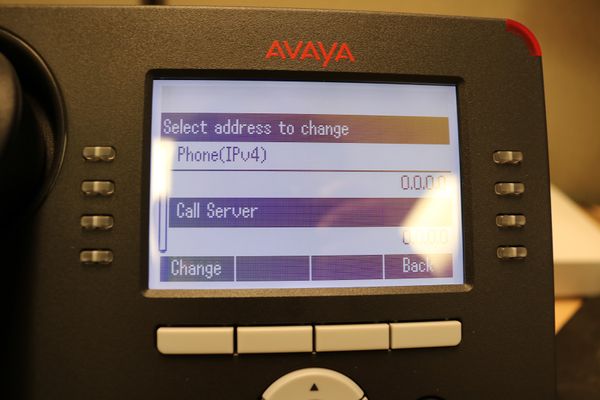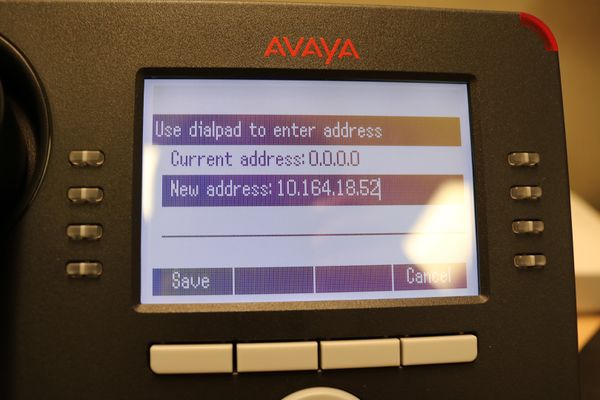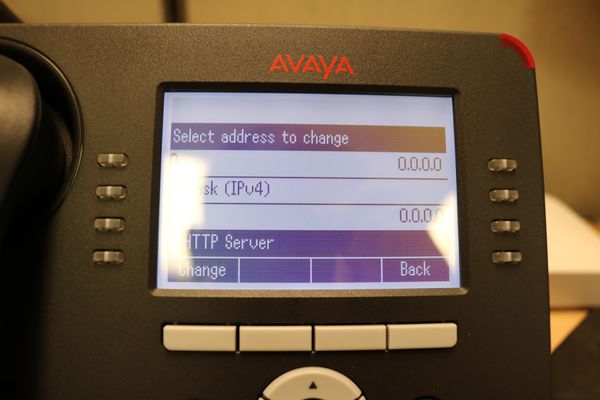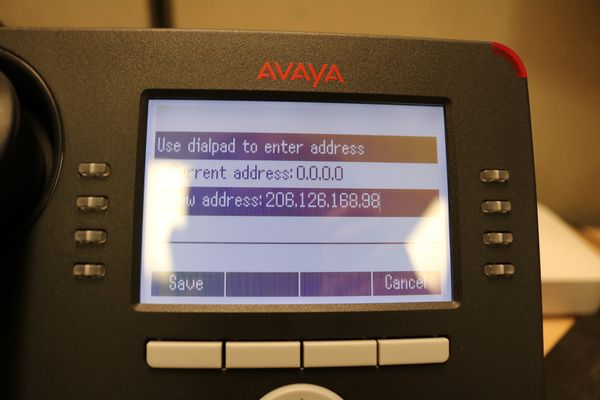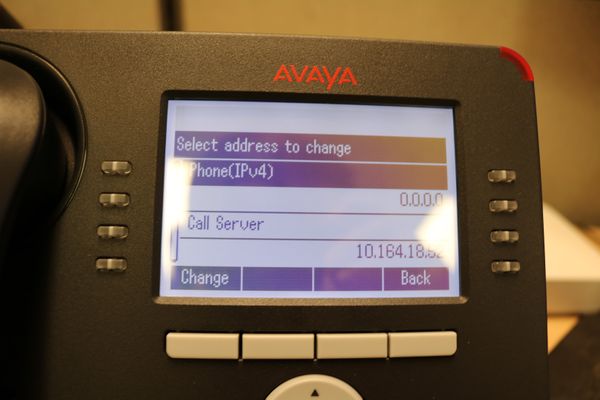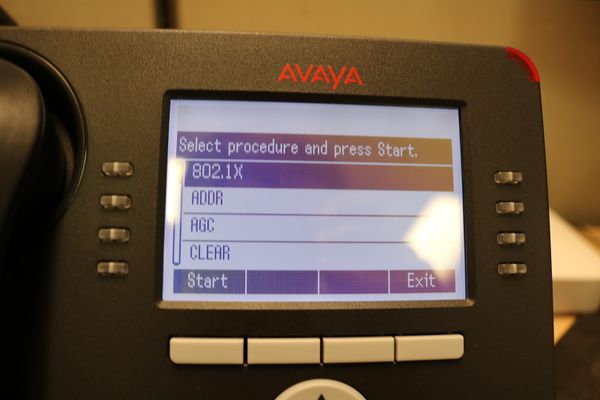Difference between revisions of ":Internal Only/Avaya"
(→Provision) |
(→Provision) |
||
| Line 50: | Line 50: | ||
6. Press, "*" to login to Configuration. | 6. Press, "*" to login to Configuration. | ||
| + | |||
| + | [[file:Provision_Avaya2_(Large).JPG|600px]] | ||
7. Enter, "27238" and then "#" | 7. Enter, "27238" and then "#" | ||
| + | |||
| + | [[file:Provision_Avaya3_(Large).JPG|600px]] | ||
8. Scroll down to, "ADDR" and click, "Start" | 8. Scroll down to, "ADDR" and click, "Start" | ||
| + | |||
| + | [[file:Provision_Avaya7_(Large).JPG|600px]] | ||
9. Scroll down to, "Phone Server" and click, "Change" | 9. Scroll down to, "Phone Server" and click, "Change" | ||
| + | |||
| + | [[file:Provision_Avaya8_(Large).JPG|600px]] | ||
10. Input, "10.164.18.52" and click, "Save" | 10. Input, "10.164.18.52" and click, "Save" | ||
| + | |||
| + | [[file:Provision_Avaya9_(Large).JPG|600px]] | ||
11. Scroll down to, "HTTP Server" and click, "Change" | 11. Scroll down to, "HTTP Server" and click, "Change" | ||
| + | |||
| + | [[file:Provision_Avaya10_(Large).JPG|600px]] | ||
12. Input, "206.126.168.98" and click, "Save" | 12. Input, "206.126.168.98" and click, "Save" | ||
| + | |||
| + | [[file:Provision_Avaya11_(Large).JPG|600px]] | ||
13. Click, "Back" | 13. Click, "Back" | ||
| + | |||
| + | [[file:Provision_Avaya12_(Large).JPG|600px]] | ||
14. Click, "Exit" the phone will reboot. | 14. Click, "Exit" the phone will reboot. | ||
| + | |||
| + | [[file:Provision_Avaya13_(Large).JPG|600px]] | ||
Note: 86387 is the login password once these instructions are complete. | Note: 86387 is the login password once these instructions are complete. | ||
Revision as of 17:02, 27 March 2019
Avaya
VPN User Name: exo_jweng01@na.convergys.com
Password: Dahuatech01
Avaya Phone Access Code: 86387
New Avaya Phone Access Code: 27238
VPN User Name: exo_jweng01
Password: Dahuatech01
Extension: 49069
Password: 49069
Call Server: 10.164.19.120
HTTP Server: 206.126.168.98
Call Server 2: 10.164.18.52
Login CDCF: 63400
Outside Number:
3:00-3:40
Provision
1. Boot Avaya Phone.
2. Press, "*" to login to Configuration.
3. Enter, "86387" and then "#"
4. Scroll down to, "Clear" press, "Enter" then, "Clear"
5. Phone will reboot.
6. Press, "*" to login to Configuration.
7. Enter, "27238" and then "#"
8. Scroll down to, "ADDR" and click, "Start"
9. Scroll down to, "Phone Server" and click, "Change"
10. Input, "10.164.18.52" and click, "Save"
11. Scroll down to, "HTTP Server" and click, "Change"
12. Input, "206.126.168.98" and click, "Save"
13. Click, "Back"
14. Click, "Exit" the phone will reboot.
Note: 86387 is the login password once these instructions are complete.