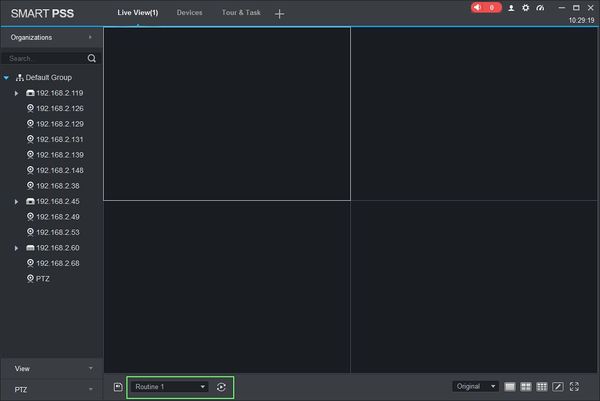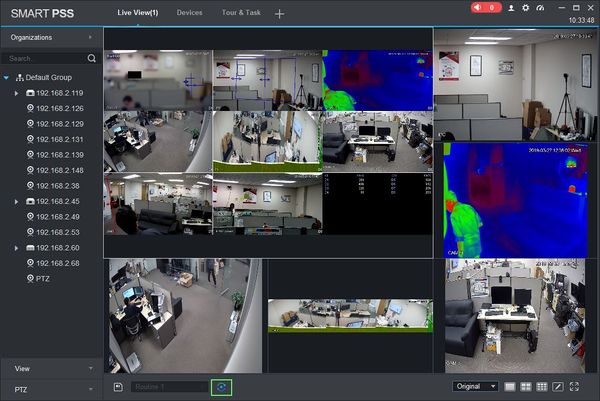Difference between revisions of "SmartPSS/How To Enable Task"
(→How To Enable Task In SmartPSS) |
(→How To Enable Task In SmartPSS) |
||
| Line 13: | Line 13: | ||
===Step by Step Instructions=== | ===Step by Step Instructions=== | ||
| + | |||
| + | ===='''Manual Tour'''==== | ||
1. Launch SmartPSS. | 1. Launch SmartPSS. | ||
| Line 28: | Line 30: | ||
[[File:How_To_Use_Task_Plan_-_17.jpg|600px]] | [[File:How_To_Use_Task_Plan_-_17.jpg|600px]] | ||
| − | + | 4. The tour will continue to run until 'Stop Tour' is clicked. | |
[[File:How_To_Use_Task_Plan_-_19.jpg|600px]] | [[File:How_To_Use_Task_Plan_-_19.jpg|600px]] | ||
| + | |||
| + | |||
| + | ===='''Schedule Tour'''==== | ||
Revision as of 17:55, 27 March 2019
Contents
How To Enable Task In SmartPSS
Description
This article will show you how enable configured tours manually or by schedule using SmartPSS
Prerequisites
- SmartPSS
- Devices added to SmartPSS
- Tours configured in SmartPSS - SmartPSS/How To Use Task Plan
Video Instructions
Coming Soon
Step by Step Instructions
Manual Tour
1. Launch SmartPSS.
2. Click 'Live View'
3. Use the drop down box to select the Tour, then click 'Start Tour'
4. The tour will continue to run until 'Stop Tour' is clicked.