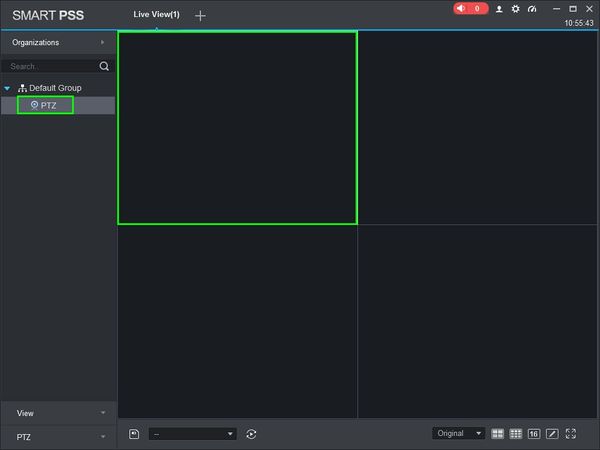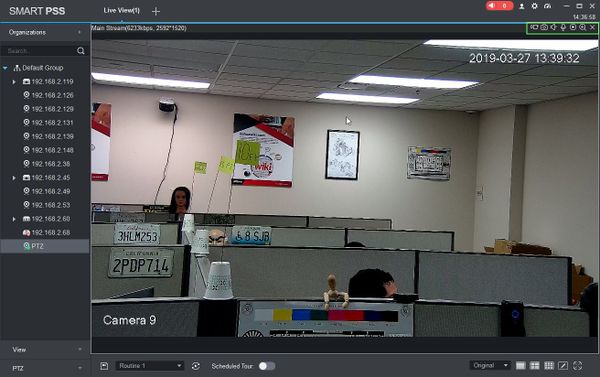Difference between revisions of "SmartPSS/How To Hear Audio"
(→How To Hear Audio From A Live Feed In SmartPSS) |
(→How To Hear Audio From A Live Feed In SmartPSS) |
||
| Line 27: | Line 27: | ||
[[File:Preset_SmartPSS_3.jpg|600px]] | [[File:Preset_SmartPSS_3.jpg|600px]] | ||
| − | 4. | + | 4. Hover the mouse over the window to show the menu |
| + | |||
| + | [[File:How_To_Playback_Local_Record_-_2.1.jpg|600px]] | ||
| + | |||
| + | 5. To listen to audio from this stream, click the Audio icon [[File:audio_icon_SmartPSS.jpg]] | ||
| + | |||
| + | To stop the audio, click the icon again. | ||
Revision as of 21:05, 2 April 2019
Contents
How To Hear Audio From A Live Feed In SmartPSS
Description
This article will show you how to hear audio from a live feed in SmartPSS 2.0
Prerequisites
- SmartPSS
- Device (IPC,DVR,NVR) with audio capabilities
- Microphone added to device (if not built-in)
- Device with audio capabilities added to SmartPSS Device List - How To Add Device to SmartPSS
Video Instructions
Step by Step Instructions
1. Launch SmartPSS.
2. Click 'Live View'
3. Double Click the Device on the device list on the left side of the screen, then double click the video pane to bring the feed up in full screen
4. Hover the mouse over the window to show the menu
5. To listen to audio from this stream, click the Audio icon File:Audio icon SmartPSS.jpg
To stop the audio, click the icon again.