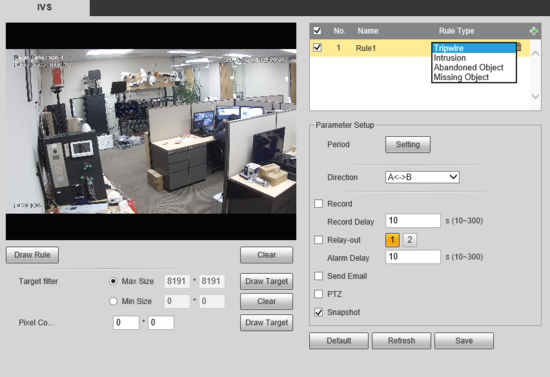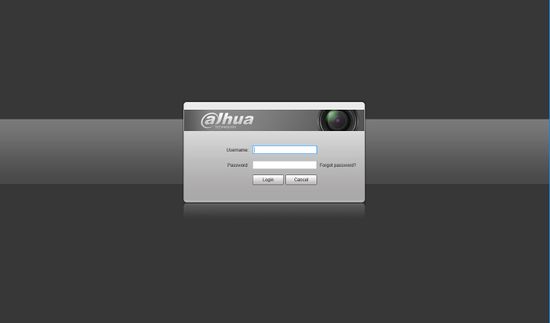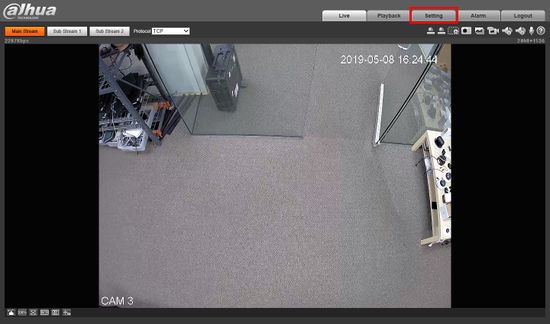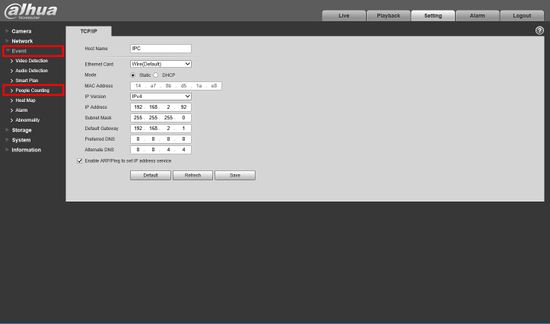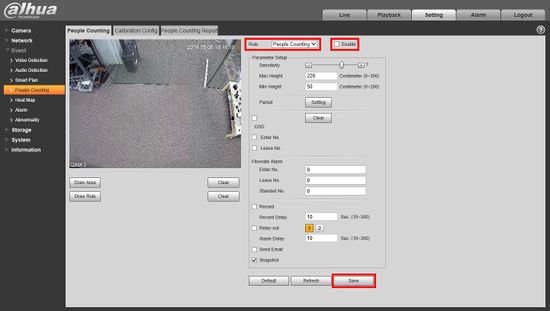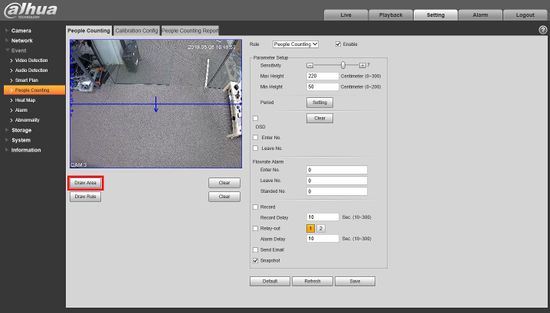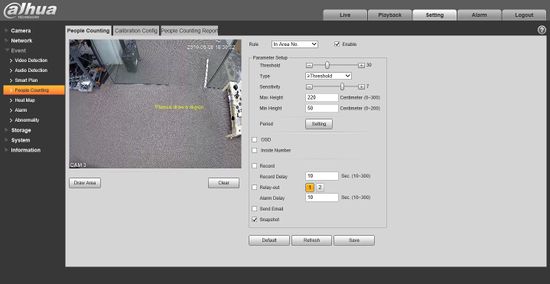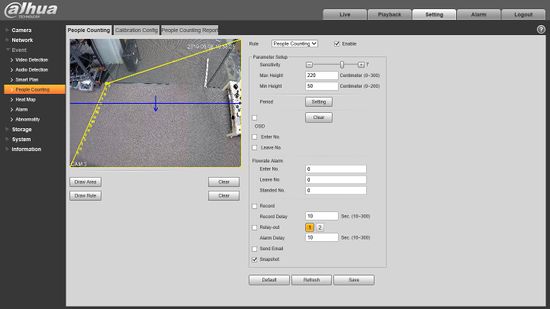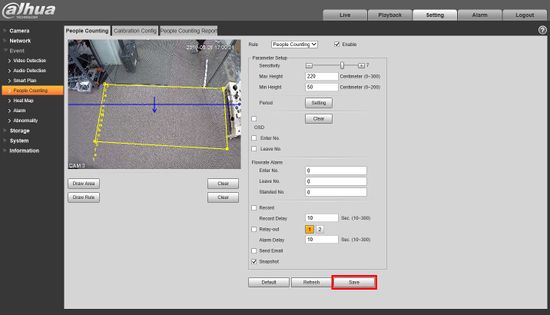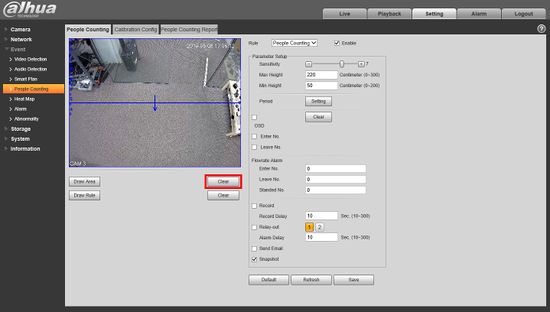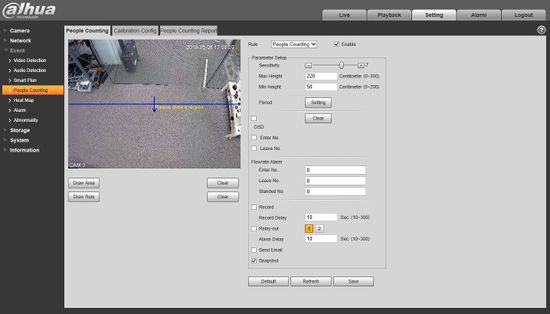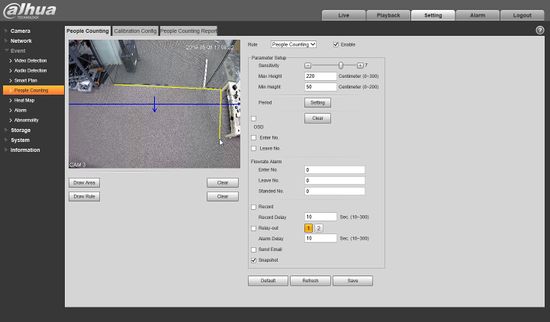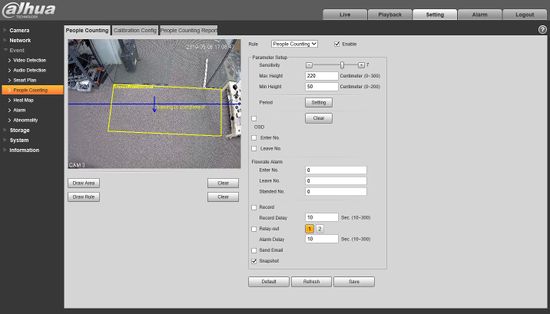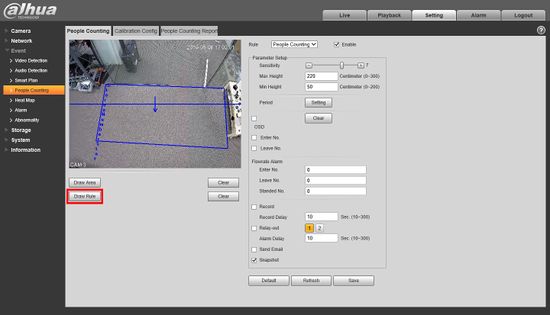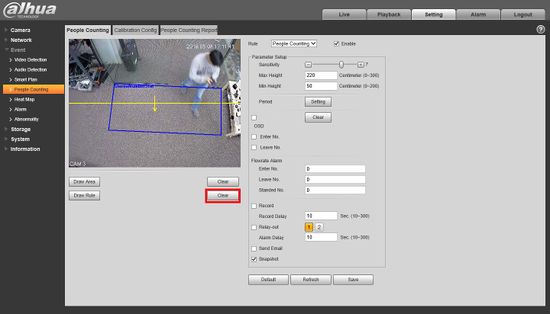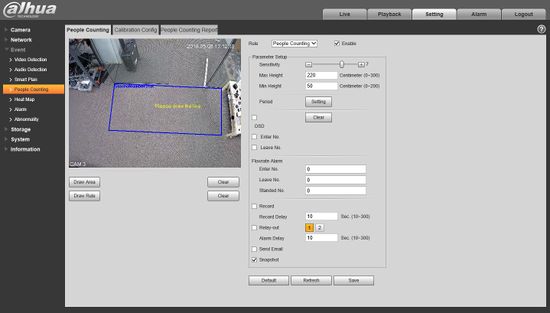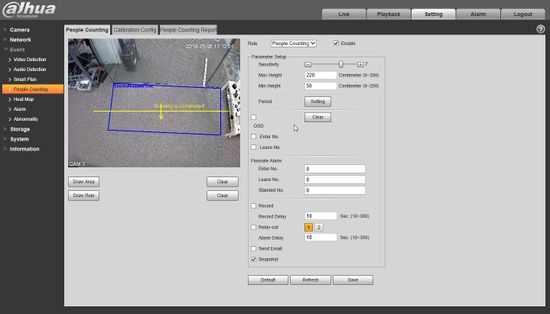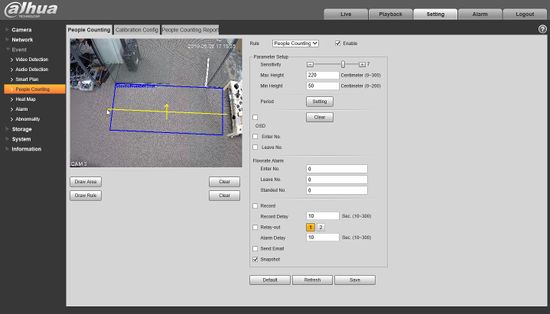Difference between revisions of "IVS2.0:WebUI/People Counting"
| Line 43: | Line 43: | ||
[[File:People_Counting_IE_7.jpg|550px]] | [[File:People_Counting_IE_7.jpg|550px]] | ||
| + | |||
| + | |||
| + | |||
7. Continue with the remaining corners of the box until the desired focus area is created. Click Save | 7. Continue with the remaining corners of the box until the desired focus area is created. Click Save | ||
| Line 49: | Line 52: | ||
| − | + | 8. You can draw a custom area by Clicking 'Clear' then clicking inside the video frame to draw the object. | |
| + | |||
| + | [[File:People_Counting_IE_8-1.jpg|550px]] | ||
| + | |||
| + | [[File:People_Counting_IE_8-2.jpg|550px]] | ||
| + | |||
| + | [[File:People_Counting_IE_8-3.jpg|550px]] | ||
| + | |||
| + | [[File:People_Counting_IE_8-4.jpg|550px]] | ||
| + | |||
| + | Click Save to save the custom area | ||
| + | |||
| + | 8. The arrow shows the area and the direction the People Counting rule will follow. To create a custom rule start by clicking Draw Rule | ||
| + | |||
| + | [[File:People_Counting_IE_9.jpg|550px]] | ||
| − | + | 7. Similar to the Area, you can click to drag the default line or click Clear to draw a custom Rule line. This line will be the trigger for counting people that cross it. | |
| − | [[File: | + | [[File:People_Counting_IE_10.jpg|550px]] |
| + | |||
| + | 8. Click inside the video frame to draw the Rule line. The arrow defines the direction of people entering the scene | ||
| + | |||
| + | [[File:People_Counting_IE_11.jpg|550px]] | ||
| + | |||
| + | To create a downward facing arrow, create the Rule by starting on the left hand side then drag the mouse to the right | ||
| + | [[File:People_Counting_IE_12.jpg|550px]] | ||
| − | |||
| − | + | To create an upward facing arrow, create the Rule line by starting on the right hand side then drag the mouse to the left | |
| + | [[File:People_Counting_IE_13.jpg|550px]] | ||
[[Category:IVS]] | [[Category:IVS]] | ||
[[Category:PTZ]] | [[Category:PTZ]] | ||
[[Category:Web UI]] | [[Category:Web UI]] | ||
Revision as of 23:17, 8 May 2019
People Counting Setup
Description
Tripwire is used to trigger an alarm when a subject crossed the line in the defined direction, for example from A->B visa versa, or bidirectionally and snapshot,begin recording or activate an alarm.
Prerequisites
- Intelligent Network Camera or an HDCVI Camera that is connected to a HDCVI DVR that has intelligent features.
- Updated firmware that supports intelligent features.
- Internet Explorer.
Step By Step Instructions
1.Log into device using the Web Service.
2.Select Setting
3. Click Event > People Counting
4. The People Counting menu will appear. Start by switching the dropdown box to People Counting, checking the box to Enable, then click Save
5. The default People Counting Area and Rule will appear. Click Draw Area to edit the focus area for People Counting
6. The Area box will highlight yellow when it is editable. Start by clicking one of the corners of the default box and drag it the desired position.
7. Continue with the remaining corners of the box until the desired focus area is created. Click Save
8. You can draw a custom area by Clicking 'Clear' then clicking inside the video frame to draw the object.
Click Save to save the custom area
8. The arrow shows the area and the direction the People Counting rule will follow. To create a custom rule start by clicking Draw Rule
7. Similar to the Area, you can click to drag the default line or click Clear to draw a custom Rule line. This line will be the trigger for counting people that cross it.
8. Click inside the video frame to draw the Rule line. The arrow defines the direction of people entering the scene
To create a downward facing arrow, create the Rule by starting on the left hand side then drag the mouse to the right
To create an upward facing arrow, create the Rule line by starting on the right hand side then drag the mouse to the left