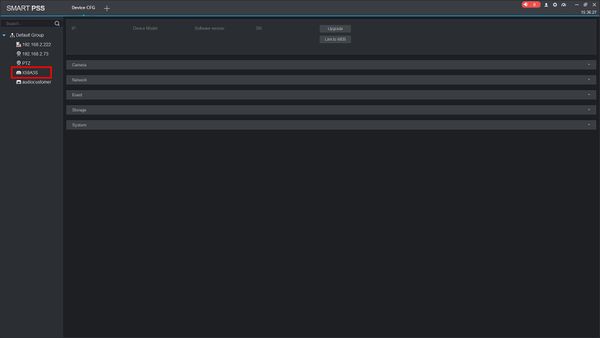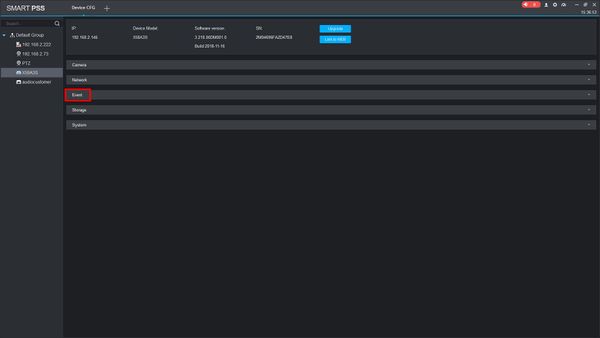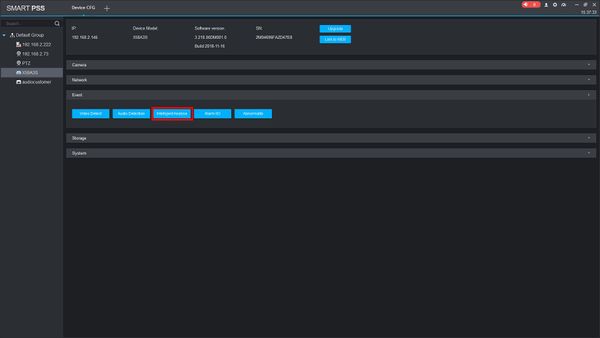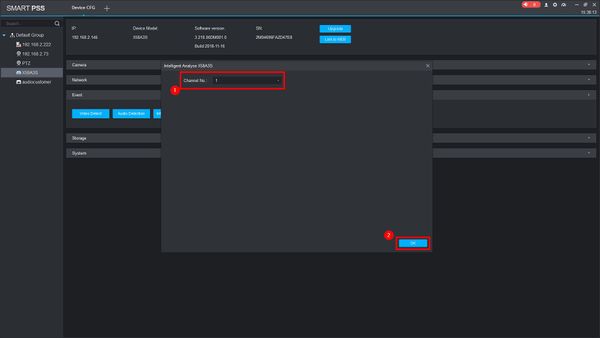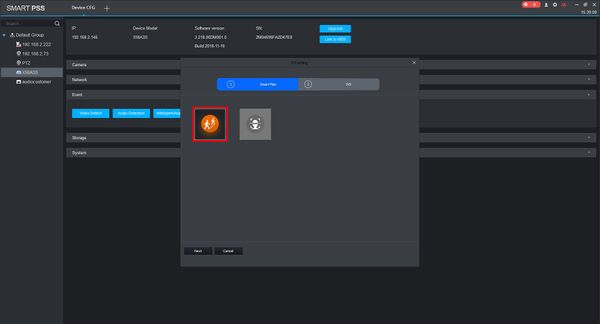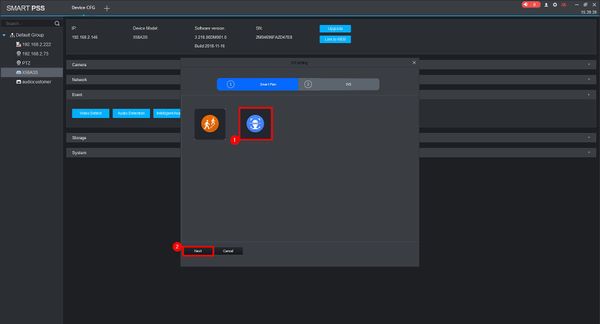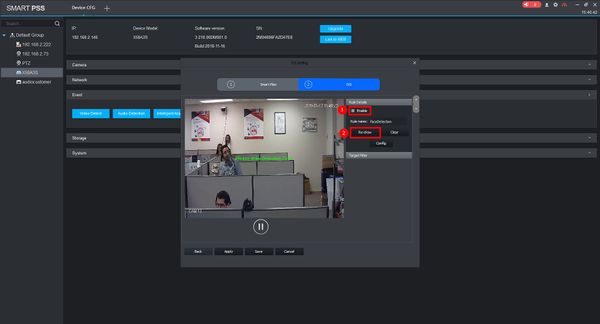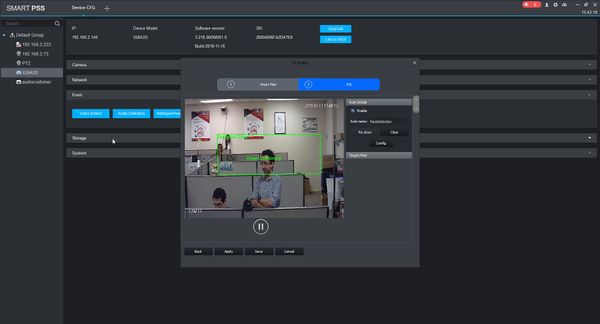Difference between revisions of "SmartPSS/Face Detect"
| Line 21: | Line 21: | ||
[[File:Face_Detect_SmartPSS2_-_1.jpg|600px]] | [[File:Face_Detect_SmartPSS2_-_1.jpg|600px]] | ||
| − | 3. | + | 3. Click to select the device from the device tree on the left |
| + | |||
| + | [[File:Face_Detect_SmartPSS2_-_2.jpg|600px]] | ||
| + | |||
| + | 4. Click the Event tab | ||
| + | |||
| + | [[File:Face_Detect_SmartPSS2_-_3.jpg|600px]] | ||
| + | |||
| + | |||
| + | 5. Click the Intelligent to open IVS Rule Setup | ||
| + | |||
| + | [[File:Face_Detect_SmartPSS2_-_4.jpg|600px]] | ||
| + | |||
| + | |||
| + | 6. In the pop up menu that appears, first select the Channel No. you wish to configure then click OK | ||
| + | |||
| + | [[File:Face_Detect_SmartPSS2_-_5.jpg|600px]] | ||
| + | |||
| + | 7. On the Smart Plan page, if an existing rule is already setup (highlighted) click it once to de-select | ||
| + | |||
| + | [[File:Face_Detect_SmartPSS2_-_6.jpg|600px]] | ||
| + | |||
| + | Then click to select the Face Detect icon then click Next | ||
| + | |||
| + | [[File:Face_Detect_SmartPSS2_-_7.jpg|600px]] | ||
| + | |||
| + | |||
| + | |||
| + | 8.Click the checkbox to Enable the rule. To draw the detection zone for Face Detection click 'Re-draw' | ||
| + | |||
| + | [[File:Face_Detect_SmartPSS2_-_8.jpg|600px]] | ||
| + | |||
| + | 9. Left click inside the video frame to draw the detection zone. | ||
| + | |||
| + | [[File:Face_Detect_SmartPSS2_-_9.jpg|600px]] | ||
| + | |||
| + | |||
| + | Once finished Right click to complete the zone | ||
| + | |||
| + | |||
| + | [[File:Face_Detect_SmartPSS2_-_10.jpg|600px]] | ||
| + | |||
| + | |||
| + | 10. | ||
Revision as of 23:01, 13 May 2019
Contents
How To Use Face Detect In SmartPSS
Description
This article will show you how to use the Face Detect feature on a supported device using SmartPSS
Prerequisites
- SmartPSS
- Supported device with Face Detect feature
- Device added to SmartPSS Device List - How To Add Device to SmartPSS
Video Instructions
Step by Step Instructions
1. Launch SmartPSS.
2. Click Device CFG
3. Click to select the device from the device tree on the left
4. Click the Event tab
5. Click the Intelligent to open IVS Rule Setup
6. In the pop up menu that appears, first select the Channel No. you wish to configure then click OK
7. On the Smart Plan page, if an existing rule is already setup (highlighted) click it once to de-select
Then click to select the Face Detect icon then click Next
8.Click the checkbox to Enable the rule. To draw the detection zone for Face Detection click 'Re-draw'
9. Left click inside the video frame to draw the detection zone.
Once finished Right click to complete the zone
10.