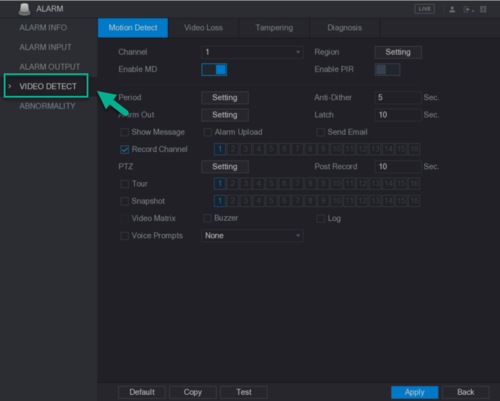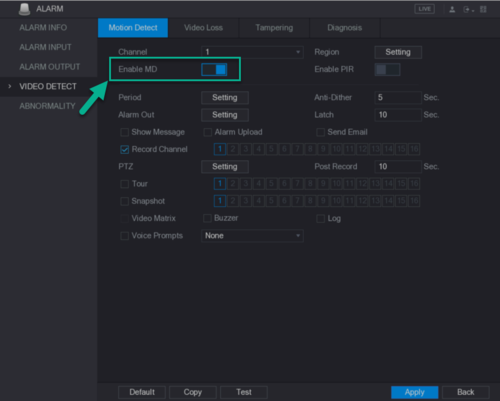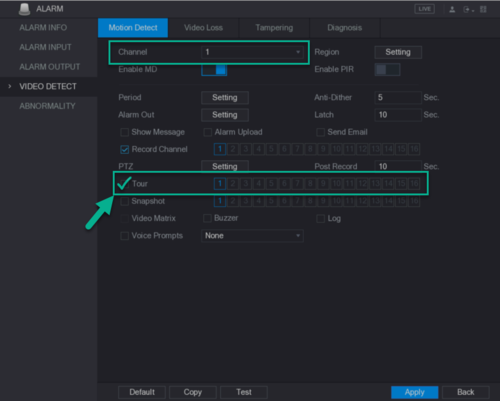Difference between revisions of "DVR/Enable Popup Screen"
| Line 13: | Line 13: | ||
1. From the main menu, select '''Alarm'''. | 1. From the main menu, select '''Alarm'''. | ||
| − | [[File: | + | [[File:popup_1.png|500px]] |
2. Select '''Video Detect'''. | 2. Select '''Video Detect'''. | ||
| − | [[File: | + | [[File:popup_2.png|500px]] |
| − | |||
3. Click on '''Enable MD''' to enable motion detection | 3. Click on '''Enable MD''' to enable motion detection | ||
Revision as of 17:02, 16 May 2019
Contents
How to enable pop-up screen from Alarm or Motion detection triggered.
Description
Follow these step-by-step instructions to full screen pop-up when Alarm or Motion detection triggered.
Prerequisites
- HCVR, XVR, or NVR
- HDCVI, analog, or IP cameras (optional)
Video Instructions
Coming soon.
Step-by-Step Instructions for XVR
1. From the main menu, select Alarm.
2. Select Video Detect.
3. Click on Enable MD to enable motion detection
4. Click on Tour option and select the camera channel you like to see full-screen.
Note: You can select multiple channels which will dwelling throughout all channels in full-screen view.