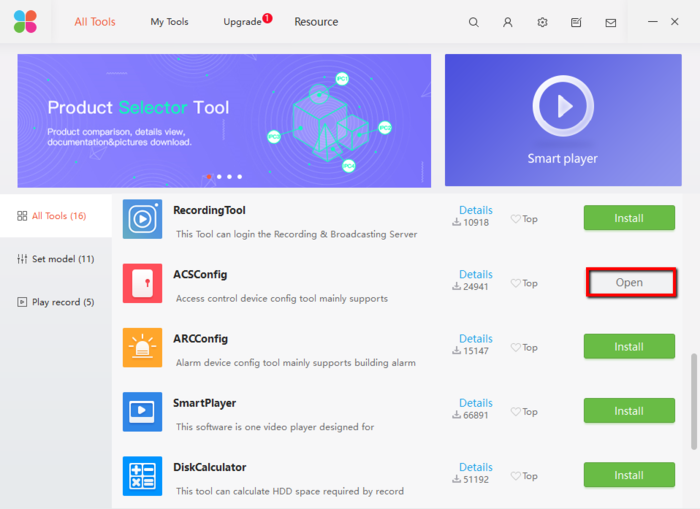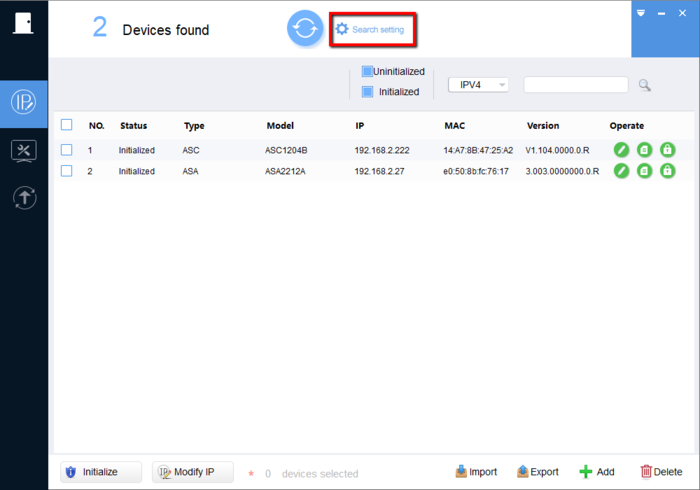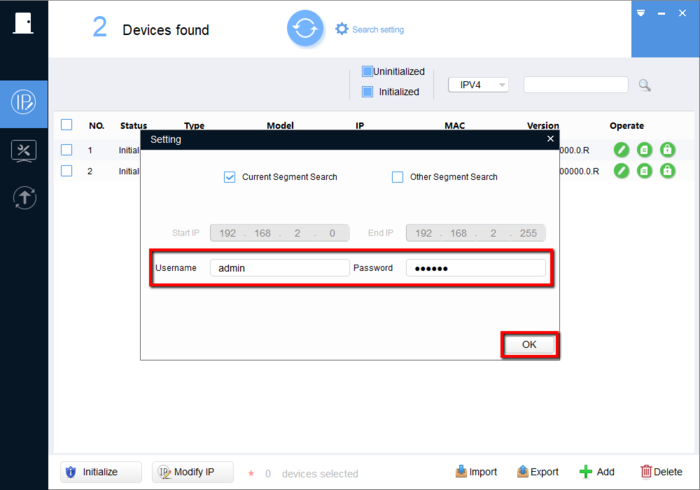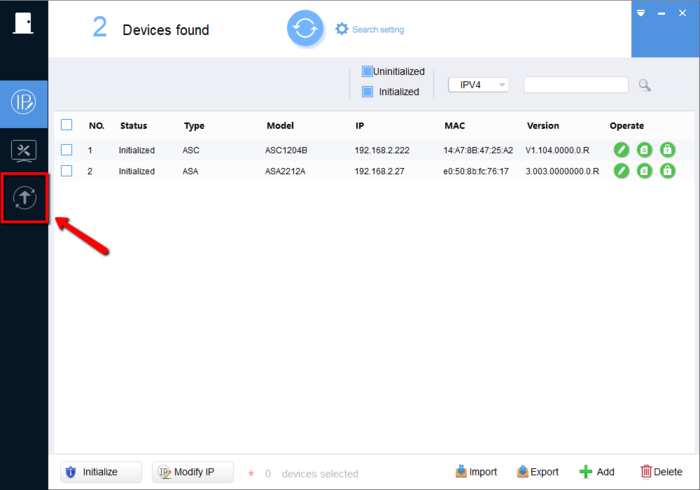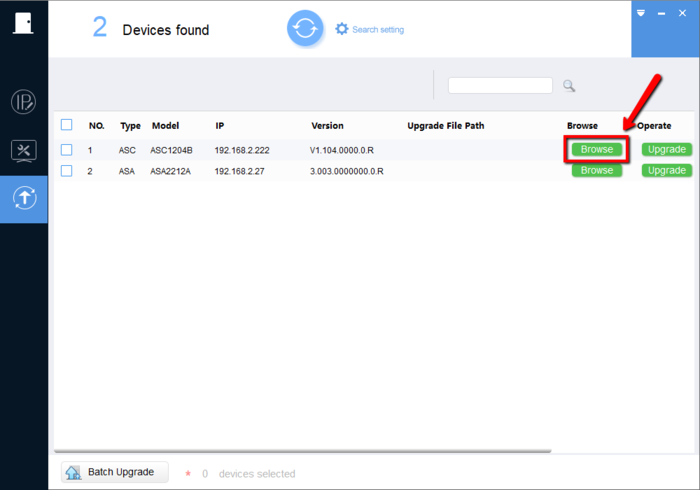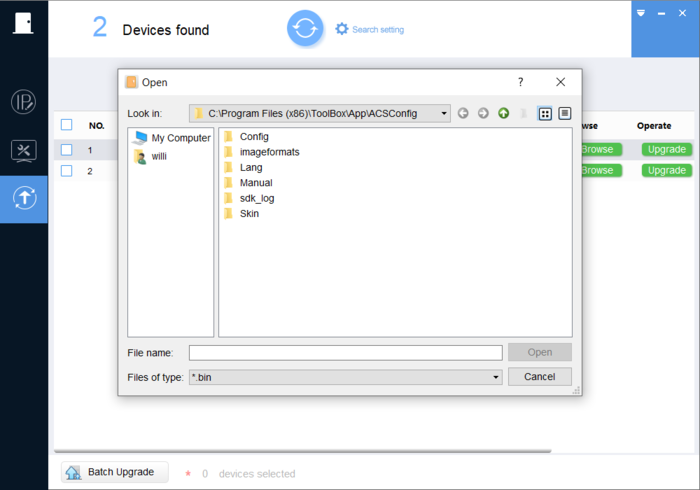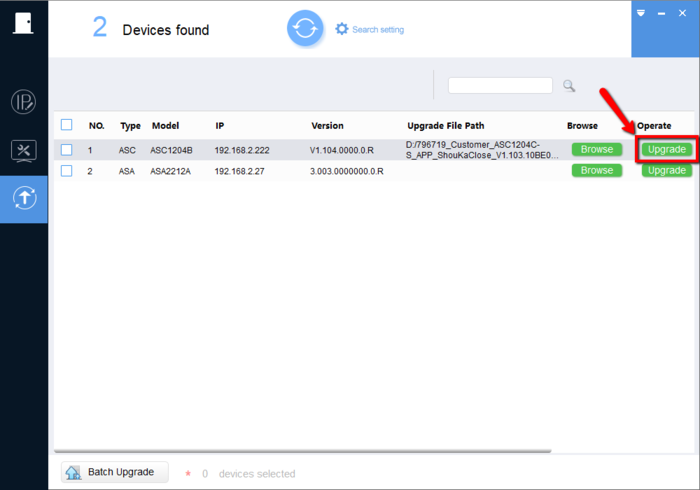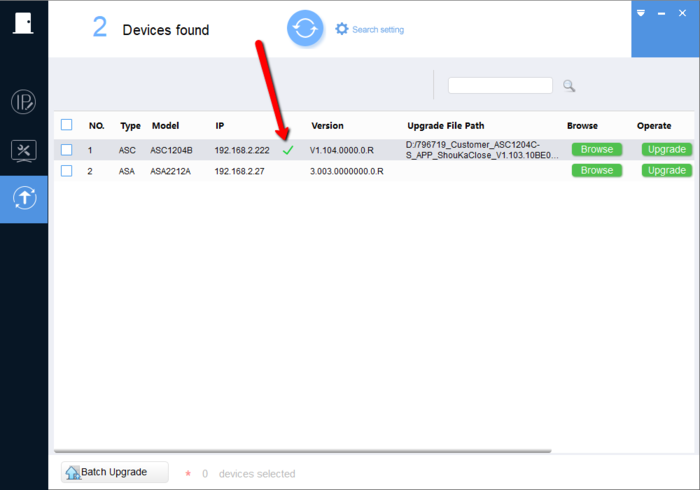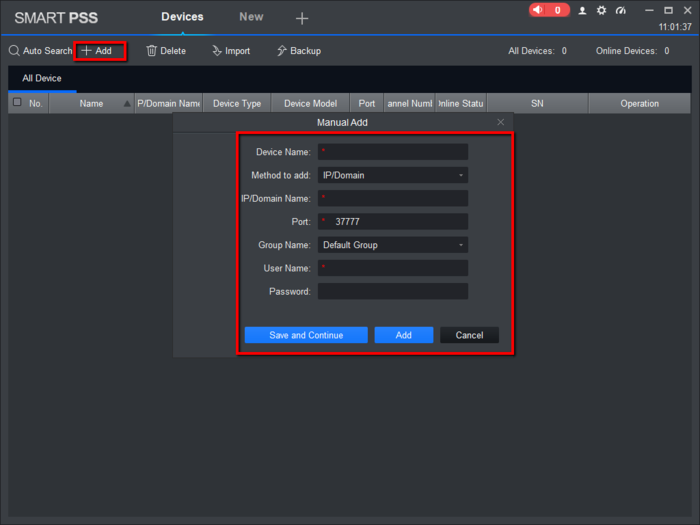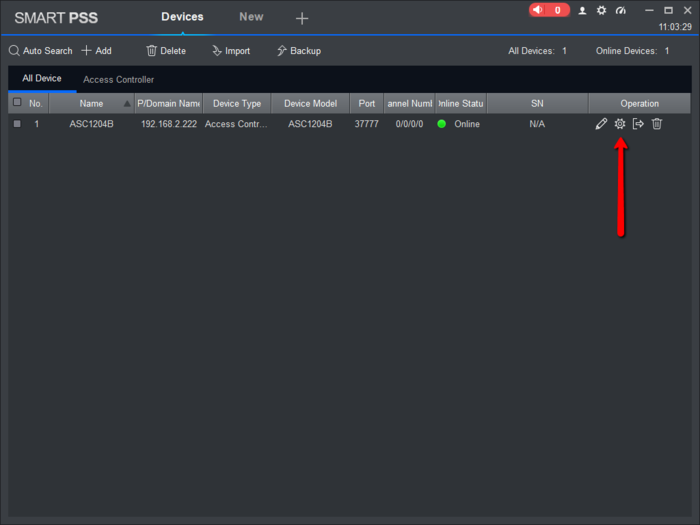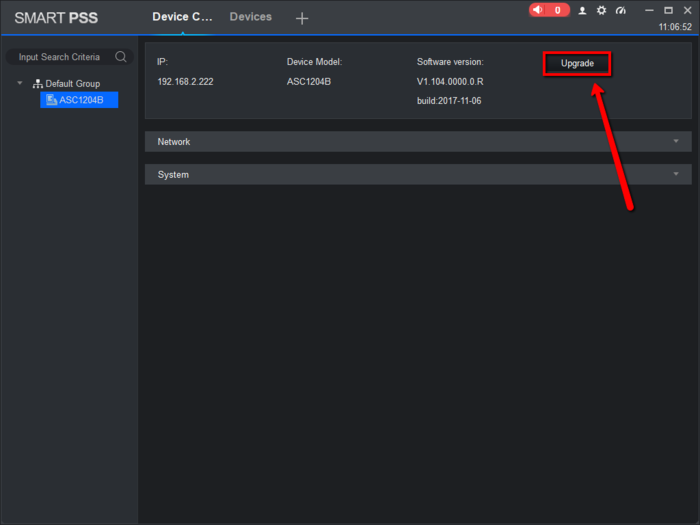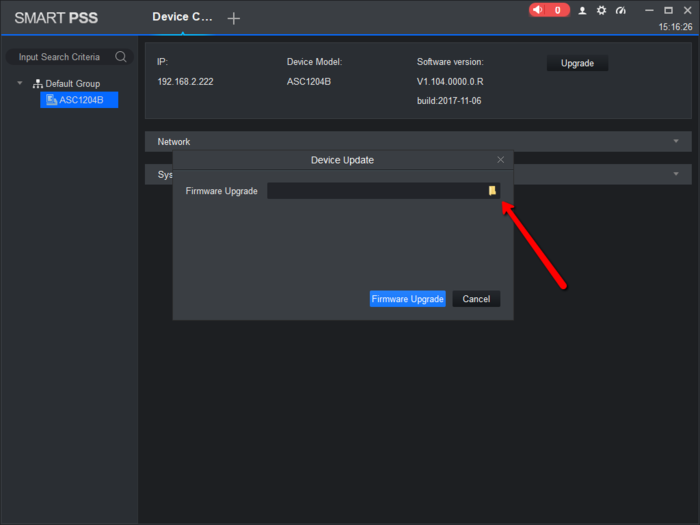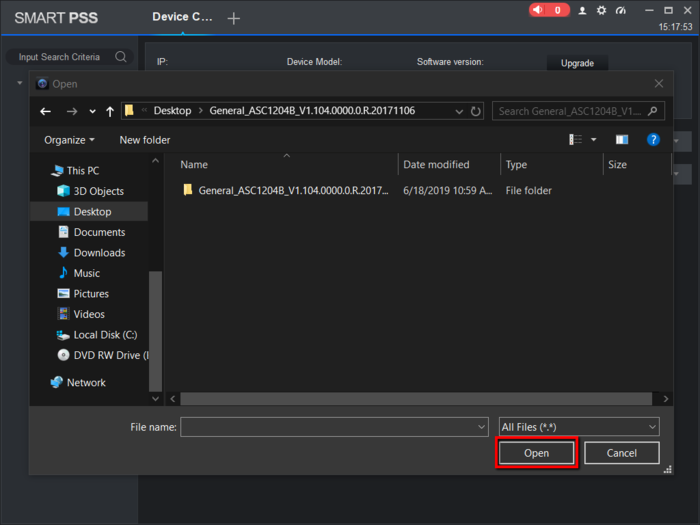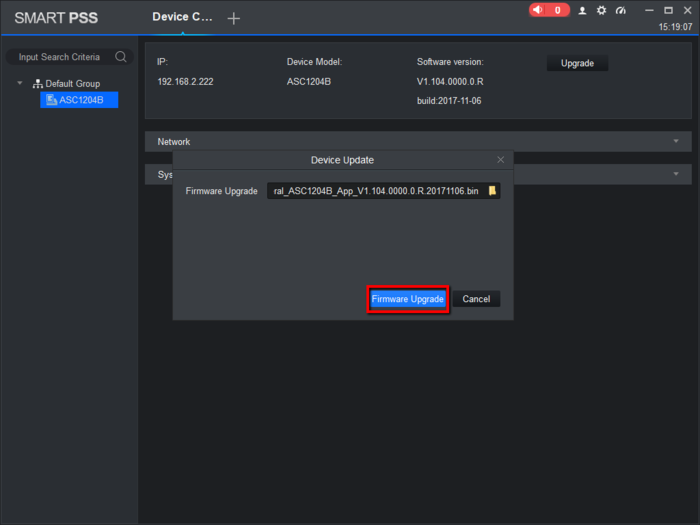Difference between revisions of "Access Control/How To Update ASC1204B Firmware"
| Line 14: | Line 14: | ||
* Windows PC | * Windows PC | ||
| − | |||
| − | |||
==Step by Step Instructions== | ==Step by Step Instructions== | ||
Revision as of 16:45, 19 June 2019
Contents
How to Update ASC1204B Firmware
Description
In this guide, we will show you how to upgrade the ASC1204B two different methods.
- ASC Config (Found in our toolbox)
- SmartPSS Version 1.16 or 2.01
Prerequisites
Step by Step Instructions
ASC Config
1. Run Toolbox and open ASCConfig
2. Before doing anything click on "Search Setting" to edit the username and password to the ASC1204B
3. Input the login information of the Four Door Controller (Default Password "123456")
4. Click on the upgrade icon
5. Select the "Browse" tab to select the file
6. Go to the directory you saved the file to and select the BIN file in the folder. (The BIN file has the exact same name as the folder)
7. Click on Upgrade once the file has been selected
8. If done correctly you will get a green check mark
SmartPSS 2.01
1. First add the Controller to SmartPSS by clicking on "Add" and inputting the information
2. After adding the unit, click on the "Device CFG" icon. (Looks like gear)
3. Select the Controller you added and make sure its highlighted. Then click on "Upgrade"
4. Select the Folder icon to browse for the BIN file
5. Go into the folder and select the BIN file with the exact name as the folder
6. Once you do click on Firmware Upgrade and the firmware will go through