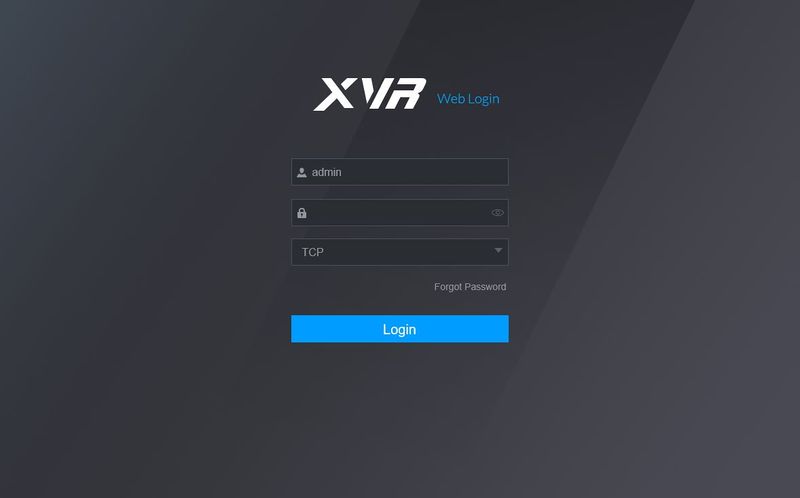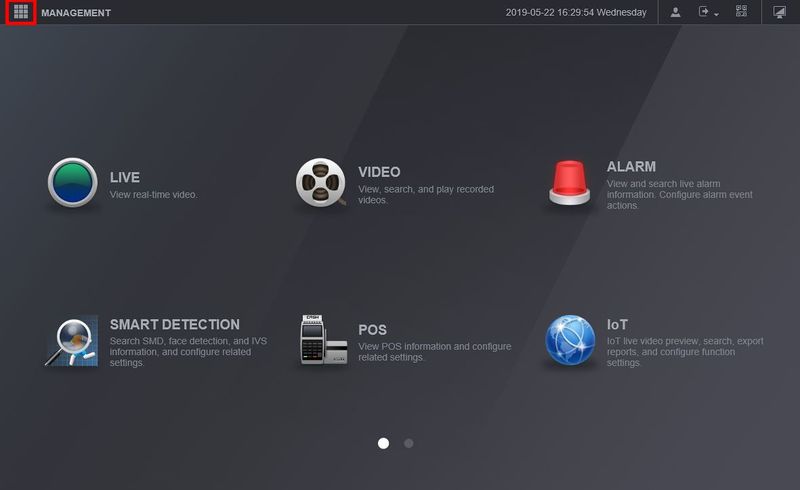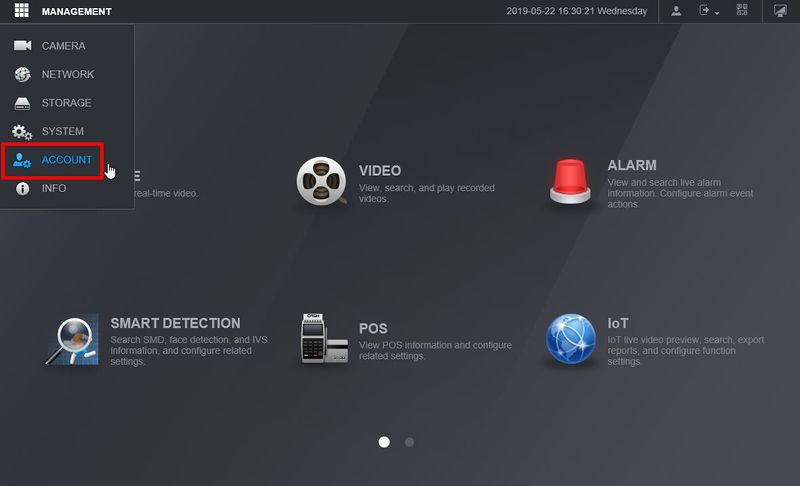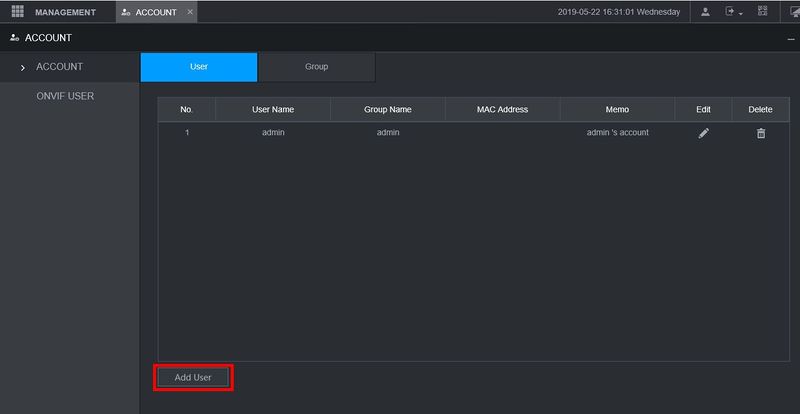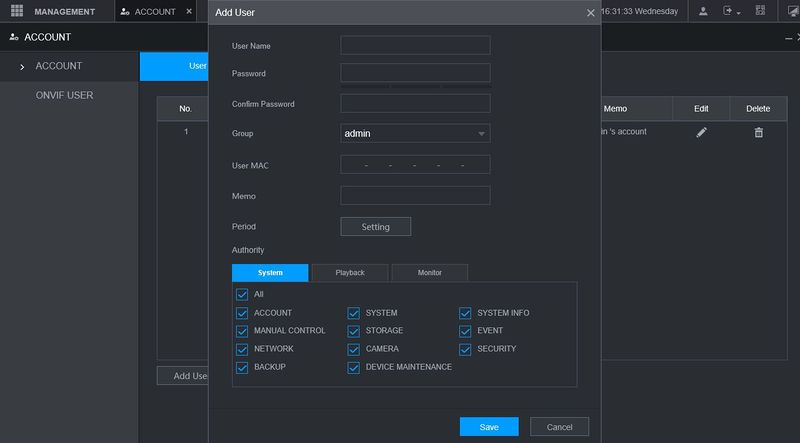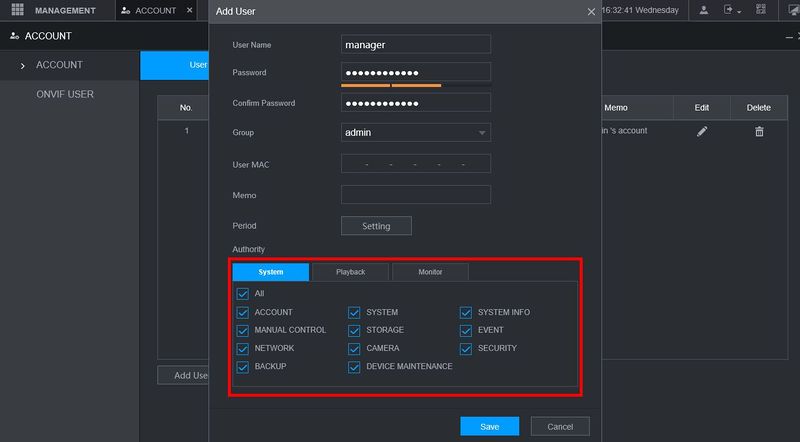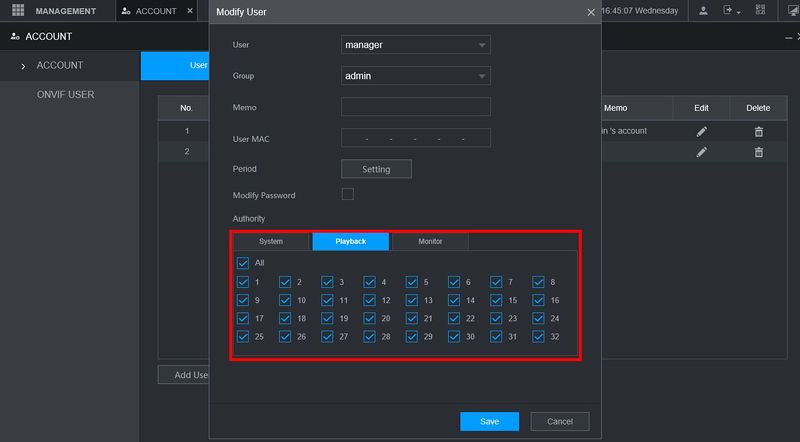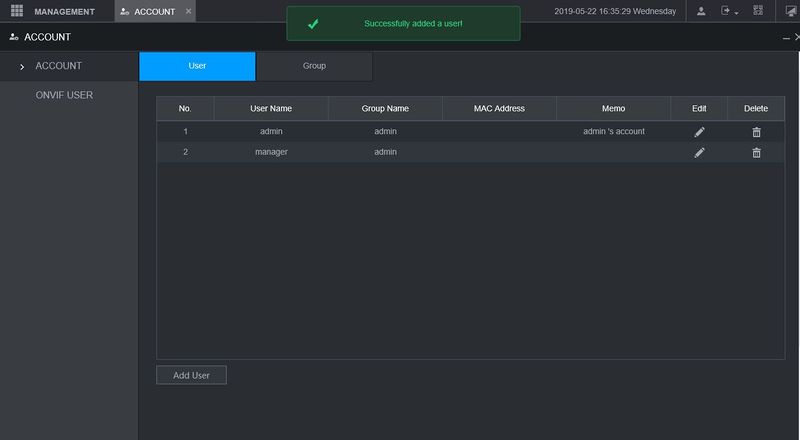Difference between revisions of "New GUI/Instructions/Add User"
| Line 56: | Line 56: | ||
[[File:How_To_Add_User_New_GUI_7.jpg|800px]] | [[File:How_To_Add_User_New_GUI_7.jpg|800px]] | ||
| + | |||
| + | |||
| + | |||
| + | [[Category:Web_UI]] | ||
| + | [[Category:How_To]] | ||
| + | |||
| + | [[Category:Setup]] | ||
Revision as of 22:05, 8 August 2019
New GUI - Account Setup
Description
This article will go over how to add a user on our New GUI devices
Prerequisites
- Recorder with New GUI
Step by Step Instructions
1. Log into the web interface of the device
2. Click the Menu icon in the top left of the page
3. Select Account
4. Click Add User
5. The Add User menu will appear. Use this window to ill out full user details
- User Name
- Password
- Group - user can be set to a User account group for multiple user authority management
- User MAC - MAC address of the user for filtering/security purposes
- Memo - memo line for notes regarding user
6. In the Authority menu you can define the individual rights of the User using the System, Playback, and Monitor tabs as well as which channels the user can access
Select which features you wish the user to have then click Save
7. A message will confirm when the user is successfully added