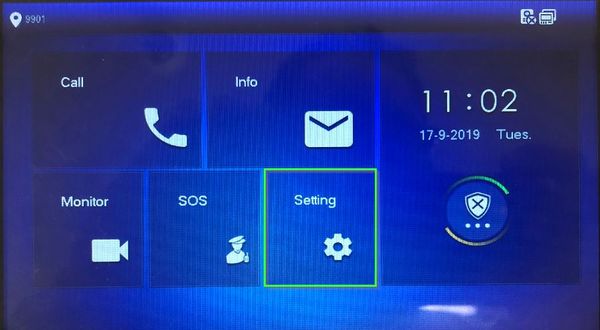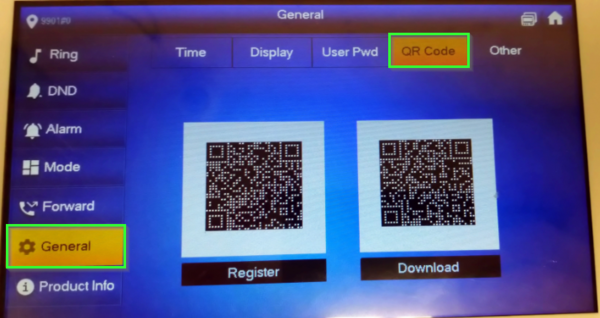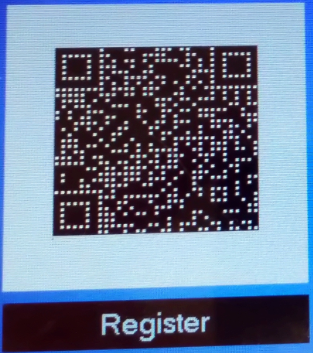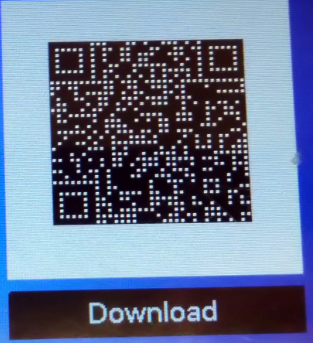Difference between revisions of "DSS Express/DSS Mobile for VDP/DSS Express and DSS Mobile for VDP Setup"
| Line 13: | Line 13: | ||
1. From the main screen of the VTH, Short press the settings icon | 1. From the main screen of the VTH, Short press the settings icon | ||
| − | [[File:DSS_Express_-_DSS_Mobile_Setup_1_-_QR1.jpg]] | + | [[File:DSS_Express_-_DSS_Mobile_Setup_1_-_QR1.jpg|600px]] |
2. Navigate to General, then click on the QR Code tab | 2. Navigate to General, then click on the QR Code tab | ||
| − | [[File:DSS_Express_-_DSS_Mobile_Setup_1_-_QR2.png]] | + | [[File:DSS_Express_-_DSS_Mobile_Setup_1_-_QR2.png|600px]] |
3. Sample Register QR Code | 3. Sample Register QR Code | ||
| − | [[File:DSS_Express_-_DSS_Mobile_Setup_1_-_QR3.png]] | + | [[File:DSS_Express_-_DSS_Mobile_Setup_1_-_QR3.png|600px]] |
4. Sample Download QR Code | 4. Sample Download QR Code | ||
| − | [[File:DSS_Express_-_DSS_Mobile_Setup_1_-_QR4.png]] | + | [[File:DSS_Express_-_DSS_Mobile_Setup_1_-_QR4.png|600px]] |
===Step by Step Instructions=== | ===Step by Step Instructions=== | ||
Revision as of 19:53, 18 September 2019
Contents
DSS Express and DSS Mobile for VDP Setup
Description
This Step by Step guide will provide instruction to setup the DSS Mobile App to connect to a Video Intercom system
Prerequisites
- Video Intercom Devices Setup, Connected, and Working with DSS Express or DSS Express S
- DSS Mobile app installed - DSS Mobile for VDP Android , DSS Mobile for VDP iPhone
- Android or iPhone connected to same LAN as DSS Express server
QR Registration Page
The QR code used for registration/setup of the DSS Mobile app can be found on a connected VTH device.
1. From the main screen of the VTH, Short press the settings icon
2. Navigate to General, then click on the QR Code tab
3. Sample Register QR Code
4. Sample Download QR Code