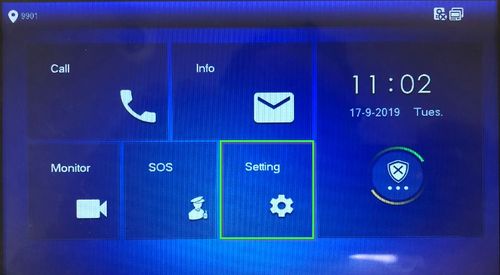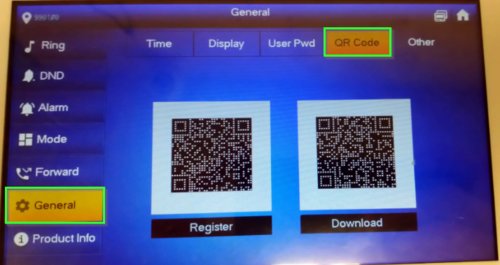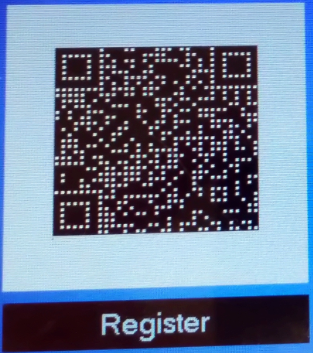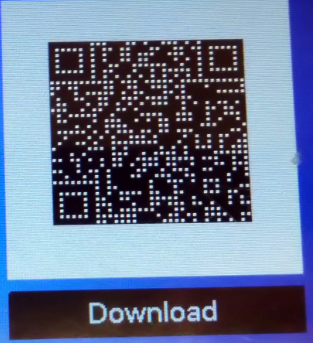Difference between revisions of "DSS Express/DSS Mobile for VDP/DSS Express and DSS Mobile for VDP Setup"
| Line 8: | Line 8: | ||
* Android or iPhone connected to same LAN as DSS Express server | * Android or iPhone connected to same LAN as DSS Express server | ||
| − | === | + | ===User Registration=== |
The QR code used for registration/setup of the DSS Mobile app can be found on a connected VTH device. | The QR code used for registration/setup of the DSS Mobile app can be found on a connected VTH device. | ||
| + | Use the QR Code to quickly register users of the DSS Mobile for VDP app to the DSS server | ||
| + | |||
| + | ====QR Registration Page==== | ||
1. From the main screen of the VTH, Short press the settings icon | 1. From the main screen of the VTH, Short press the settings icon | ||
Revision as of 19:59, 18 September 2019
Contents
DSS Express and DSS Mobile for VDP Setup
Description
This Step by Step guide will provide instruction to setup the DSS Mobile App to connect to a Video Intercom system
Prerequisites
- Video Intercom Devices Setup, Connected, and Working with DSS Express or DSS Express S
- DSS Mobile app installed - DSS Mobile for VDP Android , DSS Mobile for VDP iPhone
- Android or iPhone connected to same LAN as DSS Express server
User Registration
The QR code used for registration/setup of the DSS Mobile app can be found on a connected VTH device.
Use the QR Code to quickly register users of the DSS Mobile for VDP app to the DSS server
QR Registration Page
1. From the main screen of the VTH, Short press the settings icon
2. Navigate to General, then click on the QR Code tab
3. Sample Register QR Code
4. Sample Download QR Code
Step by Step Instructions
This Guide will cover two different scenarios: Option A: VTO Device will directly call mobile app Option B: VTO Device will directly call VTH, if no answer form VTH after 15 seconds, the call will forward to mobile
VTO Device Directly Calls Mobile App
1. Launch DSS Mobile for VDP