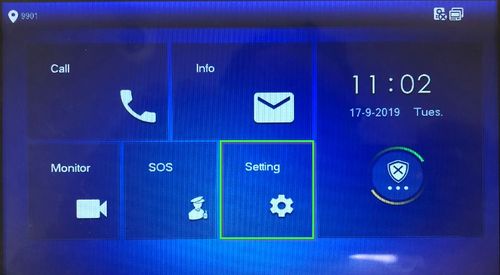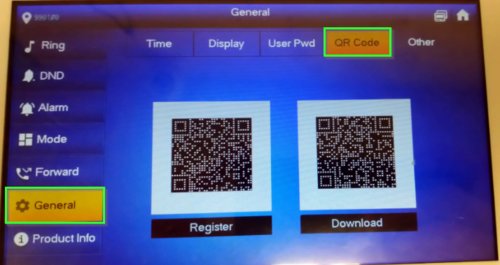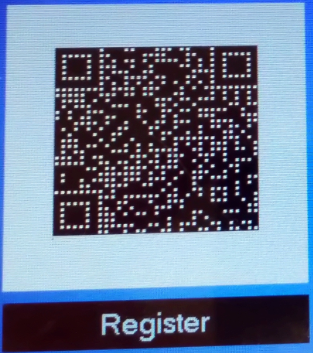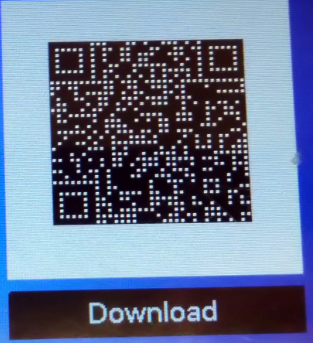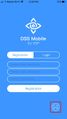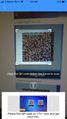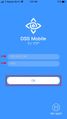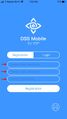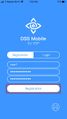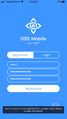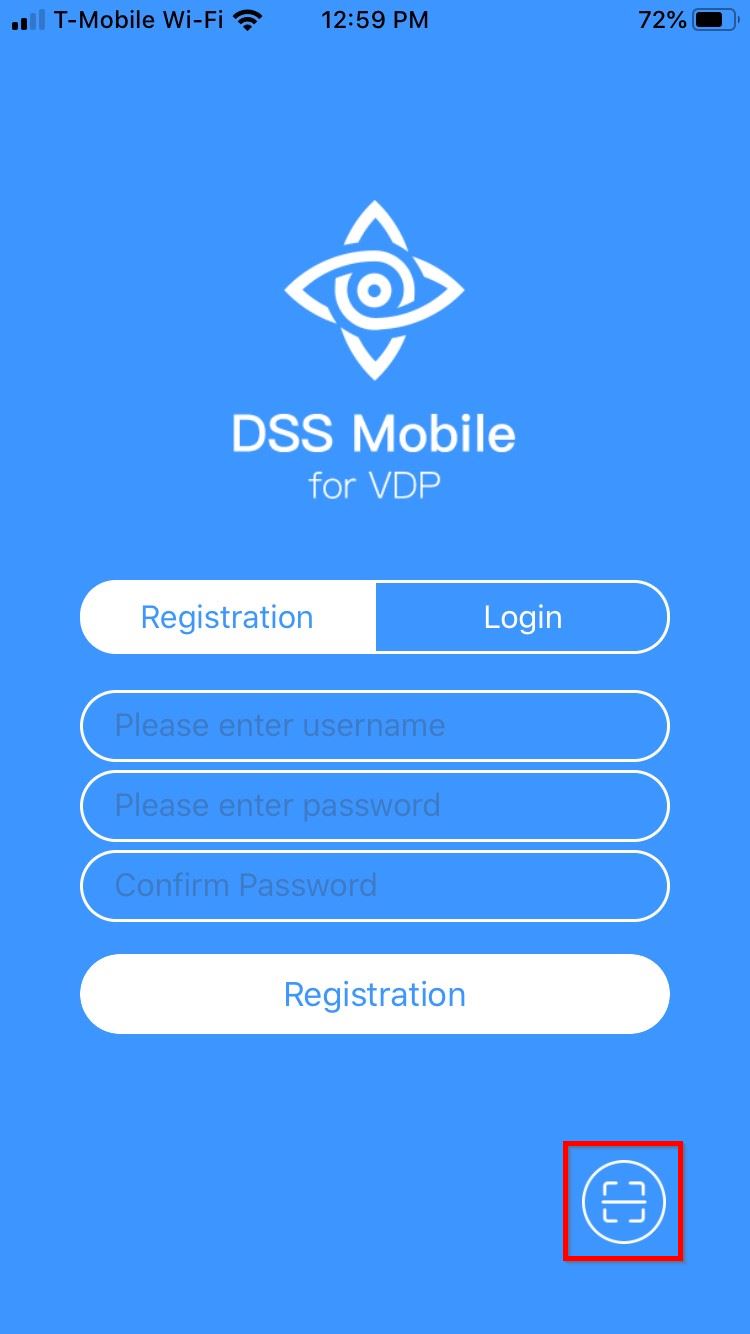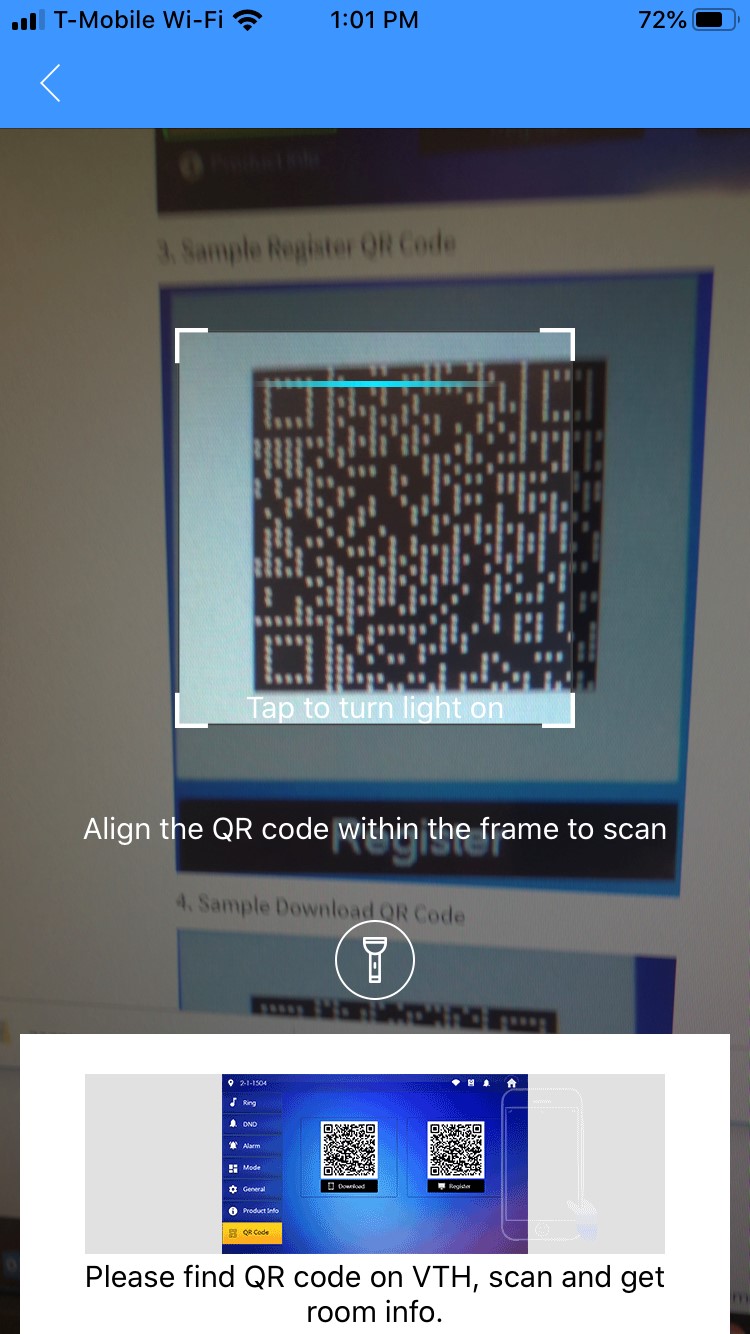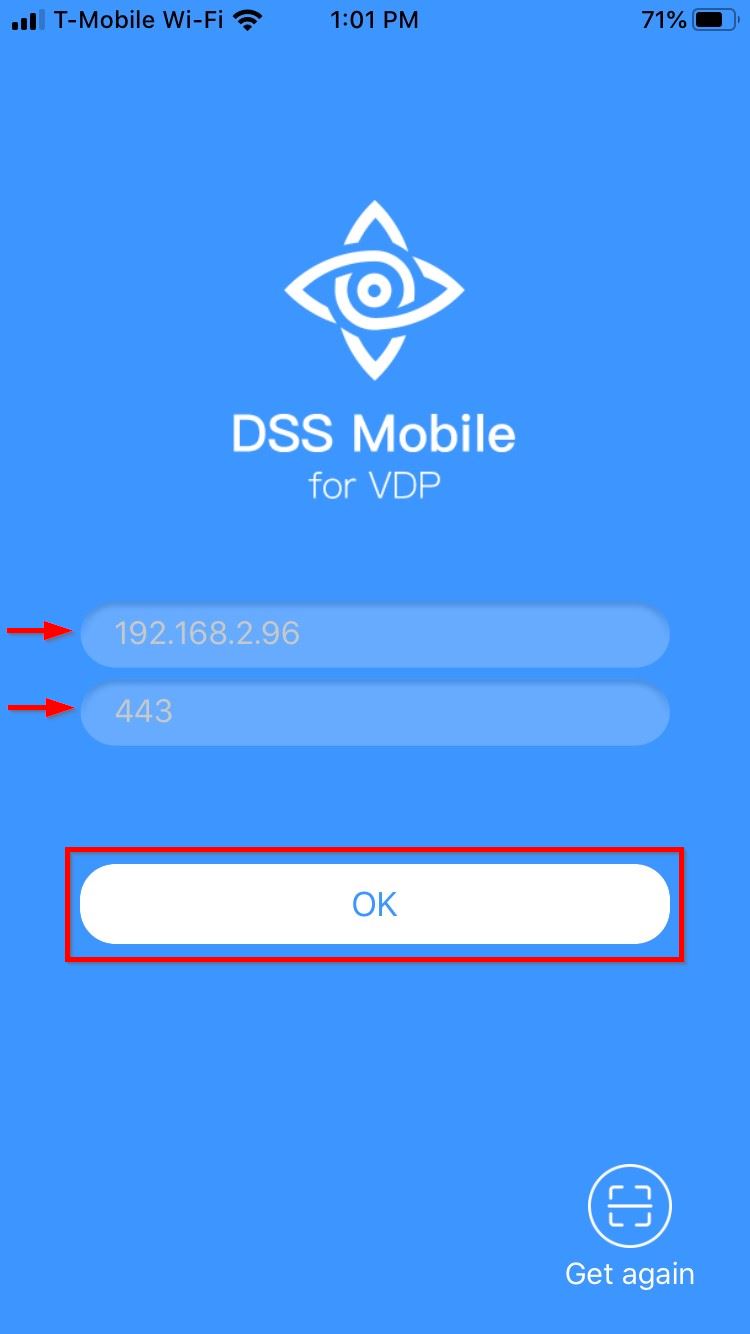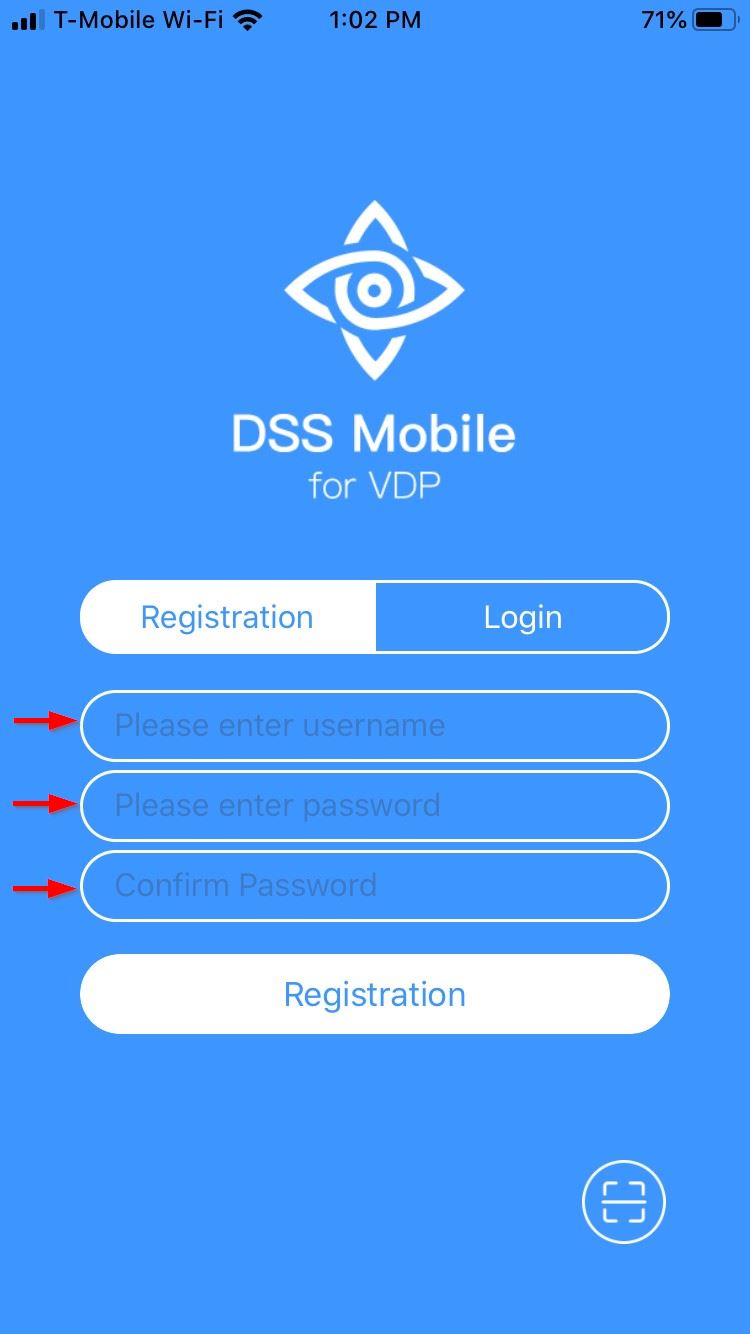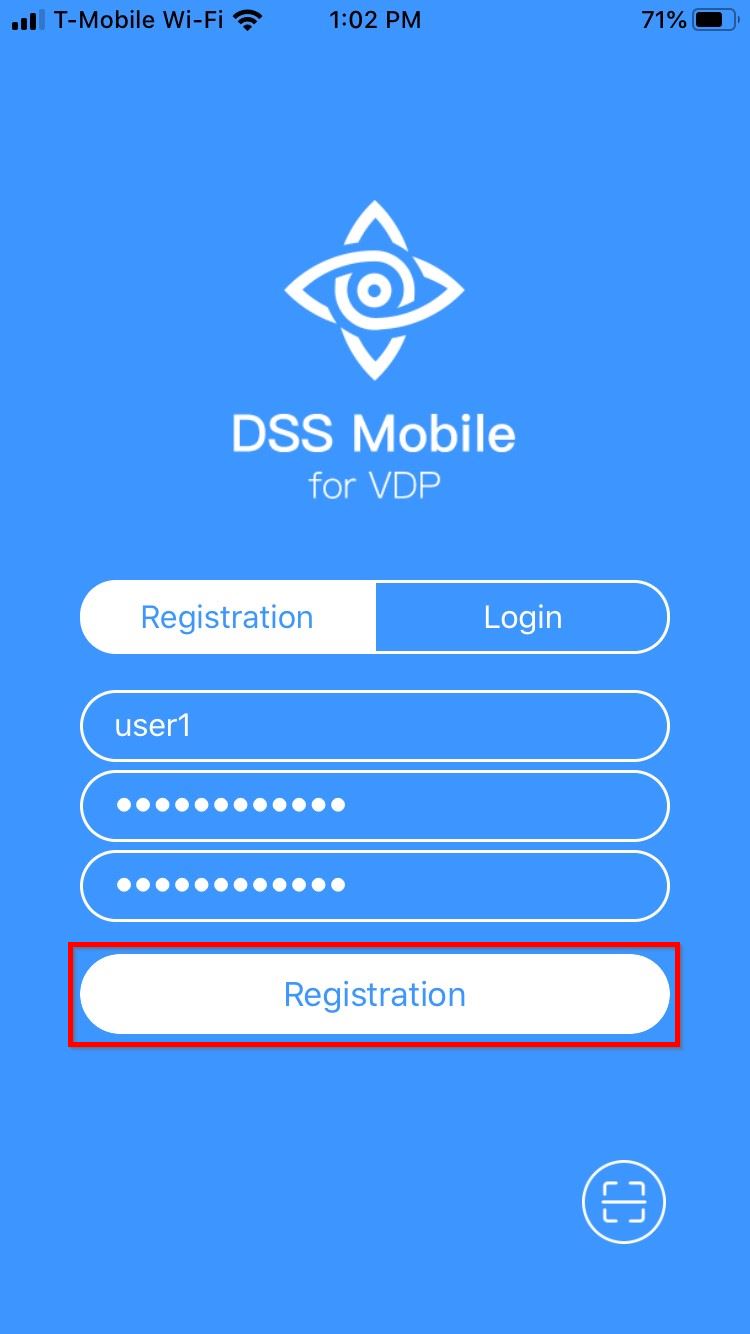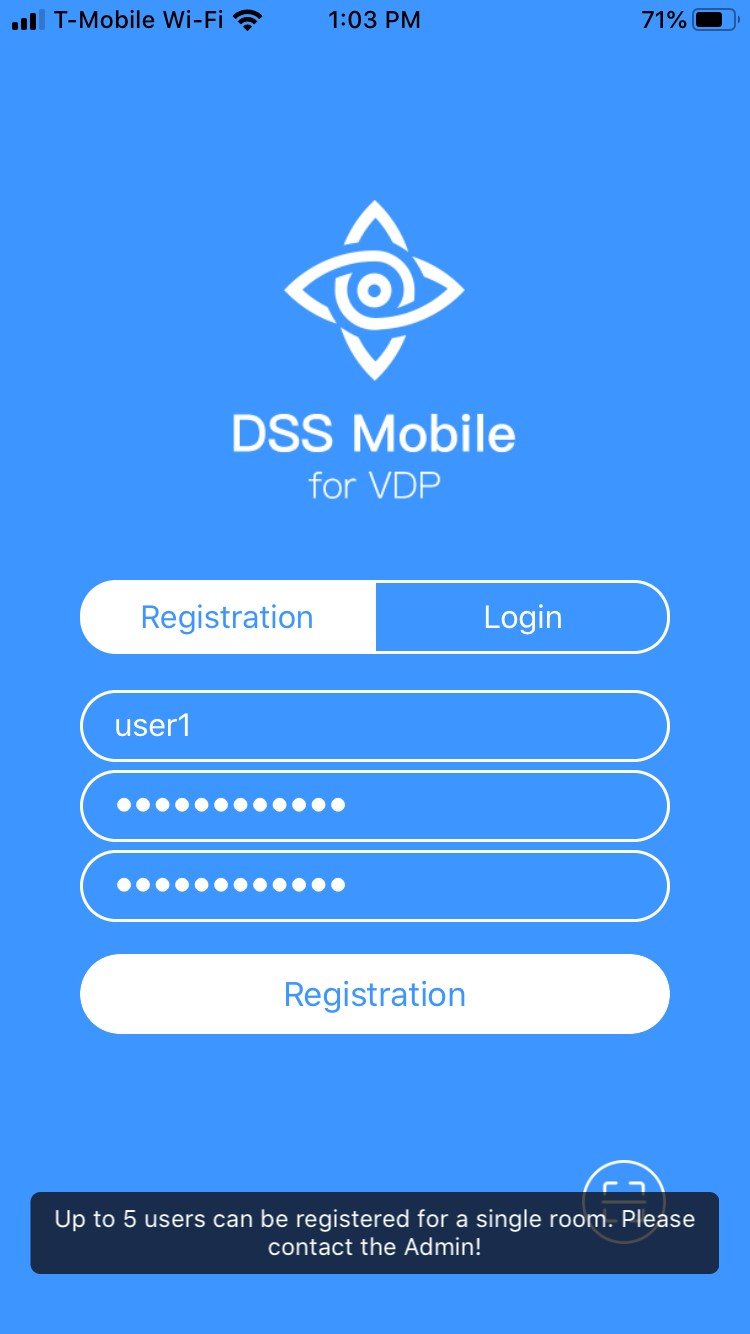Notice: Firmware Links Under Maintenance We are currently undergoing maintenance on all firmware links. If any links are inaccessible, please email or contact Tech Support for the firmware. We appreciate your patience during the maintenance, thank you for your understanding.
Difference between revisions of "DSS Express/DSS Mobile for VDP/DSS Express and DSS Mobile for VDP Setup"
| Line 9: | Line 9: | ||
===User Registration=== | ===User Registration=== | ||
| − | + | User registration for the DSS Mobile app is done through a QR code can be found on a connected VTH device. | |
Use the QR Code to quickly register users of the DSS Mobile for VDP app to the DSS server | Use the QR Code to quickly register users of the DSS Mobile for VDP app to the DSS server | ||
| Line 33: | Line 33: | ||
<gallery> | <gallery> | ||
| − | File: | + | File:DSS_Mobile_-_Register_User_1.jpg|Launch DSS Mobile for VDP |
| − | File: | + | File:DSS_Mobile_-_Register_User_2.jpg|Configure a intrusion rule along obvious perimeters, such as lawns and lakes. |
| − | File: | + | File:DSS_Mobile_-_Register_User_3.jpg|Install cameras at a high position perpendicular to the road to monitor humans and vehicles. |
| − | File: | + | File:DSS_Mobile_-_Register_User_4.jpg|Install cameras at park or garage entrances to detect humans who goes into the motorway or vehicles which goes into a |
| − | File: | + | File:DSS_Mobile_-_Register_User_5.jpg|Configure tripwire rules at store entrances. |
| + | File:DSS_Mobile_-_Register_User_6.jpg|Configure tripwire rules at store entrances. | ||
| + | |||
</gallery> | </gallery> | ||
Revision as of 20:55, 18 September 2019
Contents
DSS Express and DSS Mobile for VDP Setup
Description
This Step by Step guide will provide instruction to setup the DSS Mobile App to connect to a Video Intercom system
Prerequisites
- Video Intercom Devices Setup, Connected, and Working with DSS Express or DSS Express S
- DSS Mobile app installed - DSS Mobile for VDP Android , DSS Mobile for VDP iPhone
- Android or iPhone connected to same LAN as DSS Express server
User Registration
User registration for the DSS Mobile app is done through a QR code can be found on a connected VTH device.
Use the QR Code to quickly register users of the DSS Mobile for VDP app to the DSS server
QR Code
1. From the main screen of the VTH, Short press the settings icon
2. Navigate to General, then click on the QR Code tab
3. Sample Register QR Code
4. Sample Download QR Code
How To Create a User in DSS Mobile
Step by Step Instructions
This Guide will cover two different scenarios: Option A: VTO Device will directly call mobile app Option B: VTO Device will directly call VTH, if no answer form VTH after 15 seconds, the call will forward to mobile
VTO Device Directly Calls Mobile App
1. Launch DSS Mobile for VDP