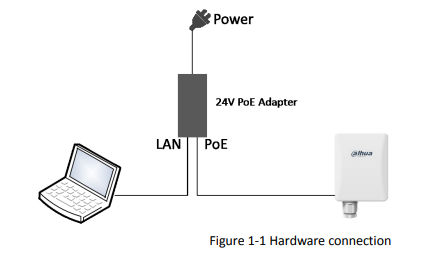Notice: Firmware Links Under Maintenance We are currently undergoing maintenance on all firmware links. If any links are inaccessible, please email or contact Tech Support for the firmware. We appreciate your patience during the maintenance, thank you for your understanding.
Difference between revisions of "Product/Point to Point/Instructions/How to Reset Dahua V-Radio Wireless Bridge using Reset Tool"
(→Prerequisites) |
(→Prerequisites) |
||
| Line 22: | Line 22: | ||
*A laptop or PC directly connected to the Wireless Bridge's POE injector | *A laptop or PC directly connected to the Wireless Bridge's POE injector | ||
| + | |||
| + | [[File:Wireless_Bridge_L1.png]] | ||
==Video Instructions== | ==Video Instructions== | ||
Revision as of 16:43, 8 October 2019
Contents
How to Reset Dahua V-Radio Wireless Bridge Using Reset Tool
Description
These instructions will show you how to reset a Dahua Wireless Bridge using the reset tool. Upon completion of these instructions, your wireless bridge will be at the following:
- Default IP: 192.168.1.36
- User Name: admin
- Password: admin
Prerequisites
- DH-PFWB2-60n
- DH-PFWB2-30n
- DH-PFWB2-90n
- DH-PFWB5-30n
- DH-PFWB5-10n
- DH-PFWB5-90n
- DH-PFWB5-30ac
- DH-PFWB5-10ac
- DH-PFWB5-90ac
- Wireless Bridge Serial Number
- A laptop or PC directly connected to the Wireless Bridge's POE injector
Video Instructions
Step by Step Instructions
1. 800x800px