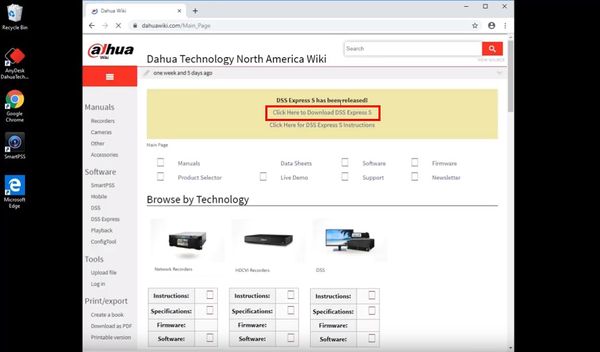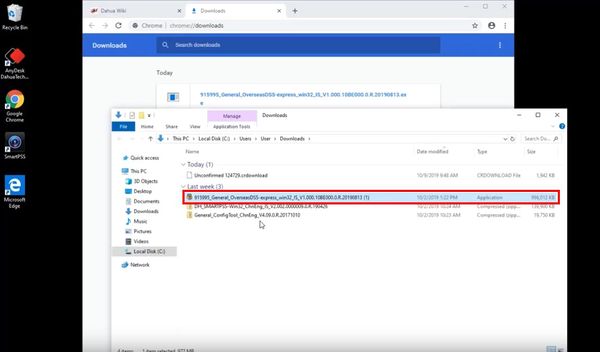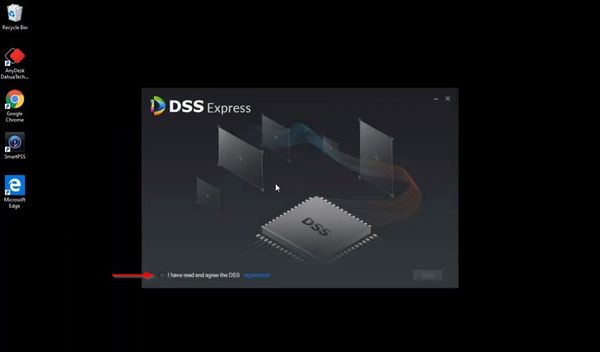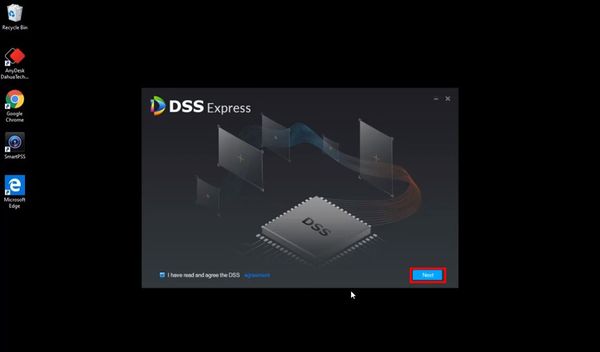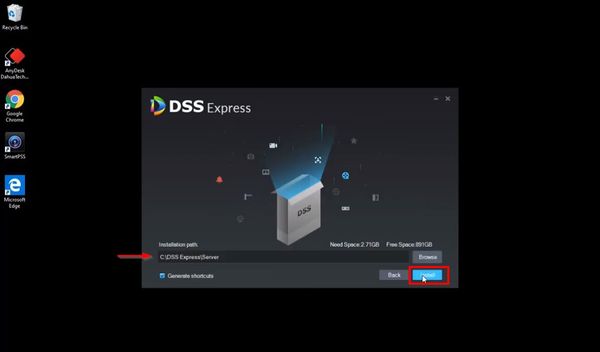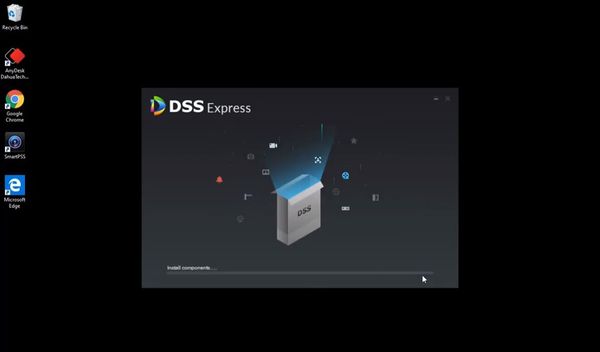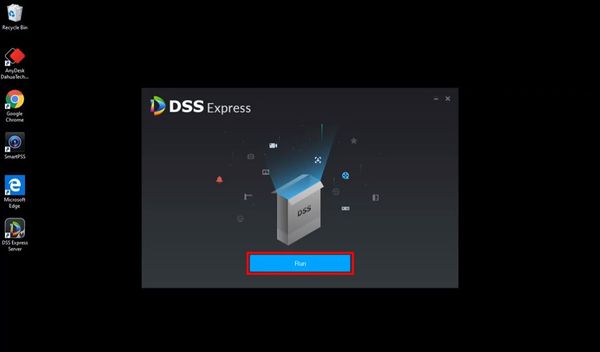Difference between revisions of "DSS Windows/Both/Server Install"
(→Step by Step Instructions) |
|||
| Line 12: | Line 12: | ||
[[File:How_To_Install_DSS_Express_S_Server_-_1.jpg|600px]] | [[File:How_To_Install_DSS_Express_S_Server_-_1.jpg|600px]] | ||
| − | 2. | + | 2. Double click the installer file to begin the installation |
[[File:How_To_Install_DSS_Express_S_Server_-_2.jpg|600px]] | [[File:How_To_Install_DSS_Express_S_Server_-_2.jpg|600px]] | ||
| + | |||
| + | 3. Check the box next to "I have read and agree the DSS agreement" | ||
[[File:How_To_Install_DSS_Express_S_Server_-_3.jpg|600px]] | [[File:How_To_Install_DSS_Express_S_Server_-_3.jpg|600px]] | ||
| + | |||
| + | 4. Click Next to proceed | ||
[[File:How_To_Install_DSS_Express_S_Server_-_4.jpg|600px]] | [[File:How_To_Install_DSS_Express_S_Server_-_4.jpg|600px]] | ||
| + | |||
| + | 5. The installation path for the software will be displayed. | ||
| + | |||
| + | Click Browse to select a different installation path. | ||
| + | |||
| + | Click 'Install' to begin the installation | ||
[[File:How_To_Install_DSS_Express_S_Server_-_5.jpg|600px]] | [[File:How_To_Install_DSS_Express_S_Server_-_5.jpg|600px]] | ||
| + | |||
| + | 6. The installation will begin | ||
[[File:How_To_Install_DSS_Express_S_Server_-_6.jpg|600px]] | [[File:How_To_Install_DSS_Express_S_Server_-_6.jpg|600px]] | ||
| + | |||
| + | 7. Once the installation is complete you can click Run to launch the sofware | ||
[[File:How_To_Install_DSS_Express_S_Server_-_7.jpg|600px]] | [[File:How_To_Install_DSS_Express_S_Server_-_7.jpg|600px]] | ||
Revision as of 18:01, 9 October 2019
Contents
How to Install DSS Express S Server
Description
Prerequisites
Video Instructions
Step by Step Instructions
1. Download the DSS Express S install file by opening a web browser and visiting DahuaWiki
2. Double click the installer file to begin the installation
3. Check the box next to "I have read and agree the DSS agreement"
4. Click Next to proceed
5. The installation path for the software will be displayed.
Click Browse to select a different installation path.
Click 'Install' to begin the installation
6. The installation will begin
7. Once the installation is complete you can click Run to launch the sofware