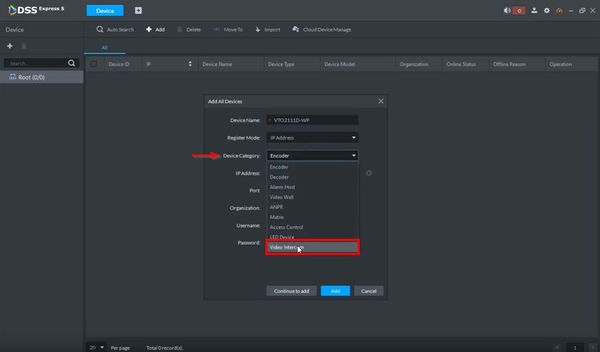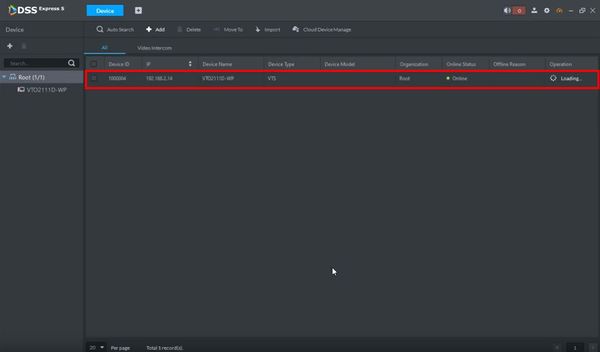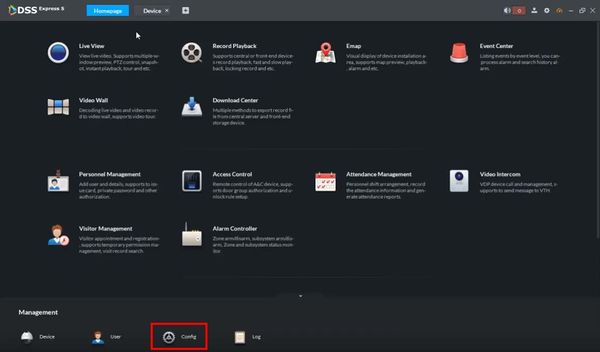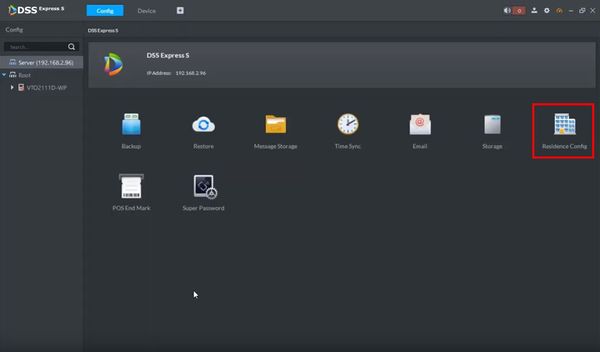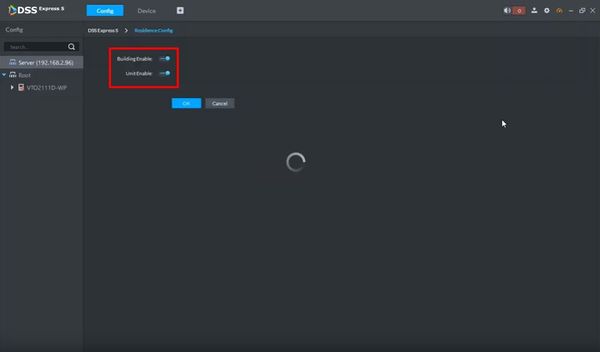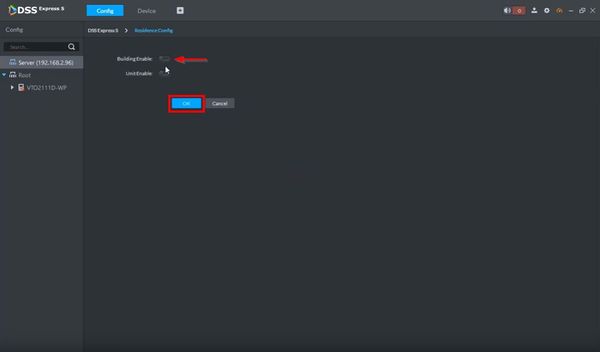Difference between revisions of "DSS Windows/Express/Add Dahua Video Intercom to DSS Express"
| Line 51: | Line 51: | ||
8. If the device displays Offline Reason - Building enable not matched | 8. If the device displays Offline Reason - Building enable not matched | ||
| + | The Residence Configuration for the DSS Server needs to be changed | ||
[[File:How_To_Add_Dahua_Video_Intercom_-_DSS_Express_-_3.jpg|600px]] | [[File:How_To_Add_Dahua_Video_Intercom_-_DSS_Express_-_3.jpg|600px]] | ||
| + | |||
| + | 9. From the Homepage of DSS Express S click Config at the bottom of the screen | ||
[[File:How_To_Add_Dahua_Video_Intercom_-_DSS_Express_-_4.jpg|600px]] | [[File:How_To_Add_Dahua_Video_Intercom_-_DSS_Express_-_4.jpg|600px]] | ||
| + | |||
| + | 10. Click Residence Config | ||
[[File:How_To_Add_Dahua_Video_Intercom_-_DSS_Express_-_5.jpg|600px]] | [[File:How_To_Add_Dahua_Video_Intercom_-_DSS_Express_-_5.jpg|600px]] | ||
| + | |||
| + | 11. The Building/Unit Enable option will be displayed | ||
[[File:How_To_Add_Dahua_Video_Intercom_-_DSS_Express_-_6.jpg|600px]] | [[File:How_To_Add_Dahua_Video_Intercom_-_DSS_Express_-_6.jpg|600px]] | ||
| + | |||
| + | 12. Click the toggle button to Disable | ||
| + | |||
| + | Then click OK | ||
[[File:How_To_Add_Dahua_Video_Intercom_-_DSS_Express_-_7.jpg|600px]] | [[File:How_To_Add_Dahua_Video_Intercom_-_DSS_Express_-_7.jpg|600px]] | ||
Revision as of 19:44, 9 October 2019
Contents
How to Add Dahua Video Intercom to DSS Express
Description
This guide will show how to add a Dahua Video Intercom device to DSS Express
Prerequisites
- Video Intercom and DSS Express S Initial Setup
- DSS Express S Server Installed
- DSS Express S Client Installed
Video Instructions
Step by Step Instructions
1. Open DSS Express S Client
2. Enter log in information for the server then click 'Login'
3. At the Homepage of DSS Express S - click Device
4. Click '+ Add' to add a device to the server
5. The Add Device window will appear
6. Enter all required information for the device
Change Device Category to Video Intercom
- DeviceName: name for device in software
- IP Address: IP address of device
- Port: TCP Port - default 37777
- Username: username for device
- Password: password for device
Click Add once all information has been entered
7. The device will appear in the Device List once added
8. If the device displays Offline Reason - Building enable not matched
The Residence Configuration for the DSS Server needs to be changed
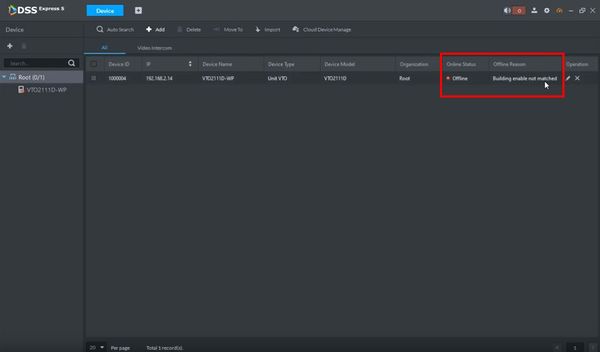
9. From the Homepage of DSS Express S click Config at the bottom of the screen
10. Click Residence Config
11. The Building/Unit Enable option will be displayed
12. Click the toggle button to Disable
Then click OK