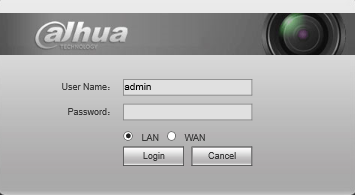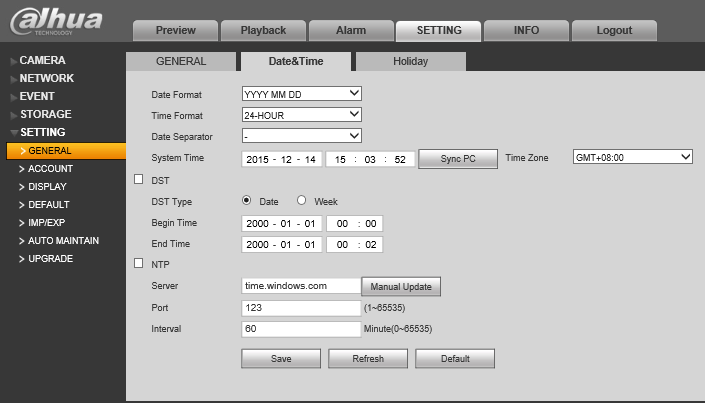Difference between revisions of "Template:Date and Time WebUI Old"
(→Video Instructions) |
|||
| Line 1: | Line 1: | ||
| − | = | + | <span style="font-size:175%;">Set Device Date and Time in WebUI Old== |
| − | = | + | <span style="font-size:140%;">Description</span> |
| + | |||
Change or set the time and date according to the region of where the device recorder is. | Change or set the time and date according to the region of where the device recorder is. | ||
| − | = | + | <span style="font-size:140%;">Prerequisites</span> |
| + | |||
* Device Web Access and Logins | * Device Web Access and Logins | ||
* SmartPSS | * SmartPSS | ||
| − | = | + | <span style="font-size:140%;">Video Instructions</span> |
| + | |||
<embedvideo service="youtube">https://youtu.be/n6wdl1FCSWE</embedvideo> | <embedvideo service="youtube">https://youtu.be/n6wdl1FCSWE</embedvideo> | ||
| − | = | + | <span style="font-size:140%;">Step by Step Instructions</span> |
| + | |||
1. Login to the device via Internet Explorer. | 1. Login to the device via Internet Explorer. | ||
Revision as of 15:20, 1 November 2019
Set Device Date and Time in WebUI Old== Description
Change or set the time and date according to the region of where the device recorder is.
Prerequisites
- Device Web Access and Logins
- SmartPSS
Video Instructions
Step by Step Instructions
1. Login to the device via Internet Explorer.
2. Go to Settings->Setting->General->Date&Time
3. Input the current date and time, and click, "Save"