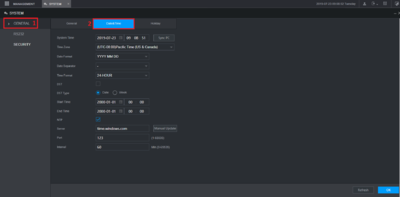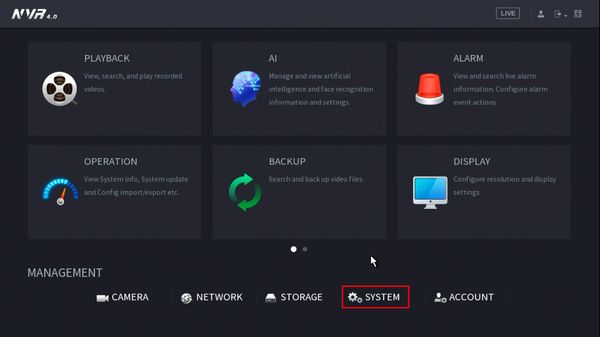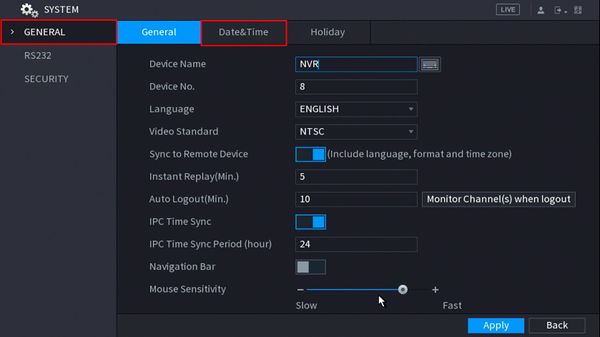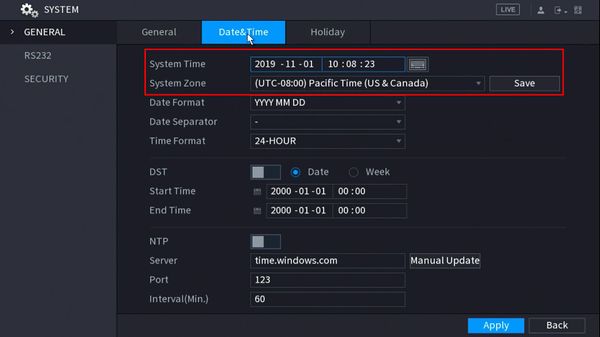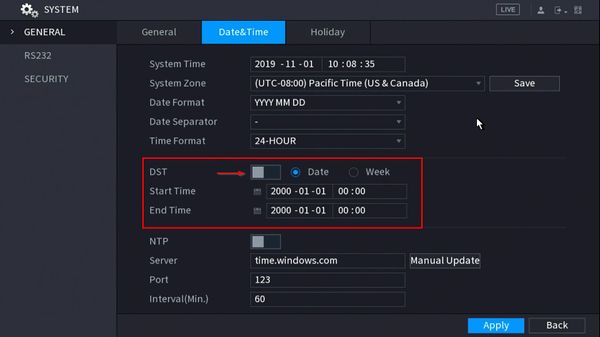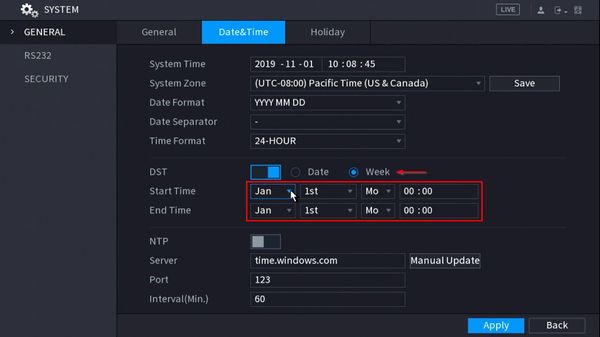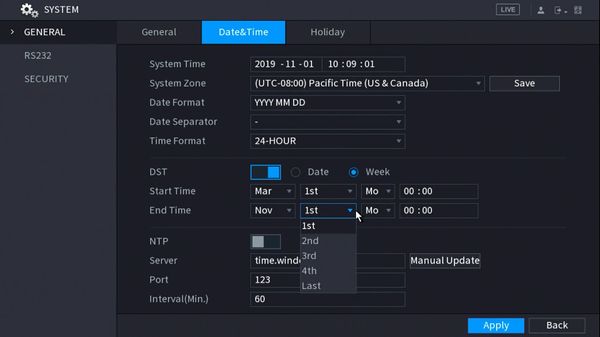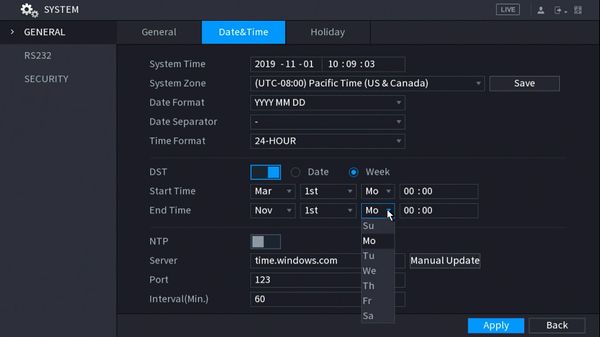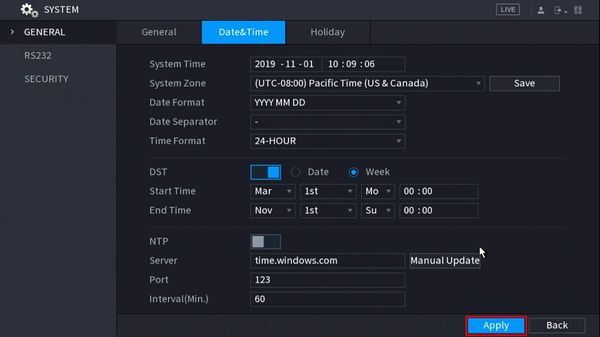Difference between revisions of "Template:Date and Time SystemUI NewGUI"
| Line 12: | Line 12: | ||
<embedvideo service="youtube">https://youtu.be/thmp16Knvx0</embedvideo> | <embedvideo service="youtube">https://youtu.be/thmp16Knvx0</embedvideo> | ||
<span style="font-size:140%;">Step by Step Instructions</span> | <span style="font-size:140%;">Step by Step Instructions</span> | ||
| + | |||
| + | 1. | ||
| + | |||
| + | [[File:Device_Date_&_Time_-_SystemUI_-_NewGUI_-_1.jpg|600px]] | ||
| + | |||
| + | [[File:Device_Date_&_Time_-_SystemUI_-_NewGUI_-_2.jpg|600px]] | ||
| + | |||
| + | [[File:Device_Date_&_Time_-_SystemUI_-_NewGUI_-_3.jpg|600px]] | ||
| + | |||
| + | [[File:Device_Date_&_Time_-_SystemUI_-_NewGUI_-_4.jpg|600px]] | ||
| + | |||
| + | [[File:Device_Date_&_Time_-_SystemUI_-_NewGUI_-_5.jpg|600px]] | ||
| + | |||
| + | [[File:Device_Date_&_Time_-_SystemUI_-_NewGUI_-_6.jpg|600px]] | ||
| + | |||
| + | [[File:Device_Date_&_Time_-_SystemUI_-_NewGUI_-_7.jpg|600px]] | ||
| + | |||
| + | [[File:Device_Date_&_Time_-_SystemUI_-_NewGUI_-_8.jpg|600px]] | ||
| + | |||
| + | |||
| + | |||
| + | |||
| + | |||
| + | |||
| + | |||
| + | |||
| + | |||
1. Under "Management", Click on "System"<br> | 1. Under "Management", Click on "System"<br> | ||
Revision as of 17:24, 1 November 2019
Set Device Date and Time in SystemUI NewGUI
Description
Change or set the time and date according to the region of where the device recorder is.
Prerequisites
- Device Web Access and Logins
- Display connect to Dahua recorder
Video Instructions
Step by Step Instructions
1.
1. Under "Management", Click on "System"
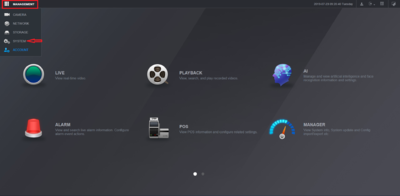
2. Under "General", click "Date&Time" and adjust what is necessary for the date/time settings. Click "OK" to save the changes.