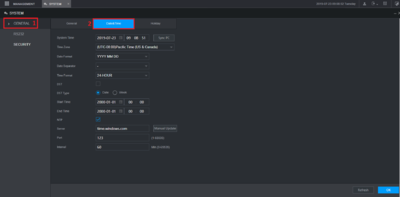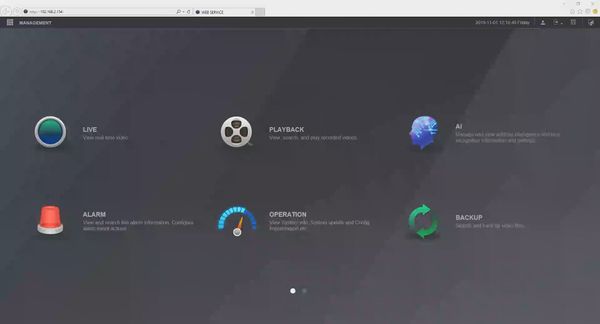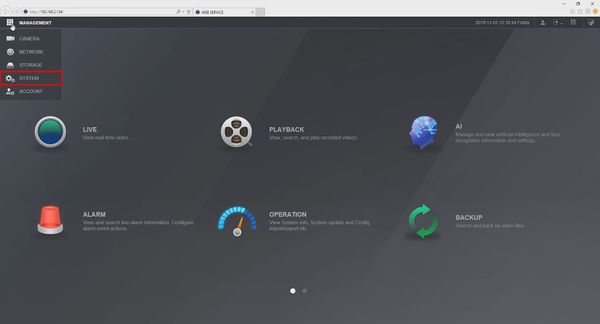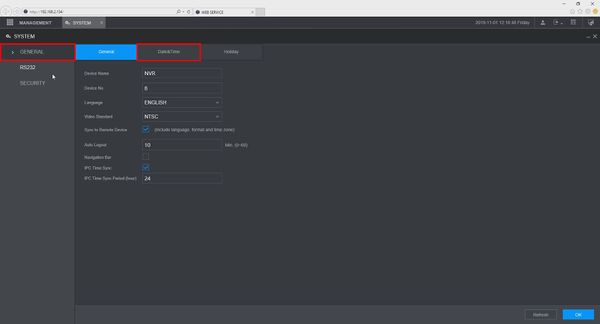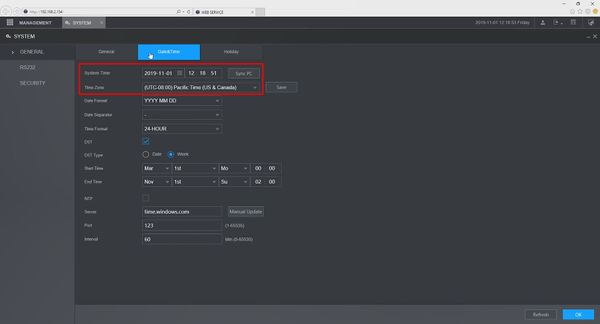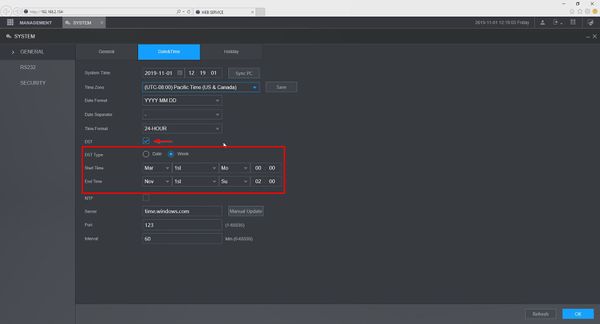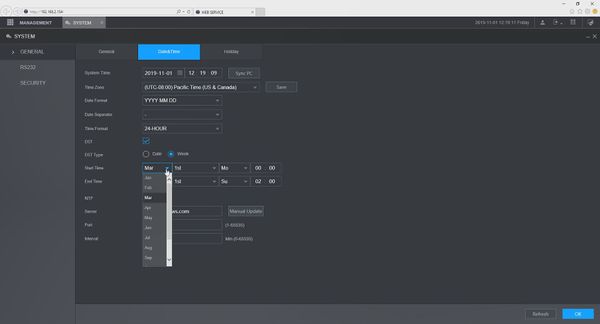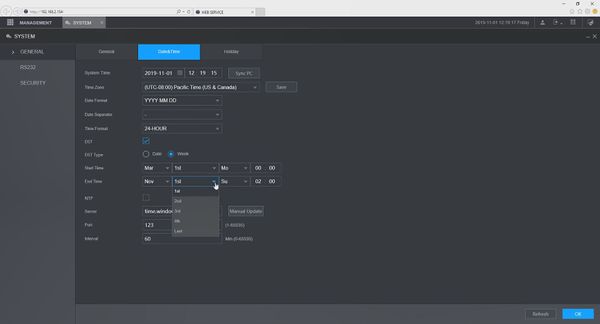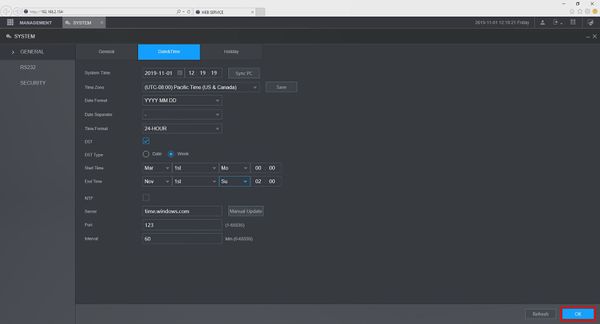Difference between revisions of "Template:Date and Time WebUI New"
| Line 3: | Line 3: | ||
<span style="font-size:140%;">Description</span> | <span style="font-size:140%;">Description</span> | ||
| − | + | This guide shows how to adjust the Device Date & Time and adjust Daylight Savings Time settings for a Dahua device in the new WebUI | |
<span style="font-size:140%;">Prerequisites</span> | <span style="font-size:140%;">Prerequisites</span> | ||
Revision as of 22:56, 1 November 2019
Set Device Date and Time in WebUI New
Description
This guide shows how to adjust the Device Date & Time and adjust Daylight Savings Time settings for a Dahua device in the new WebUI
Prerequisites
- Device Web Access and Logins
- SmartPSS
Video Instructions
Step by Step Instructions
1. Under "Management", Click on "System"
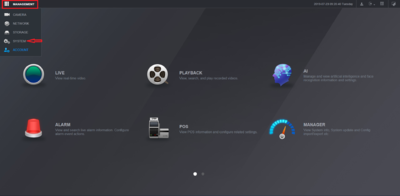
2. Under "General", click "Date&Time" and adjust what is necessary for the date/time settings. Click "OK" to save the changes.