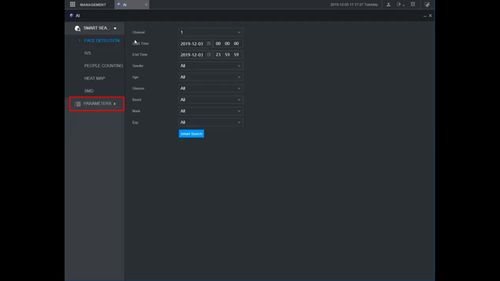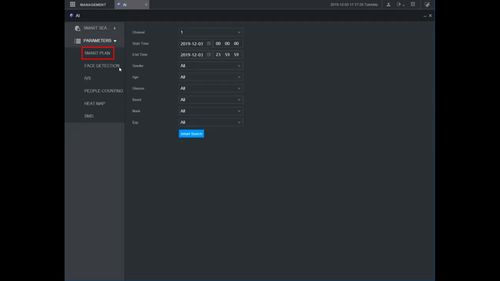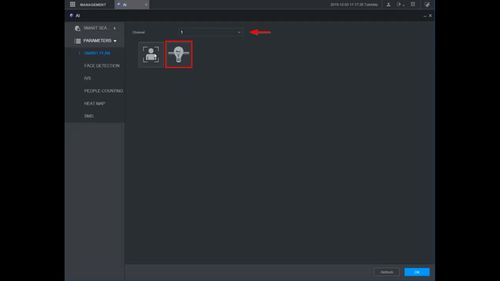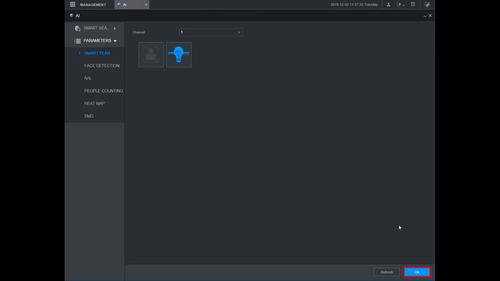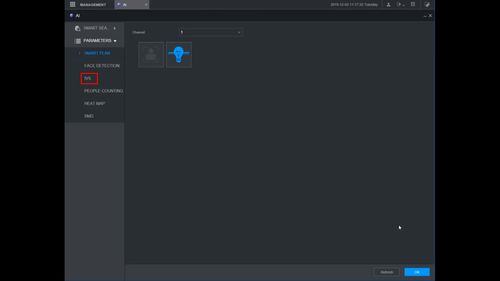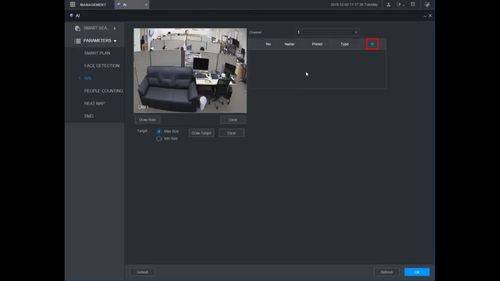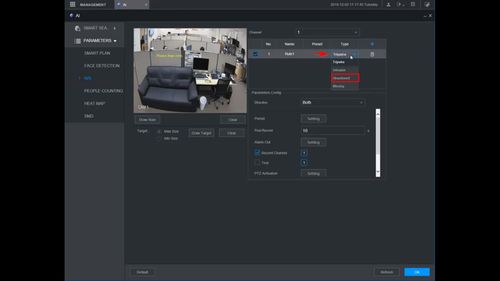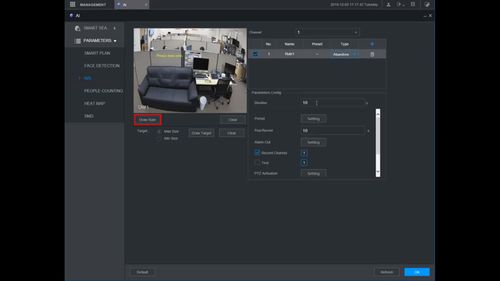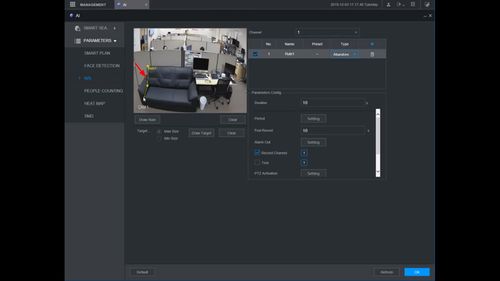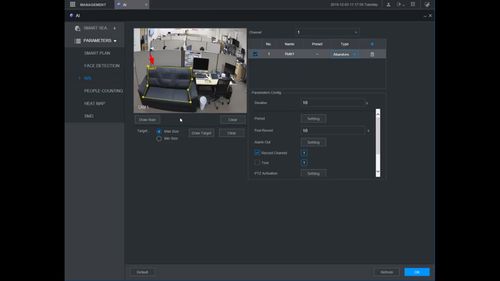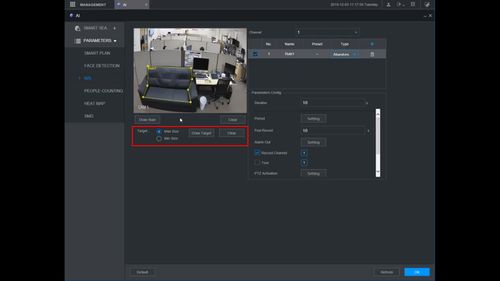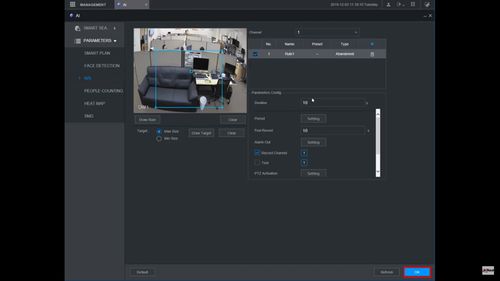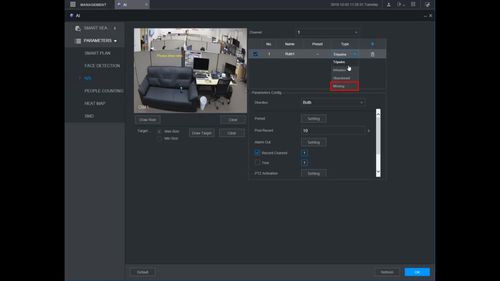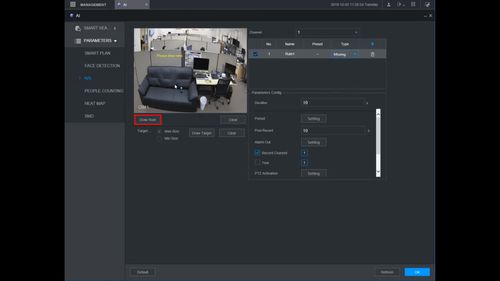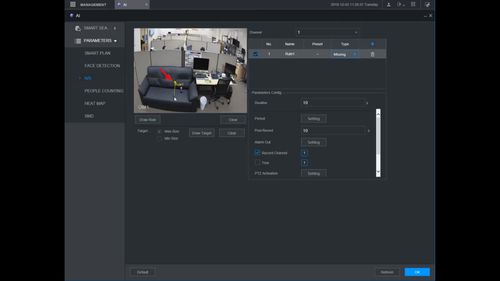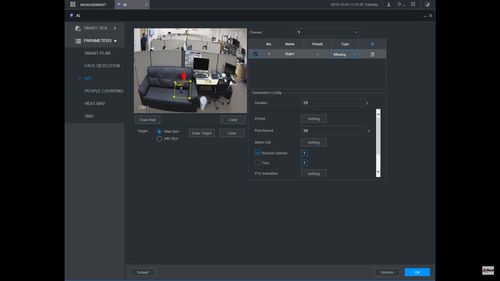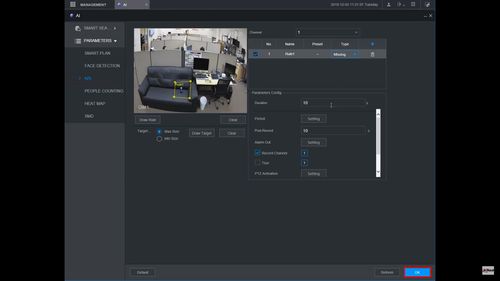Difference between revisions of "Template:IVS Abandoned Missing Object WebUI New"
(→Missing) |
(→Step By Step Instructions) |
||
| Line 103: | Line 103: | ||
[[File:Abandoned_Missing_-_WebUI_New_-_7.jpg|500px]] | [[File:Abandoned_Missing_-_WebUI_New_-_7.jpg|500px]] | ||
| − | 8. | + | 8. Use the dropdown box to change rule Type to Missing |
[[File:Abandoned_Missing_-_WebUI_New_-_14.jpg|500px]] | [[File:Abandoned_Missing_-_WebUI_New_-_14.jpg|500px]] | ||
| + | |||
| + | 9. Click Draw Rule to create the detection area | ||
[[File:Abandoned_Missing_-_WebUI_New_-_15.jpg|500px]] | [[File:Abandoned_Missing_-_WebUI_New_-_15.jpg|500px]] | ||
| + | |||
| + | 10. Left click inside the window to begin drawing the detection zone | ||
[[File:Abandoned_Missing_-_WebUI_New_-_16.jpg|500px]] | [[File:Abandoned_Missing_-_WebUI_New_-_16.jpg|500px]] | ||
| + | |||
| + | 11. Right click to finish drawing the zone | ||
| + | |||
| + | The Rule name will confirm the rule has been created | ||
[[File:Abandoned_Missing_-_WebUI_New_-_17.jpg|500px]] | [[File:Abandoned_Missing_-_WebUI_New_-_17.jpg|500px]] | ||
| + | |||
| + | 12. Click OK to save all settings | ||
[[File:Abandoned_Missing_-_WebUI_New_-_18.jpg|500px]] | [[File:Abandoned_Missing_-_WebUI_New_-_18.jpg|500px]] | ||
Latest revision as of 19:51, 3 December 2019
Contents
Description
This guide will show how to setup the Abandoned Object / Missing feature at the WebUI with NewGUI
Abandoned object/missing function is used to detect if there are people, vehicle and objects abandoned or missing in some areas in the monitoring scene; it can trigger an alarm when the target object stays or is missing for a time which exceeds the desired time.
Prerequisites
Video Instructions
Step By Step Instructions
Abandoned
1. From the Main Menu
Click AI
2. Click Parameters
3. Click Smart Plan
4. Use the dropdown box to select the channel
Click the IVS icon (Lightbulb) to enable the Smart Plan
5. Click OK to save
6. Click IVS
7. Click the + to create a new IVS rule
8. Use the dropdown box to change rule Type to Abandoned
9. Click Draw Rule to create the detection area
10. Left click inside the window to begin drawing the detection zone
11. Right click to finish drawing the zone
The Rule name will confirm the rule has been created
12. Use the Target interface to adjust the Max/Min size for object detection
13. Click OK to save all settings
Missing
1. From the Main Menu
Click AI
2. Click Parameters
3. Click Smart Plan
4. Use the dropdown box to select the channel
Click the IVS icon (Lightbulb) to enable the Smart Plan
5. Click OK to save
6. Click IVS
7. Click the + to create a new IVS rule
8. Use the dropdown box to change rule Type to Missing
9. Click Draw Rule to create the detection area
10. Left click inside the window to begin drawing the detection zone
11. Right click to finish drawing the zone
The Rule name will confirm the rule has been created
12. Click OK to save all settings