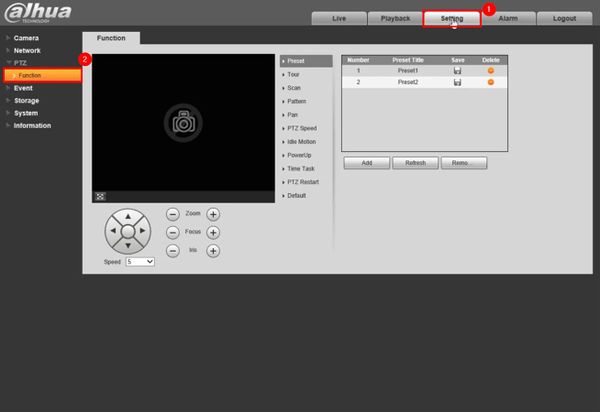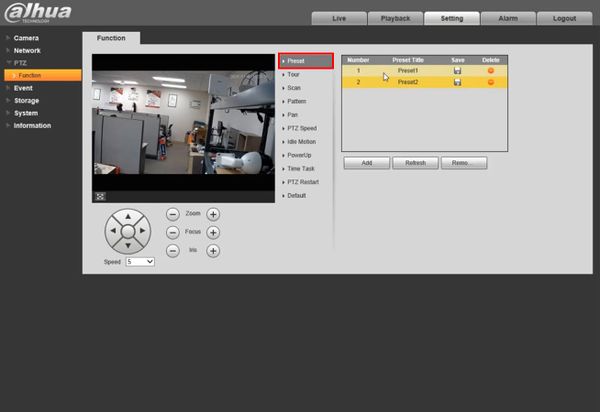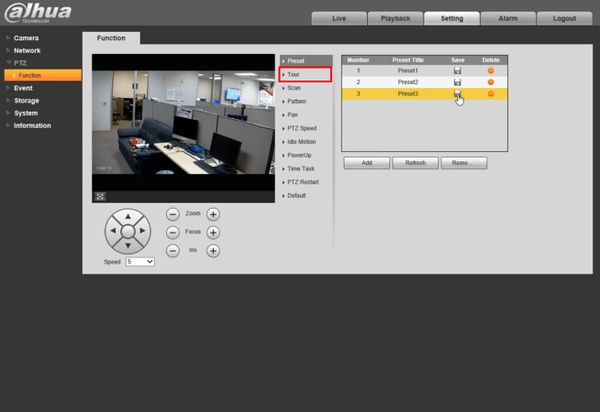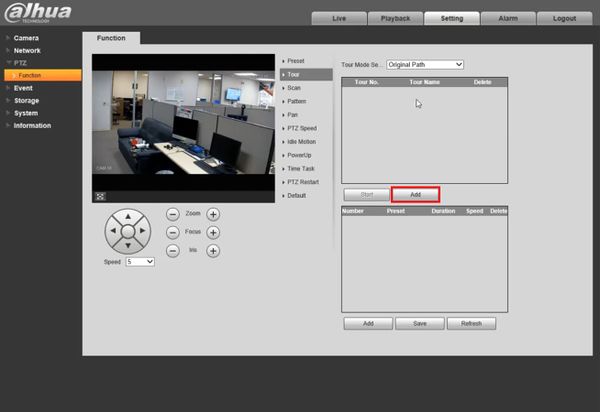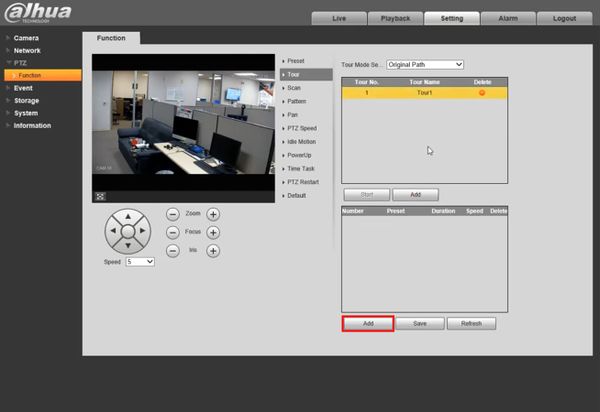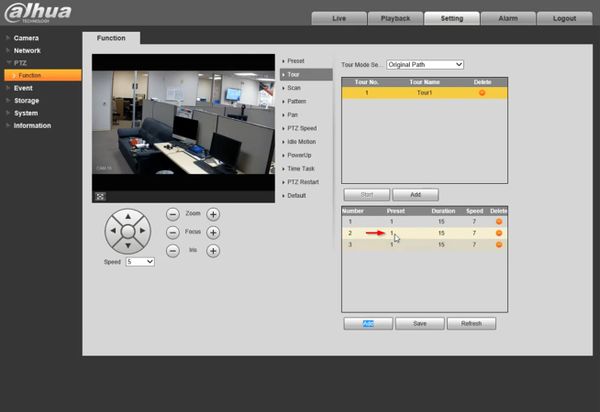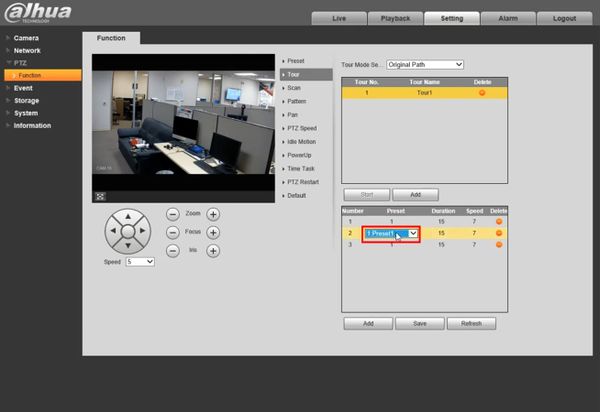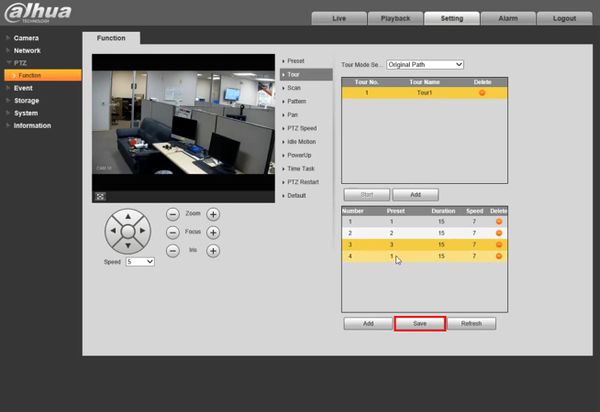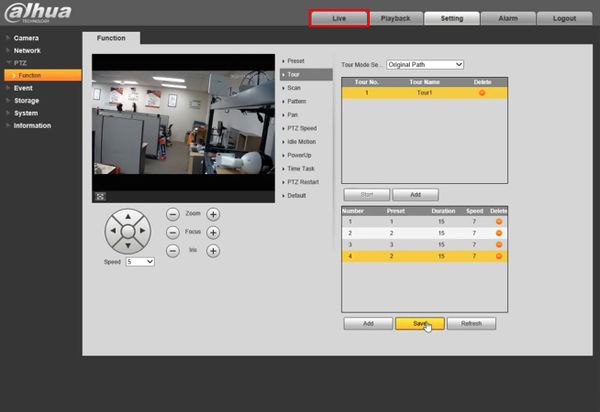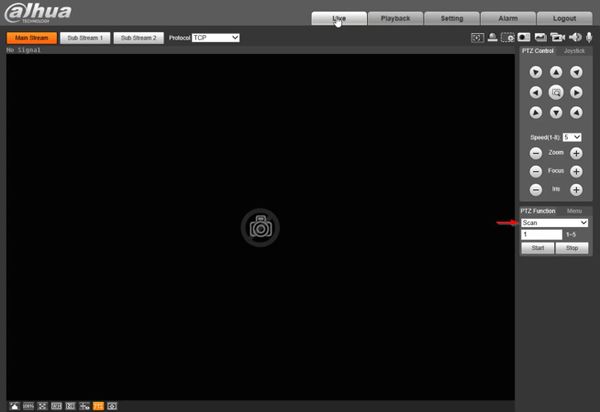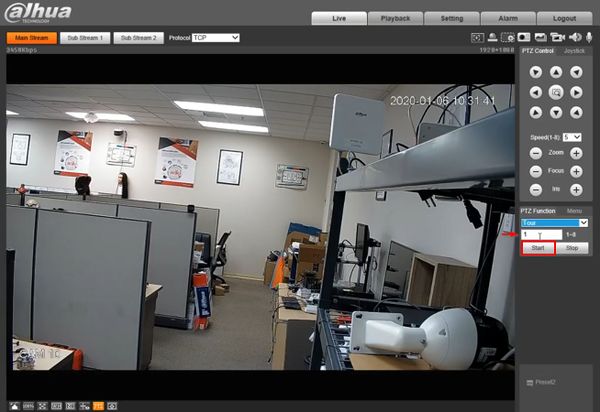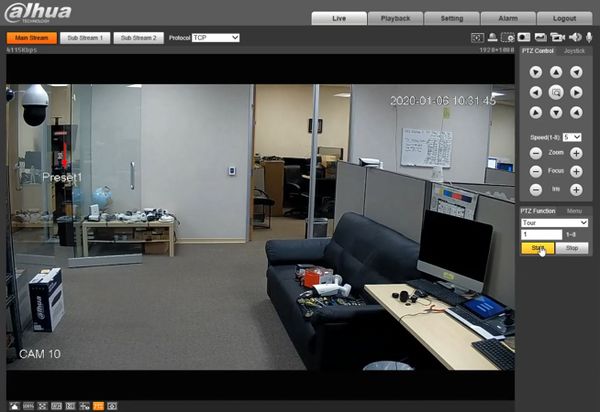Difference between revisions of "Template:PTZ Tour SystemUI OldGUI"
| Line 14: | Line 14: | ||
[[file:PTZScan1.png]] | [[file:PTZScan1.png]] | ||
| + | 2. Click Setting | ||
| + | |||
| + | Then under PTZ, click Function | ||
[[File:PTZ_Tour_-_OldUI_-_1.jpg|600px]] | [[File:PTZ_Tour_-_OldUI_-_1.jpg|600px]] | ||
| + | |||
| + | 3. Click Preset | ||
| + | |||
| + | Confirm presets have been created and appear in the list. Creating a tour requires starting by creating presets for the camera | ||
[[File:PTZ_Tour_-_OldUI_-_2.jpg|600px]] | [[File:PTZ_Tour_-_OldUI_-_2.jpg|600px]] | ||
| + | |||
| + | 4. Click Tour | ||
[[File:PTZ_Tour_-_OldUI_-_3.jpg|600px]] | [[File:PTZ_Tour_-_OldUI_-_3.jpg|600px]] | ||
| + | |||
| + | 5. Click Add to create a new Tour | ||
[[File:PTZ_Tour_-_OldUI_-_4.jpg|600px]] | [[File:PTZ_Tour_-_OldUI_-_4.jpg|600px]] | ||
Revision as of 19:42, 6 January 2020
Contents
How to Setup Tour
Description
Tour allows the PTZ camera to move and cycle between established Preset locations
Prerequisites
- Dahua Network PTZ
- Internet Explorer
- IP Address of Network PTZ
- PTZ Presets created - How To Setup PTZ Presets
Video Instructions
Step by Step Instructions
1. Login to your IP PTZ camera via Internet Explorer.
2. Click Setting
Then under PTZ, click Function
3. Click Preset
Confirm presets have been created and appear in the list. Creating a tour requires starting by creating presets for the camera
4. Click Tour
5. Click Add to create a new Tour