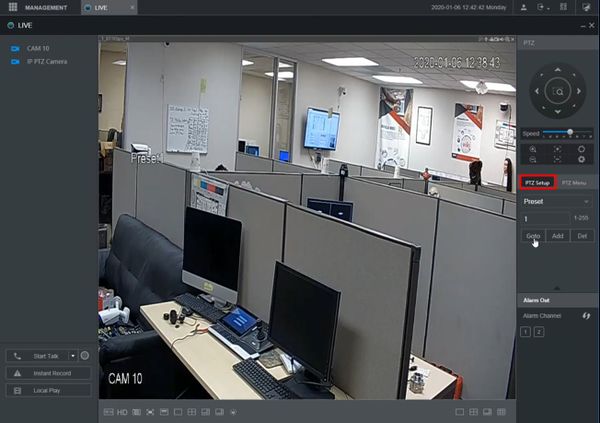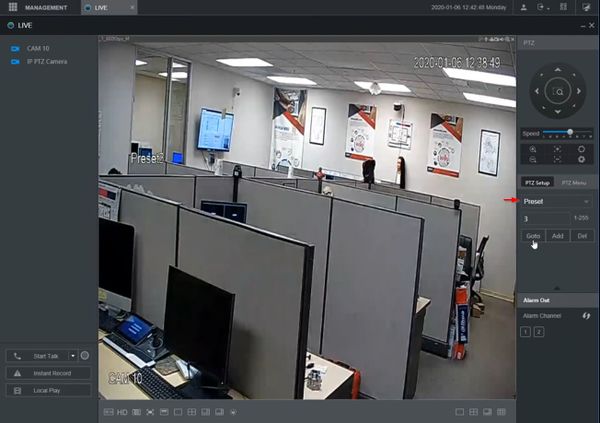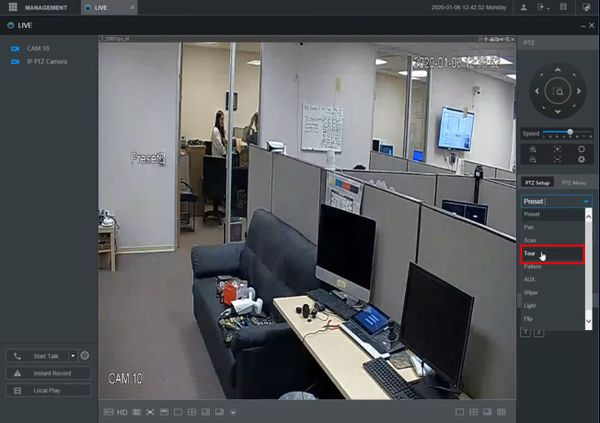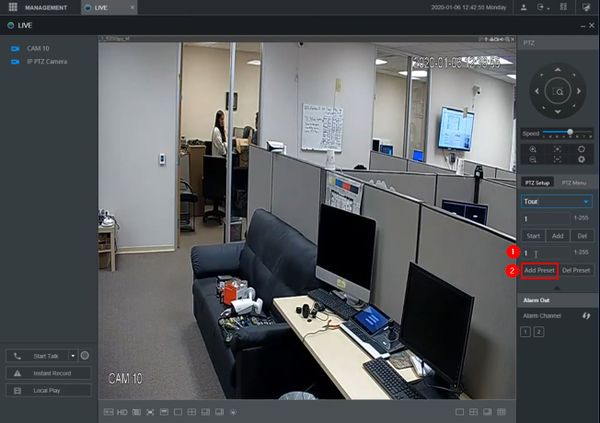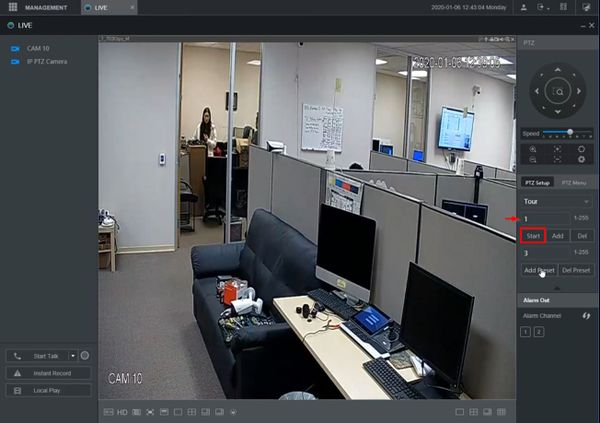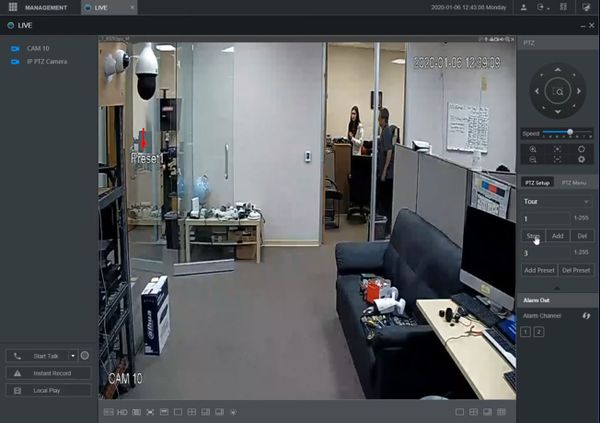Difference between revisions of "Template:PTZ Tour WebUI New"
| Line 10: | Line 10: | ||
<embedvideo service="youtube">https://www.youtube.com/watch?v=4NgAlGymn68</embedvideo> | <embedvideo service="youtube">https://www.youtube.com/watch?v=4NgAlGymn68</embedvideo> | ||
===Step by Step Instructions=== | ===Step by Step Instructions=== | ||
| − | 1. From Live View | + | 1. From Live View |
| − | Click PTZ | + | Click PTZ Setup on the right side of the screen |
[[File:PTZ_Tour_-_WebUI_New_-_1.jpg|600px]] | [[File:PTZ_Tour_-_WebUI_New_-_1.jpg|600px]] | ||
| + | |||
| + | 2. Use the dropdown box to select Tour | ||
[[File:PTZ_Tour_-_WebUI_New_-_2.jpg|600px]] | [[File:PTZ_Tour_-_WebUI_New_-_2.jpg|600px]] | ||
[[File:PTZ_Tour_-_WebUI_New_-_3.jpg|600px]] | [[File:PTZ_Tour_-_WebUI_New_-_3.jpg|600px]] | ||
| + | |||
| + | 3. To add steps to the Tour | ||
| + | |||
| + | * Enter the Preset # | ||
| + | * Click Add Preset | ||
[[File:PTZ_Tour_-_WebUI_New_-_4.jpg|600px]] | [[File:PTZ_Tour_-_WebUI_New_-_4.jpg|600px]] | ||
Revision as of 18:52, 7 January 2020
Contents
How to Setup Tour
Description
Tour allows the PTZ camera to move and cycle between established Preset locations
This guide will show how to create and run a Tour in the WebUI (New)
Prerequisites
- Dahua Network PTZ
- PTZ Presets created - How To Setup PTZ Presets
Video Instructions
Step by Step Instructions
1. From Live View
Click PTZ Setup on the right side of the screen
2. Use the dropdown box to select Tour
3. To add steps to the Tour
- Enter the Preset #
- Click Add Preset