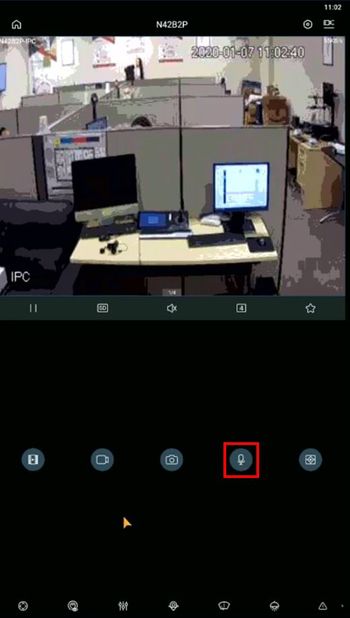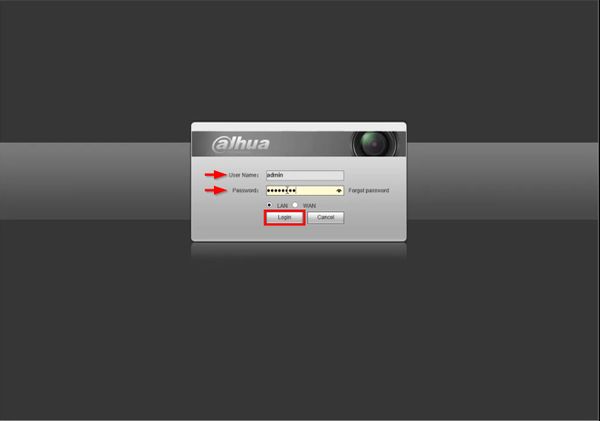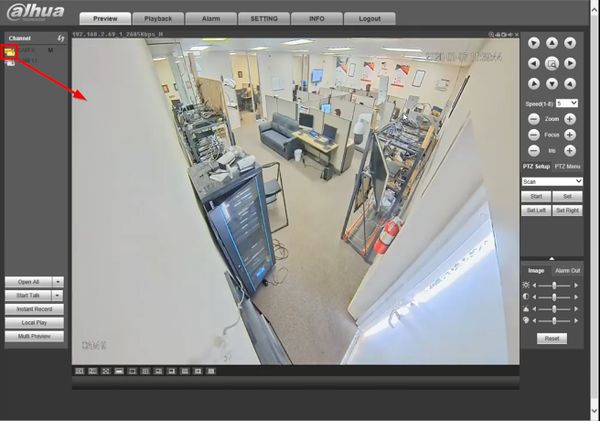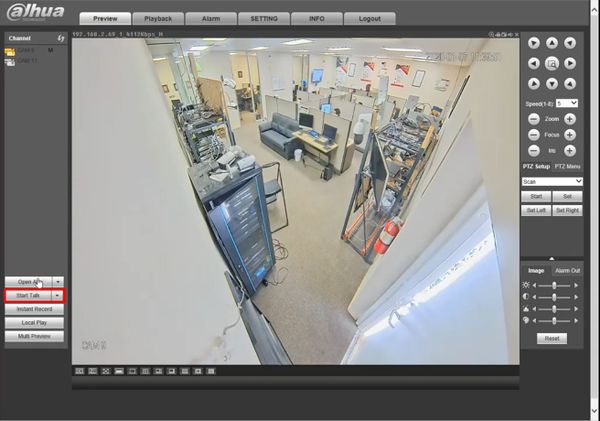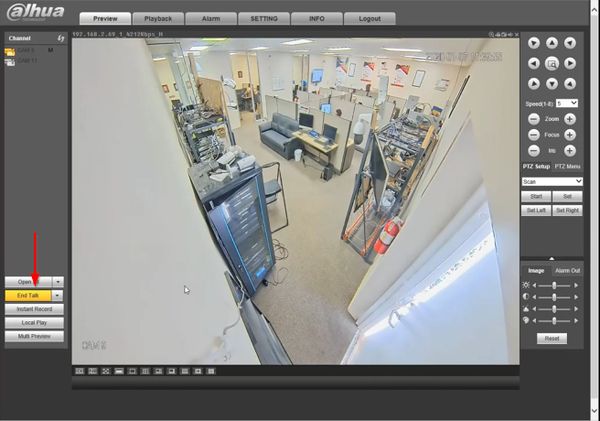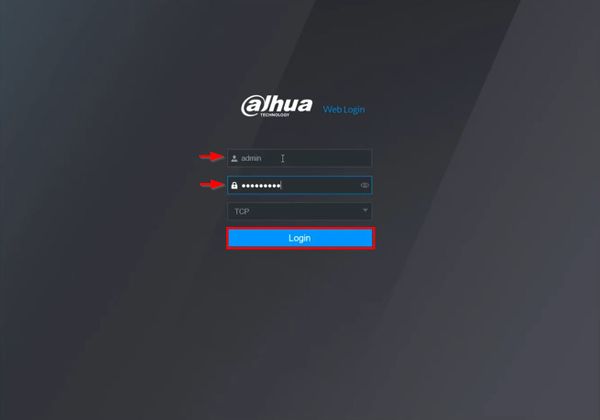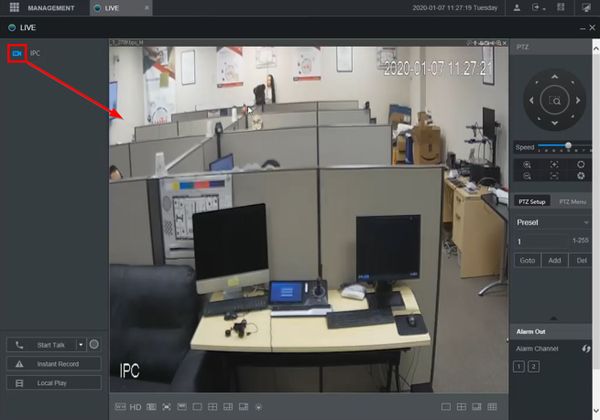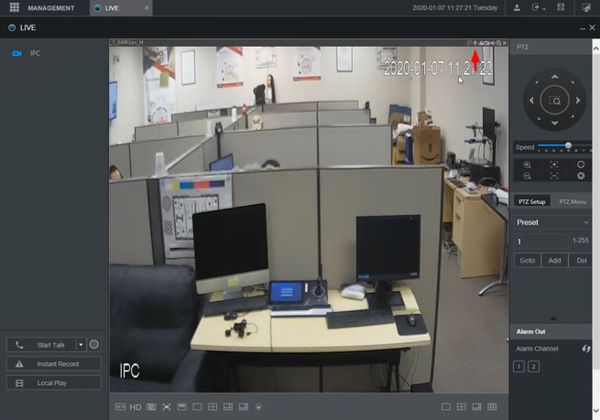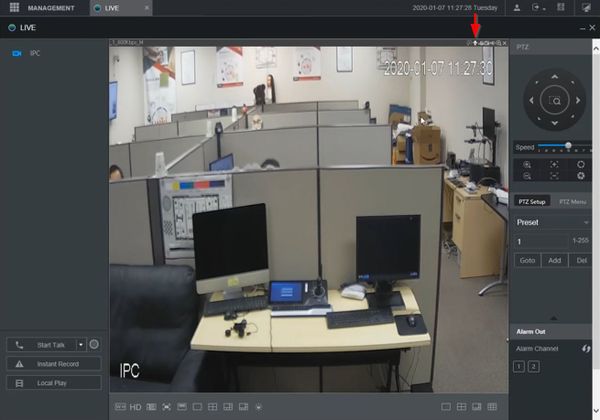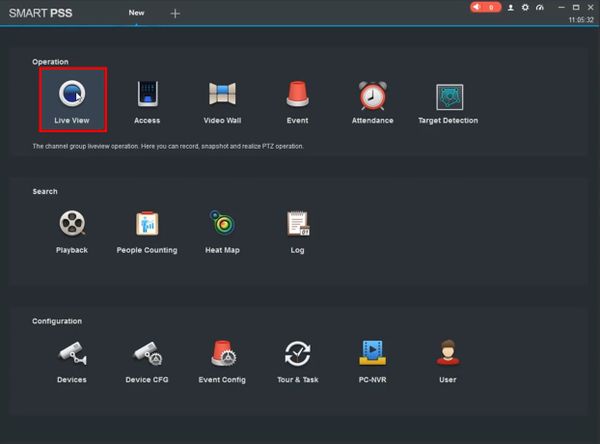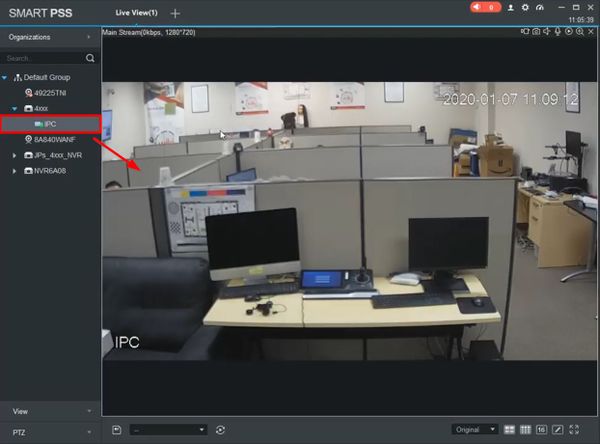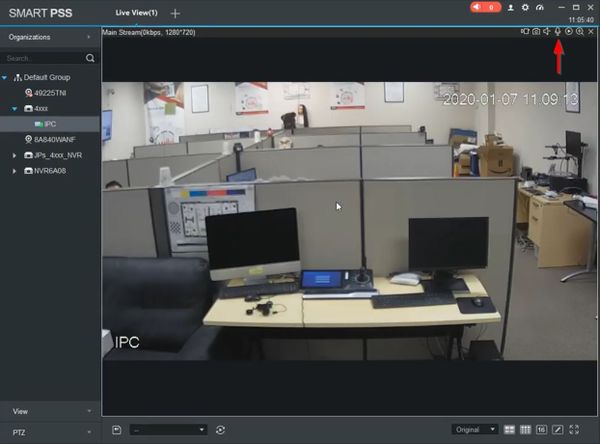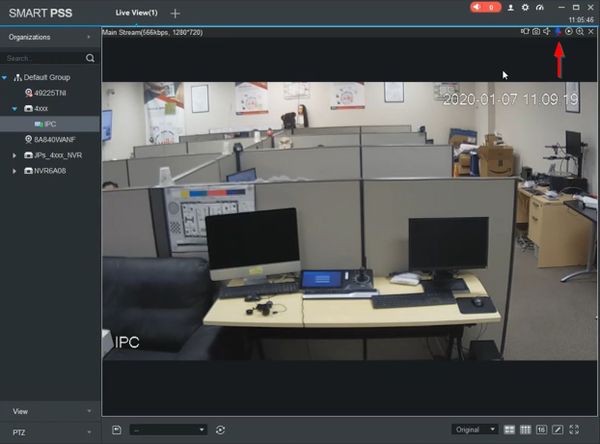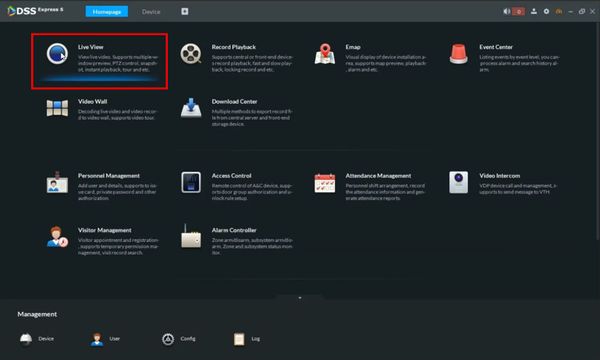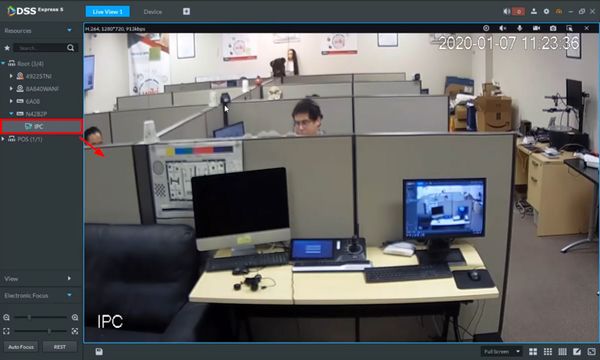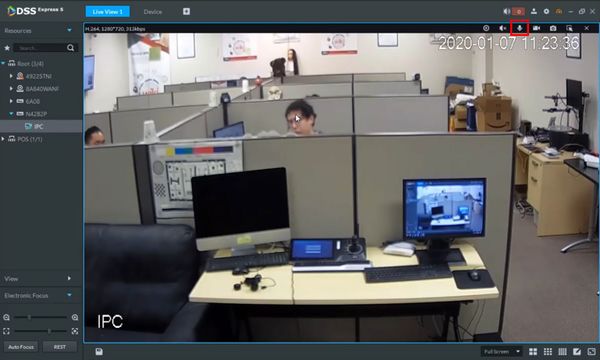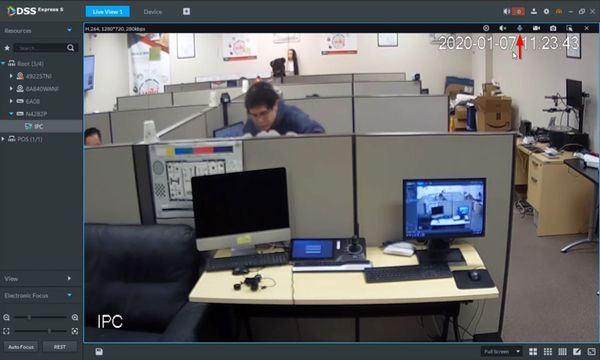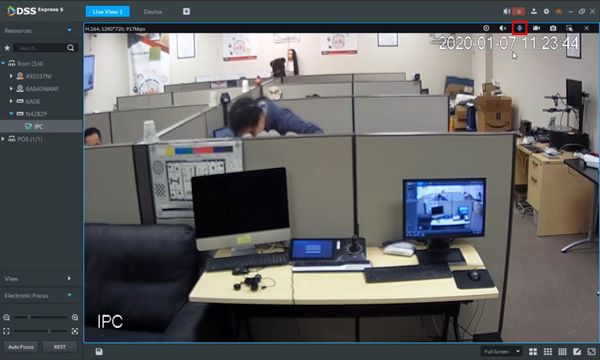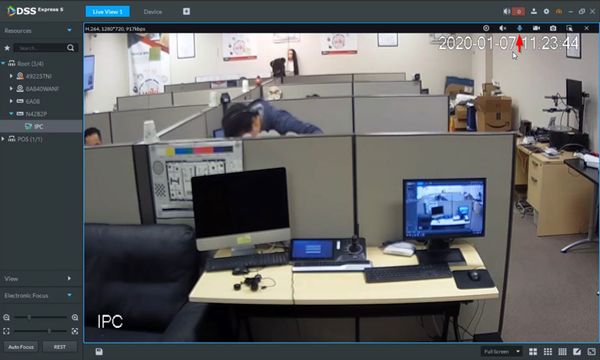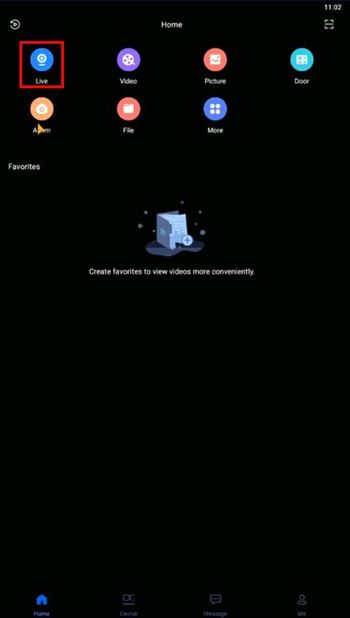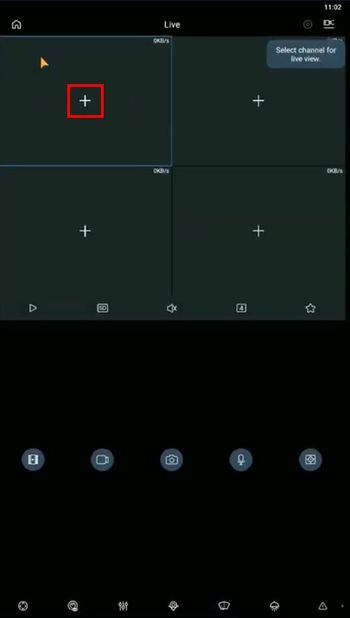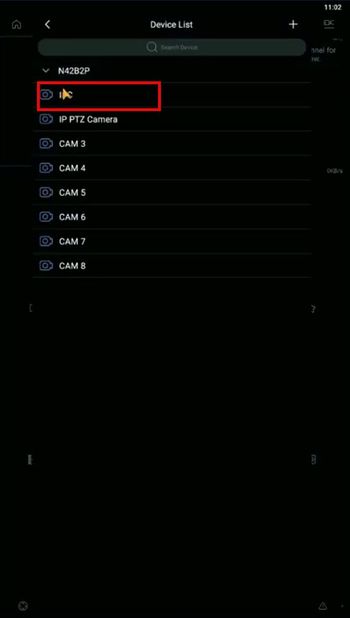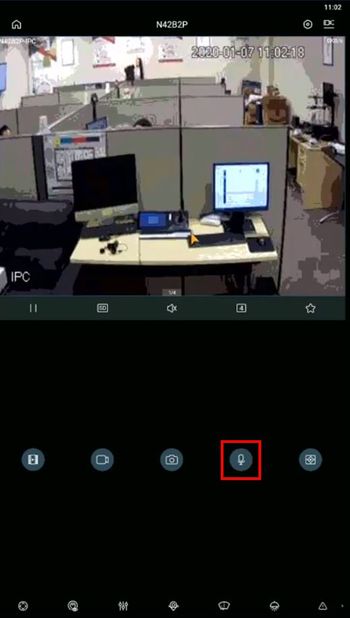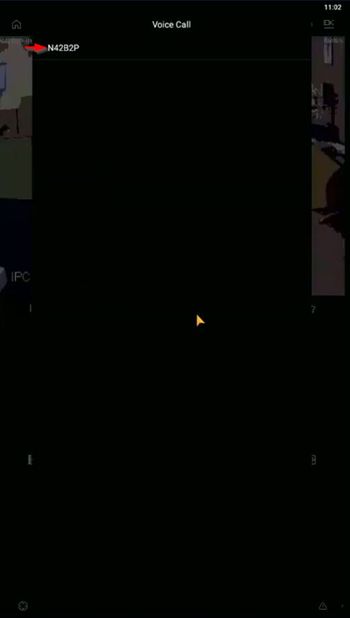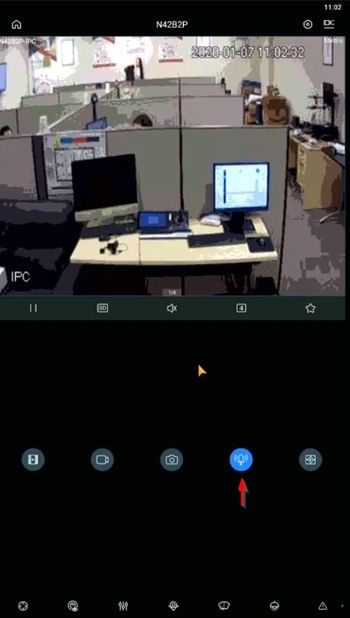Difference between revisions of "FAQ/Two Way Talk Setup"
(→Instructions) |
(→Instructions) |
||
| Line 11: | Line 11: | ||
<div class="toccolours mw-collapsible mw-collapsed"> | <div class="toccolours mw-collapsible mw-collapsed"> | ||
[[File:Icon_for_type_SystemUI_Old.png|250px]]<span style="font-size:180%;">'''SystemUI Old'''</span> | [[File:Icon_for_type_SystemUI_Old.png|250px]]<span style="font-size:180%;">'''SystemUI Old'''</span> | ||
| − | <div class="mw-collapsible-content">{{Template: | + | <div class="mw-collapsible-content">{{Template:Two_Way_Talk_SystemUI_OldGUI}}</div> |
</div> | </div> | ||
<div class="toccolours mw-collapsible mw-collapsed"> | <div class="toccolours mw-collapsible mw-collapsed"> | ||
[[File:Icon_for_type_SystemUI_New.png|250px]]<span style="font-size:180%;">'''SystemUI New'''</span> | [[File:Icon_for_type_SystemUI_New.png|250px]]<span style="font-size:180%;">'''SystemUI New'''</span> | ||
| − | <div class="mw-collapsible-content">{{Template: | + | <div class="mw-collapsible-content">{{Template:Two_Way_Talk_SystemUI_NewGUI}}</div> |
</div> | </div> | ||
<div class="toccolours mw-collapsible mw-collapsed"> | <div class="toccolours mw-collapsible mw-collapsed"> | ||
[[File:Icon_for_type_WebUI_Old.png|250px]]<span style="font-size:180%;">'''WebUI Old'''</span> | [[File:Icon_for_type_WebUI_Old.png|250px]]<span style="font-size:180%;">'''WebUI Old'''</span> | ||
| − | <div class="mw-collapsible-content">{{Template: | + | <div class="mw-collapsible-content">{{Template:Two_Way_Talk_WebUI_Old}}</div> |
</div> | </div> | ||
<div class="toccolours mw-collapsible mw-collapsed"> | <div class="toccolours mw-collapsible mw-collapsed"> | ||
[[File:Icon_for_type_WebUI_New.png|250px]]<span style="font-size:180%;">'''WebUI New'''</span> | [[File:Icon_for_type_WebUI_New.png|250px]]<span style="font-size:180%;">'''WebUI New'''</span> | ||
| − | <div class="mw-collapsible-content">{{Template: | + | <div class="mw-collapsible-content">{{Template:Two_Way_Talk_WebUI_New}}</div> |
</div> | </div> | ||
<div class="toccolours mw-collapsible mw-collapsed"> | <div class="toccolours mw-collapsible mw-collapsed"> | ||
[[File:Icon_for_type_SmartPSS.png|250px]]<span style="font-size:180%;">'''SmartPSS'''</span> | [[File:Icon_for_type_SmartPSS.png|250px]]<span style="font-size:180%;">'''SmartPSS'''</span> | ||
| − | <div class="mw-collapsible-content">{{Template: | + | <div class="mw-collapsible-content">{{Template:Two_Way_Talk__SmartPSS}}</div> |
</div> | </div> | ||
<div class="toccolours mw-collapsible mw-collapsed"> | <div class="toccolours mw-collapsible mw-collapsed"> | ||
[[File:Icon_for_type_DSS_Express_S.png|250px]]<span style="font-size:180%;">'''DSS Express S'''</span> | [[File:Icon_for_type_DSS_Express_S.png|250px]]<span style="font-size:180%;">'''DSS Express S'''</span> | ||
| − | <div class="mw-collapsible-content">{{Template: | + | <div class="mw-collapsible-content">{{Template:Two_Way_Talk_DSS_Express}}</div> |
</div> | </div> | ||
<div class="toccolours mw-collapsible mw-collapsed"> | <div class="toccolours mw-collapsible mw-collapsed"> | ||
[[File:iDMSS_Plus_Icon2.jpg|150px]]<span style="font-size:180%;">'''Mobile:iDMSS Plus & gDMSS Plus '''</span> | [[File:iDMSS_Plus_Icon2.jpg|150px]]<span style="font-size:180%;">'''Mobile:iDMSS Plus & gDMSS Plus '''</span> | ||
| − | <div class="mw-collapsible-content">{{Template: | + | <div class="mw-collapsible-content">{{Template:Two_Way_Talk_MobileUI_DMSS}}</div> |
</div> | </div> | ||
Revision as of 19:06, 7 January 2020
Contents
- 1 Two Way Talk Setup
- 1.1 Testing
- 1.2 Instructions
- 1.3 Prerequisites
- 1.4 Video Instructions
- 1.5 Step by Step Instructions
- 1.6 Prerequisites
- 1.7 Video Instructions
- 1.8 Step by Step Instructions
- 1.9 Prerequisites
- 1.10 Video Instructions
- 1.11 Step by Step Instructions
- 1.12 Prerequisites
- 1.13 Video Instructions
- 1.14 Step by Step Instructions
- 1.15 Prerequisites
- 1.16 Video Instructions
- 1.17 Step by Step Instructions
- 1.18 Prerequisites
- 1.19 Video Instructions
- 1.20 Step by Step Instructions
- 1.21 Description
- 1.22 Prerequisites
- 1.23 Video Instructions
- 1.24 Step by Step Instructions
Two Way Talk Setup
Testing
- N42B2P-992108_DH_NVR4XXX-4KS2_MultiLang_V4.000.0000001.4.R.191129
- 192.168.2.216 or 3H066BDPAZA7D00
- 2-Way talk working in SmartPSS
- Not working in gDMSS Plus on Android
- Not working in iDMSS Plus on iPhone
- Audio input and output can only be used for 2-Way Talk on N42B2P, No Audio Recording
Instructions
Prerequisites
- Dahua device that supports 2 Way Talk
- Microphone connected to Audio Input
- Speaker connected to Audio Output
Video Instructions
Step by Step Instructions
1. From Live View
2. Hover the mouse cursor near the top of the screen until the bar appears
3. Click the Microphone icon to begin Two Way Talk
4. The icon will highlight when Two Way Talk is active
5. Click the icon again to end Two Way Talk

Prerequisites
- Dahua device that supports 2 Way Talk
- Microphone connected to Audio Input
- Speaker connected to Audio Output
Video Instructions
Step by Step Instructions
1. From Live View
2. Hover the mouse cursor near the top of the screen until the bar appears
3. Click the Microphone icon to begin Two Way Talk
4. The icon will highlight when Two Way Talk is active
5. Click the icon again to end Two Way Talk

Prerequisites
- Dahua device that supports 2 Way Talk
- Speaker connected to Audio Output
- PC Audio connected - Headphones and Microphone
Video Instructions
Step by Step Instructions
1. Enter the IP of the device into a browser
At the Web Login
Enter the Username and Password
Click Login
2. Click to load the camera/channel from the Channel list on the left side of the screen
3. Click Start Talk to begin Two Way Talk
4. The button will remain highlighted while active
5. Click End Talk to stop Two Way Talk
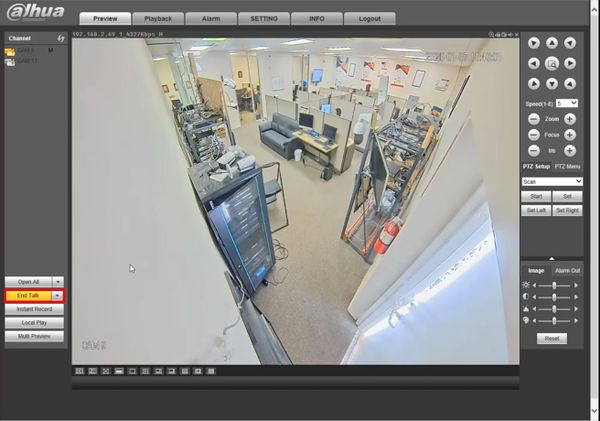
Prerequisites
- Dahua device that supports 2 Way Talk
- Speaker connected to Audio Output
- PC Audio connected - Headphones and Microphone
Video Instructions
Step by Step Instructions
1. Enter the IP of the device into a browser
At the Web Login
Enter the Username and Password
Click Login
2. Click to load the camera/channel from the Channel list on the left side of the screen
3. On the bar above the channel/camera, click the Audio Talk icon (microphone) to begin Two Way Talk
4. The icon will remain highlighted while Two Way Talk is active
5. Click the icon again to end Two Way Talk
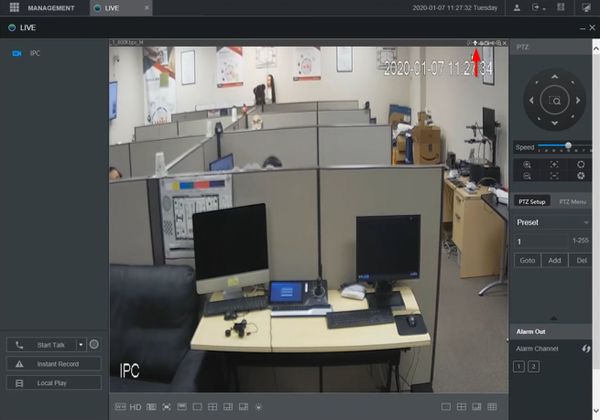
Prerequisites
- Dahua device that supports 2 Way Talk
- SmartPSS
- Device added to SmartPSS
- Speaker connected to Audio Output
- PC Audio connected - Headphones and Microphone
Video Instructions
Step by Step Instructions
1. From the Main Menu of SmartPSS
Click Live View
2. Use the device tree on the left to load the channel/camera by dragging and dropping or double clicking
3. On the bar above the channel/camera, click the Audio Talk icon (microphone) to begin Two Way Talk
4. The icon will remain highlighted while Two Way Talk is active
5. Click the icon again to end Two Way Talk
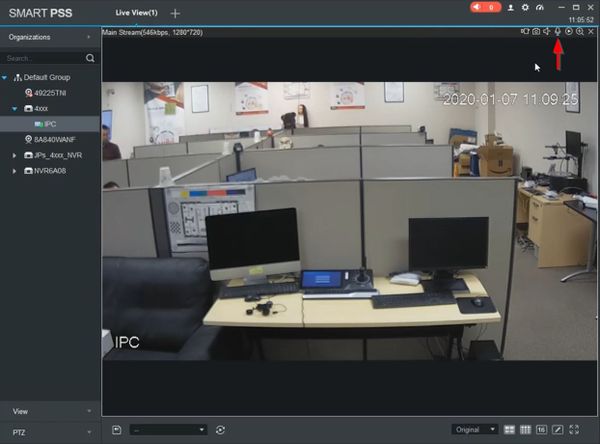
![]() Mobile:iDMSS Plus & gDMSS Plus
Mobile:iDMSS Plus & gDMSS Plus
Notice of Discontinuation of iDMSS and gDMSS
Description
Prerequisites
Video Instructions
Step by Step Instructions
1. Two Way talk is done through the Live View of the device
From the main screen of the app
Select Live
2. Tap the + icon
3. Select the Device / Channel from the list
4. The device will connect and display Live View
Long press the microphone icon (for approximately 3 seconds)
The Voice Call window will appear
Tap to select which device in the list you wish to begin Two Way Talk with
The device will start to connect
5. Two Way talk has now started.
The microphone icon will remain highlighted while Two Way Talk is in use
6. Tap the icon again to end Two Way Talk