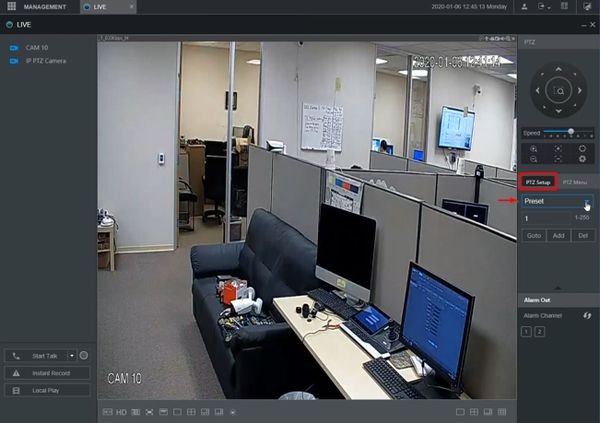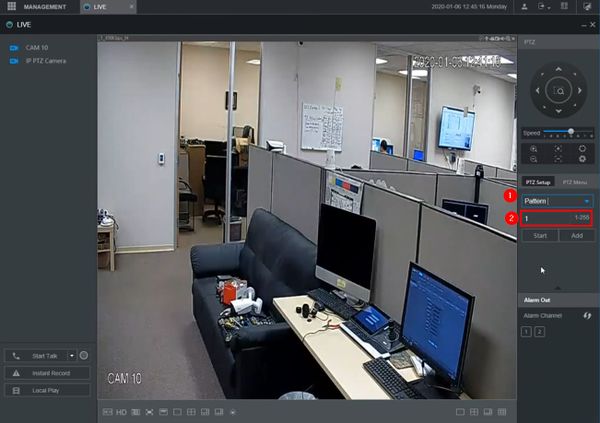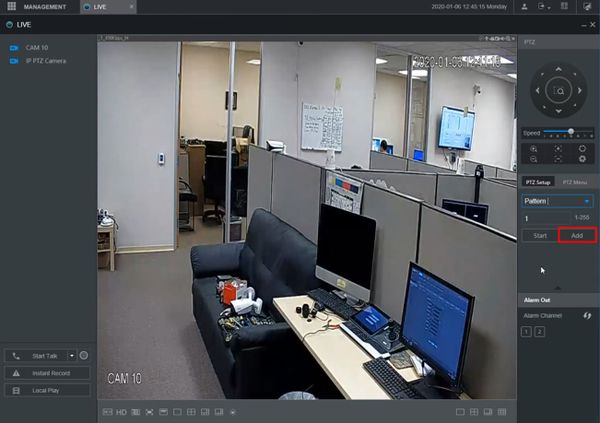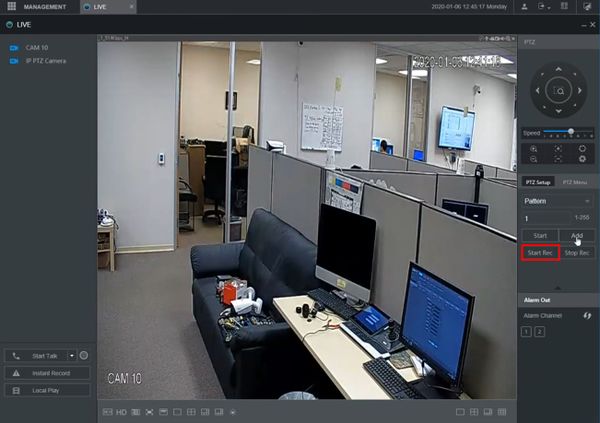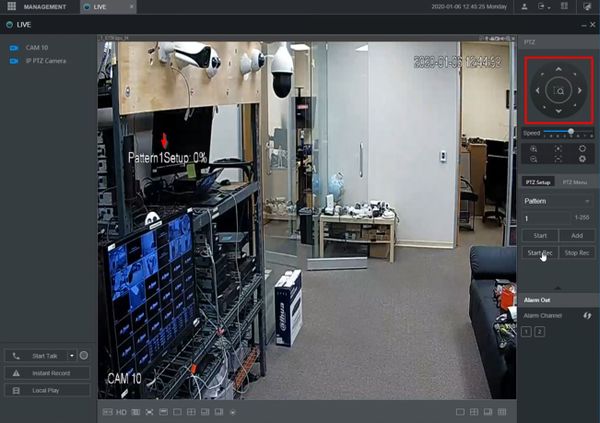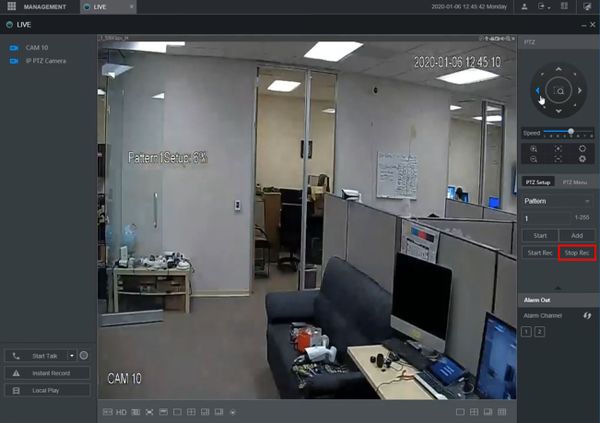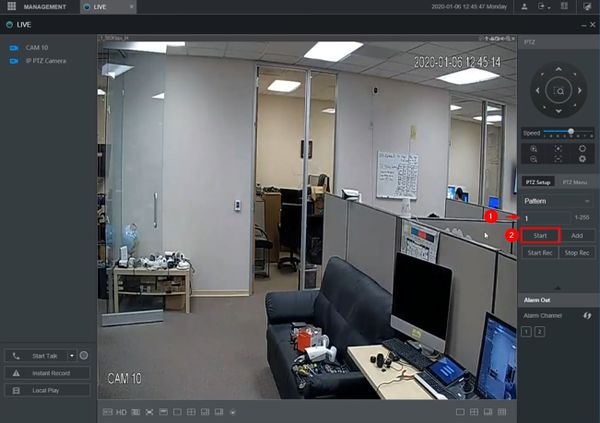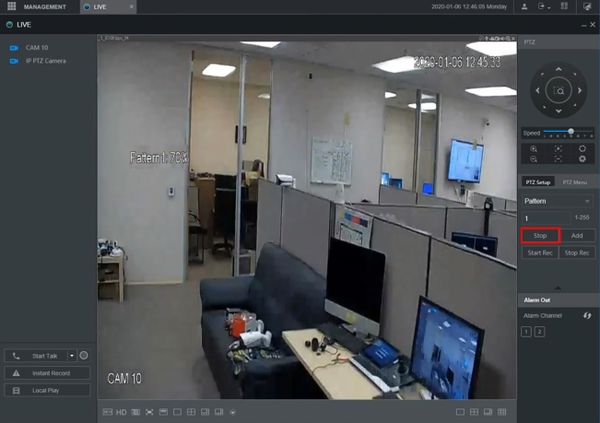Difference between revisions of "Template:PTZ Pattern WebUI New"
| Line 10: | Line 10: | ||
<embedvideo service="youtube">https://youtu.be/n5eibaGcPsE</embedvideo> | <embedvideo service="youtube">https://youtu.be/n5eibaGcPsE</embedvideo> | ||
===Step by Step Instructions=== | ===Step by Step Instructions=== | ||
| − | 1. | + | 1. From Live View |
| + | |||
| + | Click PTZ Setup on the right side of the screen | ||
| + | |||
| + | Use the dropdown box to select Pattern | ||
[[File:PTZPattern_-_WebUI_New_-_1.jpg|600px]] | [[File:PTZPattern_-_WebUI_New_-_1.jpg|600px]] | ||
| + | |||
| + | 2. Select Pattern | ||
| + | |||
| + | Enter a Pattern number | ||
[[File:PTZPattern_-_WebUI_New_-_2.jpg|600px]] | [[File:PTZPattern_-_WebUI_New_-_2.jpg|600px]] | ||
| + | |||
| + | 3. Click Add to begin creating the Pattern | ||
[[File:PTZPattern_-_WebUI_New_-_3.jpg|600px]] | [[File:PTZPattern_-_WebUI_New_-_3.jpg|600px]] | ||
| + | |||
| + | 4. Click Start Rec | ||
[[File:PTZPattern_-_WebUI_New_-_4.jpg|600px]] | [[File:PTZPattern_-_WebUI_New_-_4.jpg|600px]] | ||
| + | |||
| + | 5. Use the on screen PTZ controls to move the camera as desired to create the pattern | ||
| + | |||
| + | An on screen indicator will appear to show the Pattern Setup status. | ||
| + | |||
| + | The on screen indicator will show the current status of the setup as a percentage. | ||
| + | |||
| + | 100% will be the maximum pattern length that can be created | ||
[[File:PTZPattern_-_WebUI_New_-_5.jpg|600px]] | [[File:PTZPattern_-_WebUI_New_-_5.jpg|600px]] | ||
| + | |||
| + | 6. Click Stop Rec to end recording the pattern | ||
[[File:PTZPattern_-_WebUI_New_-_6.jpg|600px]] | [[File:PTZPattern_-_WebUI_New_-_6.jpg|600px]] | ||
| + | |||
| + | 7. To run the created Pattern | ||
| + | |||
| + | Enter the Pattern Number | ||
| + | |||
| + | Click Start | ||
[[File:PTZPattern_-_WebUI_New_-_7.jpg|600px]] | [[File:PTZPattern_-_WebUI_New_-_7.jpg|600px]] | ||
| + | |||
| + | 8. Click Stop to stop the Pattern | ||
[[File:PTZPattern_-_WebUI_New_-_8.jpg|600px]] | [[File:PTZPattern_-_WebUI_New_-_8.jpg|600px]] | ||
Revision as of 18:12, 9 January 2020
Contents
How to Setup Pattern
Description
Pattern allows the PTZ camera to move according to a created movement Pattern
This guide will show how to create and run a Pattern using the WebUI (New)
Prerequisites
- Dahua Network PTZ
- SmartPSS
Video Instructions
Step by Step Instructions
1. From Live View
Click PTZ Setup on the right side of the screen
Use the dropdown box to select Pattern
2. Select Pattern
Enter a Pattern number
3. Click Add to begin creating the Pattern
4. Click Start Rec
5. Use the on screen PTZ controls to move the camera as desired to create the pattern
An on screen indicator will appear to show the Pattern Setup status.
The on screen indicator will show the current status of the setup as a percentage.
100% will be the maximum pattern length that can be created
6. Click Stop Rec to end recording the pattern
7. To run the created Pattern
Enter the Pattern Number
Click Start
8. Click Stop to stop the Pattern