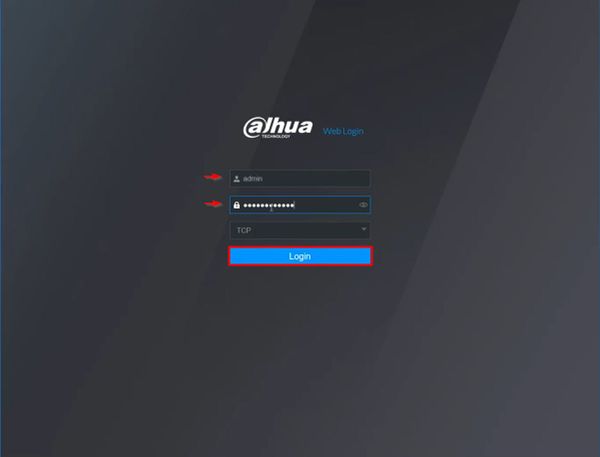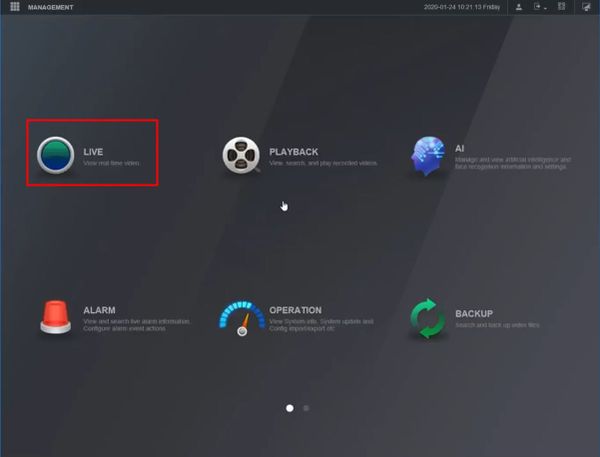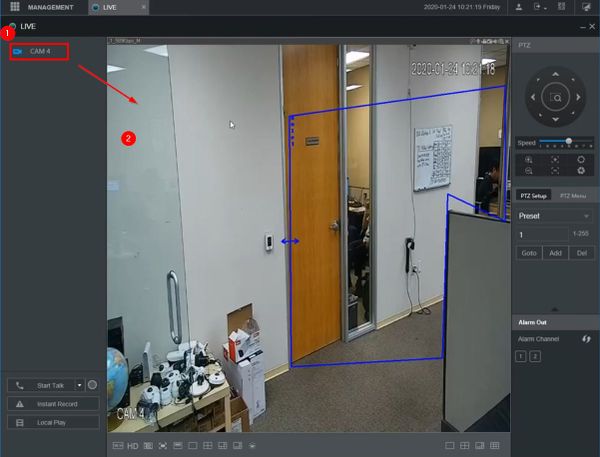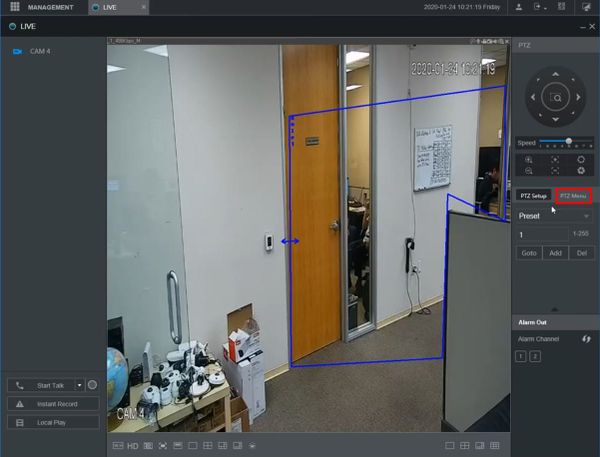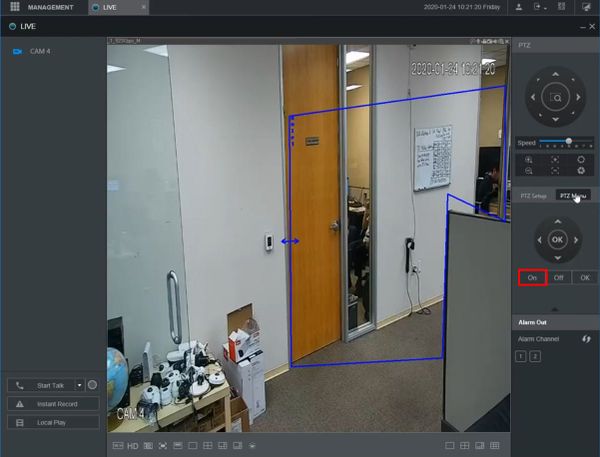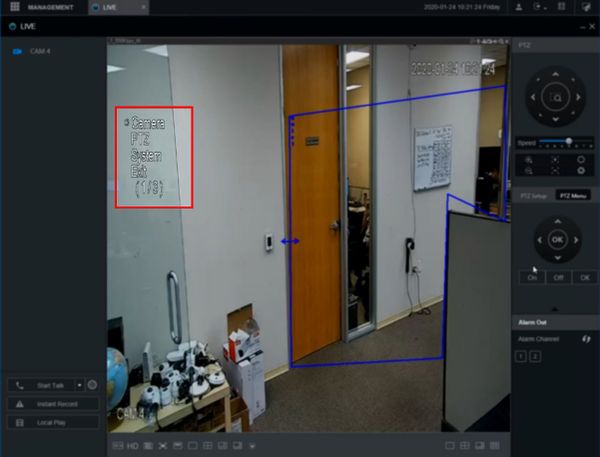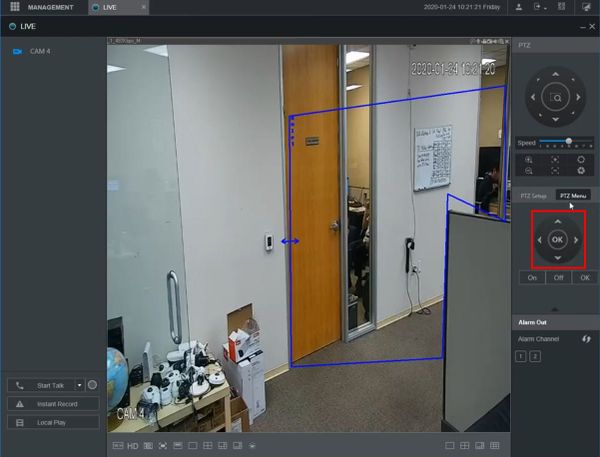Difference between revisions of "Template:PTZ OSD WebUI New"
| Line 8: | Line 8: | ||
<embedvideo service="youtube">https://youtu.be/0QL855sx-Uc</embedvideo> | <embedvideo service="youtube">https://youtu.be/0QL855sx-Uc</embedvideo> | ||
===Step by Step Instructions=== | ===Step by Step Instructions=== | ||
| − | 1. | + | 1. Enter the Username and Password |
| + | |||
| + | Click Login | ||
[[File:OSD_-_WebUI_New_-_1.jpg|600px]] | [[File:OSD_-_WebUI_New_-_1.jpg|600px]] | ||
| + | |||
| + | 2. Click Live | ||
[[File:OSD_-_WebUI_New_-_2.jpg|600px]] | [[File:OSD_-_WebUI_New_-_2.jpg|600px]] | ||
| + | |||
| + | 3. Left click the camera from the channel list on the left side of the screen to load it into live view | ||
[[File:OSD_-_WebUI_New_-_3.jpg|600px]] | [[File:OSD_-_WebUI_New_-_3.jpg|600px]] | ||
| + | |||
| + | 4. Click PTZ Menu | ||
[[File:OSD_-_WebUI_New_-_4.jpg|600px]] | [[File:OSD_-_WebUI_New_-_4.jpg|600px]] | ||
| + | |||
| + | 5. Click On | ||
[[File:OSD_-_WebUI_New_-_4-1.jpg|600px]] | [[File:OSD_-_WebUI_New_-_4-1.jpg|600px]] | ||
| + | |||
| + | 6. The camera's On Screen Display menu will appear | ||
[[File:OSD_-_WebUI_New_-_4-2.jpg|600px]] | [[File:OSD_-_WebUI_New_-_4-2.jpg|600px]] | ||
| + | |||
| + | 7. Use the onscreen controls to navigate through the menus | ||
[[File:OSD_-_WebUI_New_-_5.jpg|600px]] | [[File:OSD_-_WebUI_New_-_5.jpg|600px]] | ||
| − | + | 8. Use the center button to enter menu options | |
[[File:OSD_-_WebUI_New_-_7.jpg|600px]] | [[File:OSD_-_WebUI_New_-_7.jpg|600px]] | ||
Revision as of 19:16, 24 January 2020
On Screen Display
Prerequisites
- Dahua HDCVI PTZ
- Dahua Recorder
- Network connection for recorder
Video Instructions
Step by Step Instructions
1. Enter the Username and Password
Click Login
2. Click Live
3. Left click the camera from the channel list on the left side of the screen to load it into live view
4. Click PTZ Menu
5. Click On
6. The camera's On Screen Display menu will appear
7. Use the onscreen controls to navigate through the menus
8. Use the center button to enter menu options