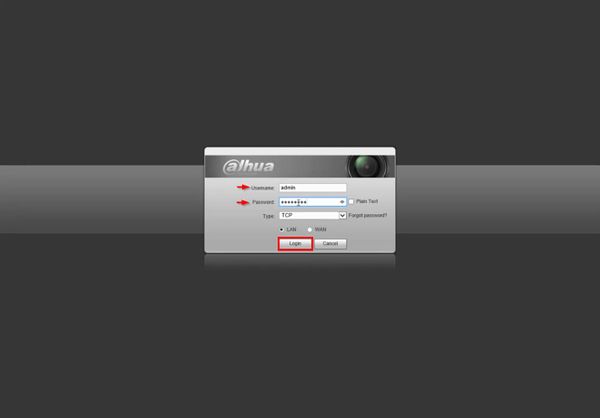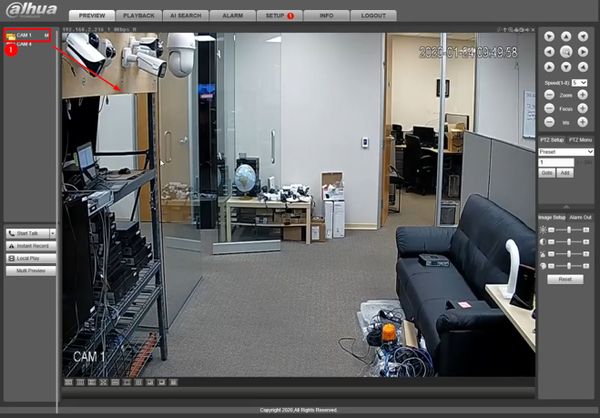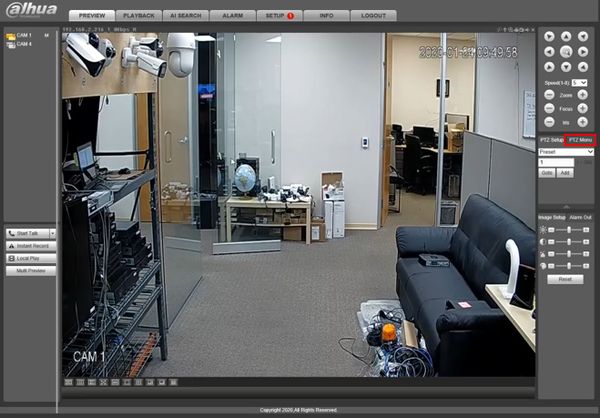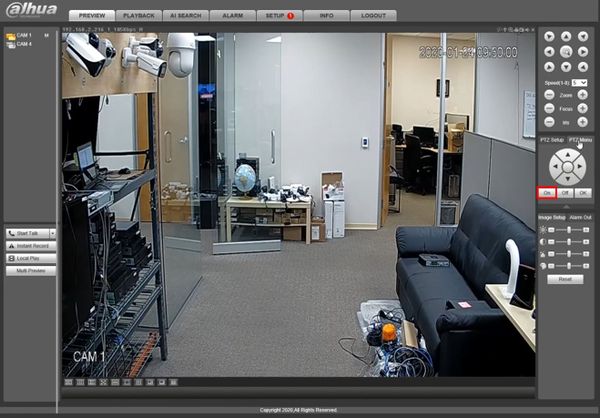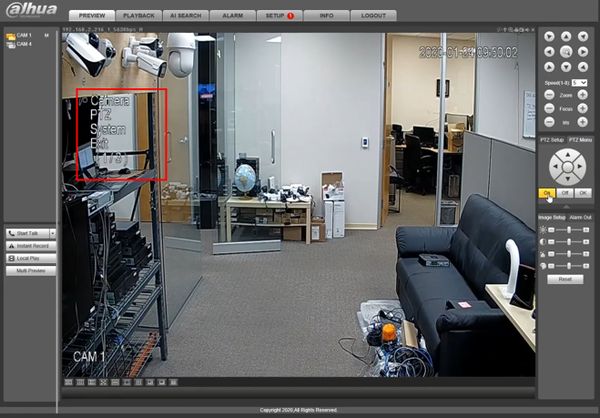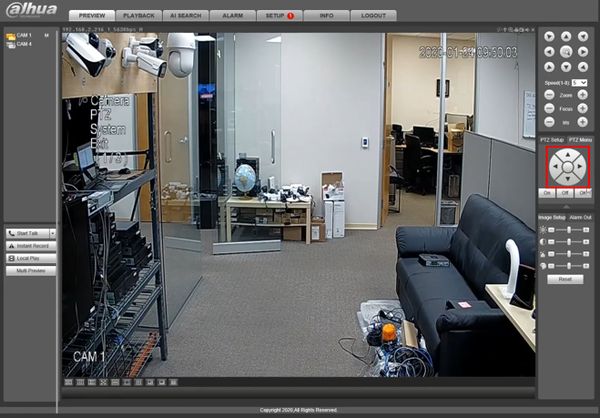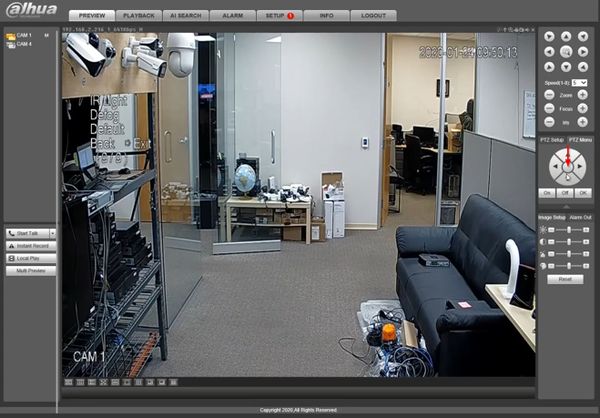Difference between revisions of "Template:PTZ OSD WebUI Old"
| Line 2: | Line 2: | ||
==On Screen Display== | ==On Screen Display== | ||
===Prerequisites=== | ===Prerequisites=== | ||
| − | * Dahua | + | * Dahua HDCVI PTZ |
| + | * Dahua Recorder | ||
| + | * Network connection for recorder | ||
===Video Instructions=== | ===Video Instructions=== | ||
<embedvideo service="youtube">https://youtu.be/axMlBNjAUs0</embedvideo> | <embedvideo service="youtube">https://youtu.be/axMlBNjAUs0</embedvideo> | ||
===Step by Step Instructions=== | ===Step by Step Instructions=== | ||
| − | 1. Enter the Username and Password | + | 1. Enter the IP of the device into a browser |
| + | |||
| + | At the Web Login | ||
| + | |||
| + | Enter the Username and Password | ||
Click Login | Click Login | ||
Latest revision as of 19:17, 24 January 2020
On Screen Display
Prerequisites
- Dahua HDCVI PTZ
- Dahua Recorder
- Network connection for recorder
Video Instructions
Step by Step Instructions
1. Enter the IP of the device into a browser
At the Web Login
Enter the Username and Password
Click Login
2. Left click the camera from the channel list on the left side of the screen to load it into live view
3. Click PTZ Menu
4. Click On
5. The camera's On Screen Display menu will appear
6. Use the onscreen controls to navigate through the menus
7. Use the center button to enter menu options