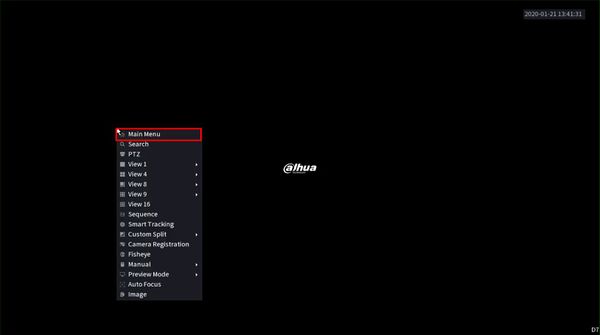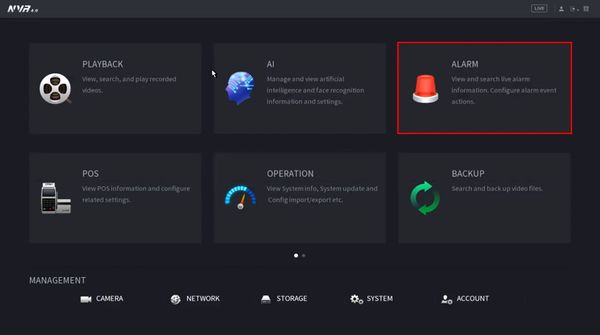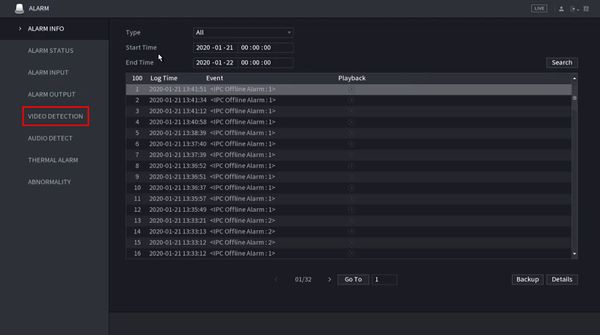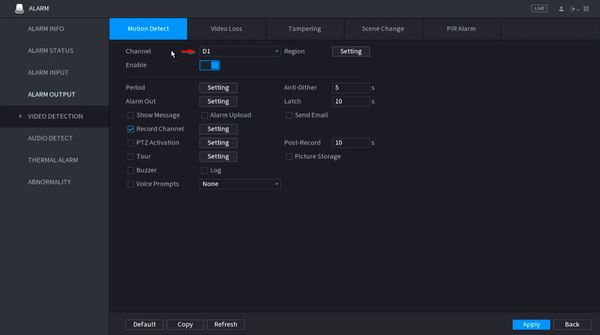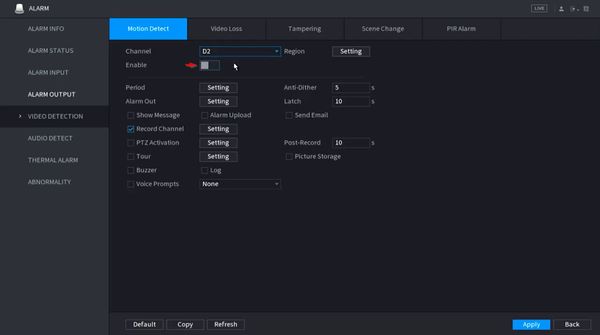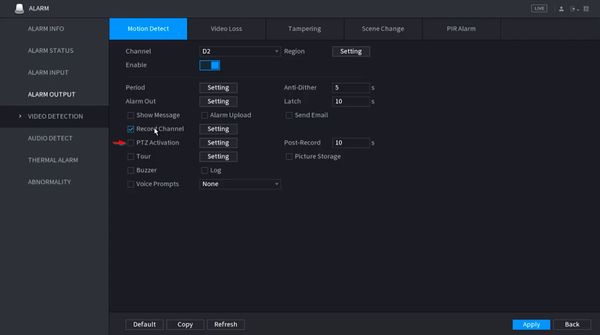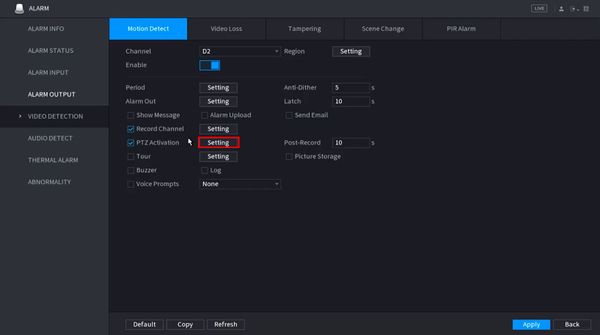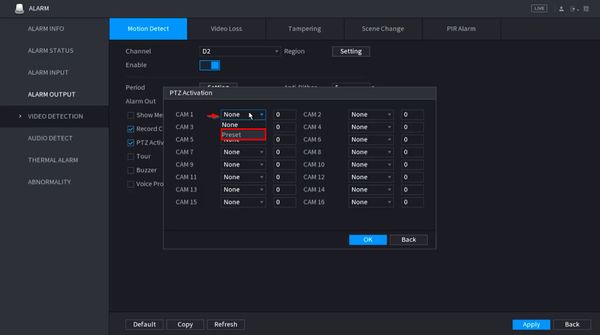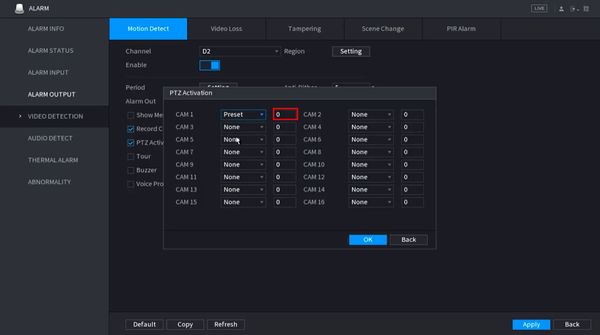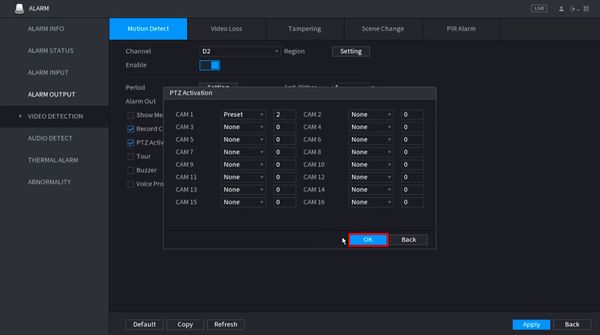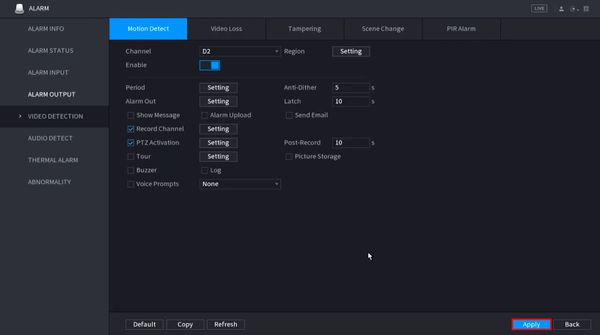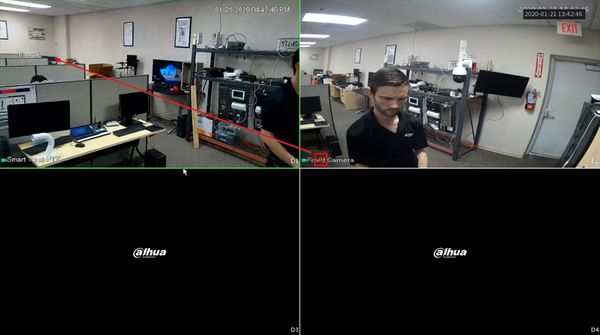Difference between revisions of "Template:Preset Trigger SystemUI NewGUI"
| Line 7: | Line 7: | ||
<embedvideo service="youtube">https://youtu.be/GnuT_z1Vw4E</embedvideo> | <embedvideo service="youtube">https://youtu.be/GnuT_z1Vw4E</embedvideo> | ||
==Step by Step Instructions== | ==Step by Step Instructions== | ||
| + | 1. From Live View right click | ||
| + | |||
| + | Select Main Menu | ||
| + | |||
[[File:Preset_Trigger_-_SystemUI_New_-_1.jpg|600px]] | [[File:Preset_Trigger_-_SystemUI_New_-_1.jpg|600px]] | ||
| + | |||
| + | 2. Click Alarm | ||
[[File:Preset_Trigger_-_SystemUI_New_-_2.jpg|600px]] | [[File:Preset_Trigger_-_SystemUI_New_-_2.jpg|600px]] | ||
| + | |||
| + | 3. Click Video Detection | ||
[[File:Preset_Trigger_-_SystemUI_New_-_3.jpg|600px]] | [[File:Preset_Trigger_-_SystemUI_New_-_3.jpg|600px]] | ||
| + | |||
| + | 4. Under Motion Detect | ||
| + | |||
| + | Use the dropdown box to select the Channel | ||
[[File:Preset_Trigger_-_SystemUI_New_-_4.jpg|600px]] | [[File:Preset_Trigger_-_SystemUI_New_-_4.jpg|600px]] | ||
| + | |||
| + | 5. Click to toggle and enable the Motion Detection | ||
[[File:Preset_Trigger_-_SystemUI_New_-_5.jpg|600px]] | [[File:Preset_Trigger_-_SystemUI_New_-_5.jpg|600px]] | ||
| + | |||
| + | 6. Check the box next to PTZ Activation to enable the function | ||
[[File:Preset_Trigger_-_SystemUI_New_-_6.jpg|600px]] | [[File:Preset_Trigger_-_SystemUI_New_-_6.jpg|600px]] | ||
| + | |||
| + | 7. Click Setting to configure the parameters for PTZ Activation | ||
[[File:Preset_Trigger_-_SystemUI_New_-_7.jpg|600px]] | [[File:Preset_Trigger_-_SystemUI_New_-_7.jpg|600px]] | ||
| + | |||
| + | 8. Use the dropdown box next to the corresponding channel that the PTZ camera is added to and select Preset | ||
[[File:Preset_Trigger_-_SystemUI_New_-_8.jpg|600px]] | [[File:Preset_Trigger_-_SystemUI_New_-_8.jpg|600px]] | ||
| + | |||
| + | 9. Enter the Preset number | ||
[[File:Preset_Trigger_-_SystemUI_New_-_9.jpg|600px]] | [[File:Preset_Trigger_-_SystemUI_New_-_9.jpg|600px]] | ||
| + | |||
| + | 10. Click OK | ||
[[File:Preset_Trigger_-_SystemUI_New_-_10.jpg|600px]] | [[File:Preset_Trigger_-_SystemUI_New_-_10.jpg|600px]] | ||
| + | |||
| + | 11. Click Apply | ||
[[File:Preset_Trigger_-_SystemUI_New_-_11.jpg|600px]] | [[File:Preset_Trigger_-_SystemUI_New_-_11.jpg|600px]] | ||
| + | |||
| + | 12. When the fixed camera detects motion it will send the PTZ command to the PTZ camera | ||
[[File:Preset_Trigger_-_SystemUI_New_-_12.jpg|600px]] | [[File:Preset_Trigger_-_SystemUI_New_-_12.jpg|600px]] | ||
Latest revision as of 21:47, 24 January 2020
Prerequisites
- Dahua IP camera
- Dahua Network PTZ (with at least 1 preset)
- Dahua NVR or HDCVI DVR (both cameras added)
Video Instructions
Step by Step Instructions
1. From Live View right click
Select Main Menu
2. Click Alarm
3. Click Video Detection
4. Under Motion Detect
Use the dropdown box to select the Channel
5. Click to toggle and enable the Motion Detection
6. Check the box next to PTZ Activation to enable the function
7. Click Setting to configure the parameters for PTZ Activation
8. Use the dropdown box next to the corresponding channel that the PTZ camera is added to and select Preset
9. Enter the Preset number
10. Click OK
11. Click Apply
12. When the fixed camera detects motion it will send the PTZ command to the PTZ camera