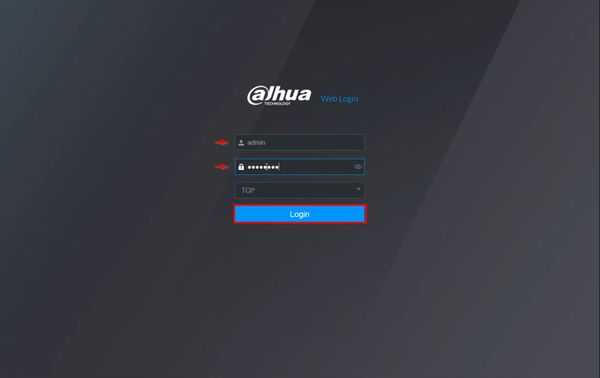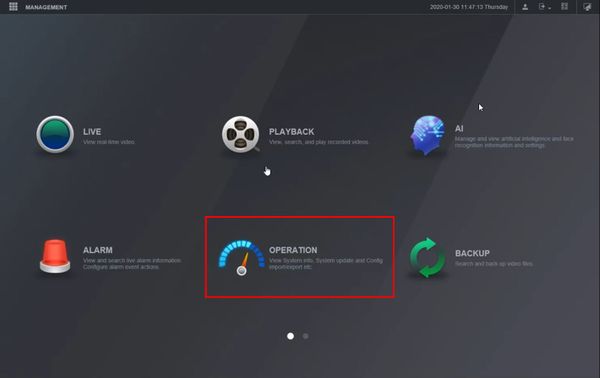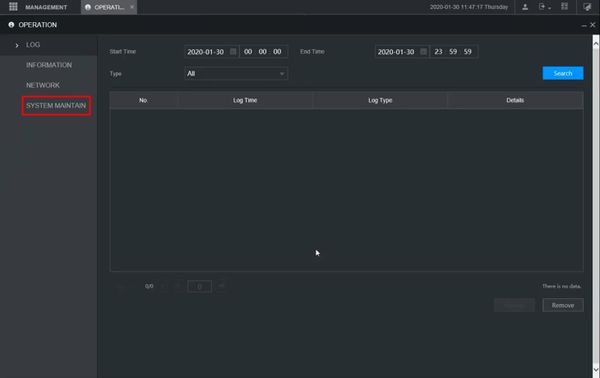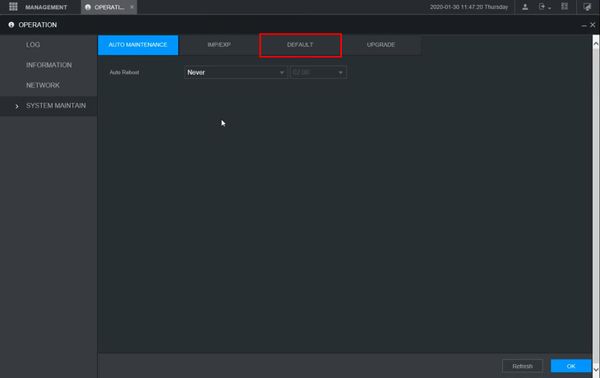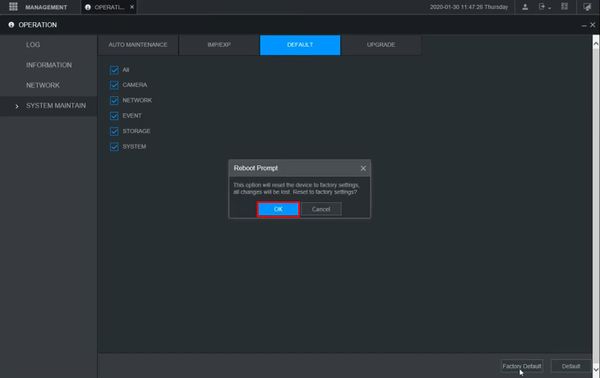Difference between revisions of "Template:Factory Reset WebUI New"
| Line 5: | Line 5: | ||
==Step by Step Instructions== | ==Step by Step Instructions== | ||
| + | 1. Enter the IP of the device into a browser | ||
| + | |||
| + | At the Web Login | ||
| + | |||
| + | Enter the Username and Password | ||
| + | |||
| + | Click Login | ||
| + | |||
[[File:Factory_Reset_-_WebUI_New_-1.jpg|600px]] | [[File:Factory_Reset_-_WebUI_New_-1.jpg|600px]] | ||
| + | |||
| + | 2. Click Setup | ||
[[File:Factory_Reset_-_WebUI_New_-2.jpg|600px]] | [[File:Factory_Reset_-_WebUI_New_-2.jpg|600px]] | ||
| + | |||
| + | 3. Click System | ||
[[File:Factory_Reset_-_WebUI_New_-3.jpg|600px]] | [[File:Factory_Reset_-_WebUI_New_-3.jpg|600px]] | ||
| + | |||
| + | 4. Click Default | ||
[[File:Factory_Reset_-_WebUI_New_-4.jpg|600px]] | [[File:Factory_Reset_-_WebUI_New_-4.jpg|600px]] | ||
| + | |||
| + | 5. Click Factory Reset | ||
[[File:Factory_Reset_-_WebUI_New_-5.jpg|600px]] | [[File:Factory_Reset_-_WebUI_New_-5.jpg|600px]] | ||
| + | |||
| + | 6. A prompt will appear to confirm the factory default | ||
| + | |||
| + | Click Yes | ||
[[File:Factory_Reset_-_WebUI_New_-6.jpg|600px]] | [[File:Factory_Reset_-_WebUI_New_-6.jpg|600px]] | ||
| + | |||
| + | The unit will reboot and is now ready for device initialization | ||
Latest revision as of 00:27, 31 January 2020
Prerequisites
Video Instructions
Step by Step Instructions
1. Enter the IP of the device into a browser
At the Web Login
Enter the Username and Password
Click Login
2. Click Setup
3. Click System
4. Click Default
5. Click Factory Reset
6. A prompt will appear to confirm the factory default
Click Yes
The unit will reboot and is now ready for device initialization