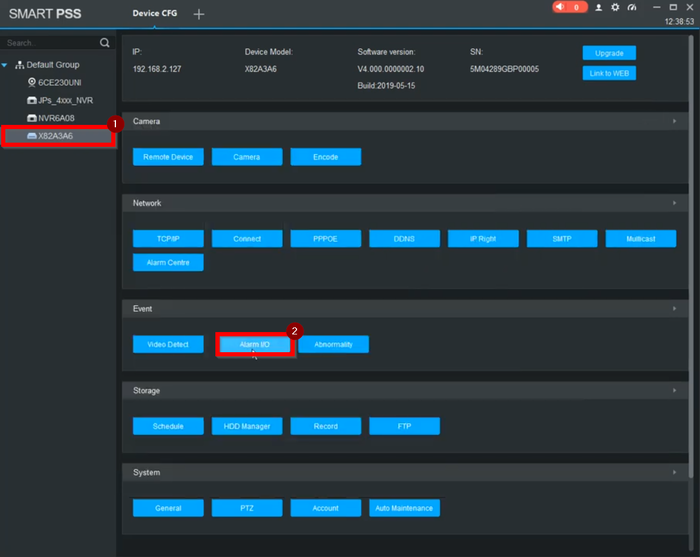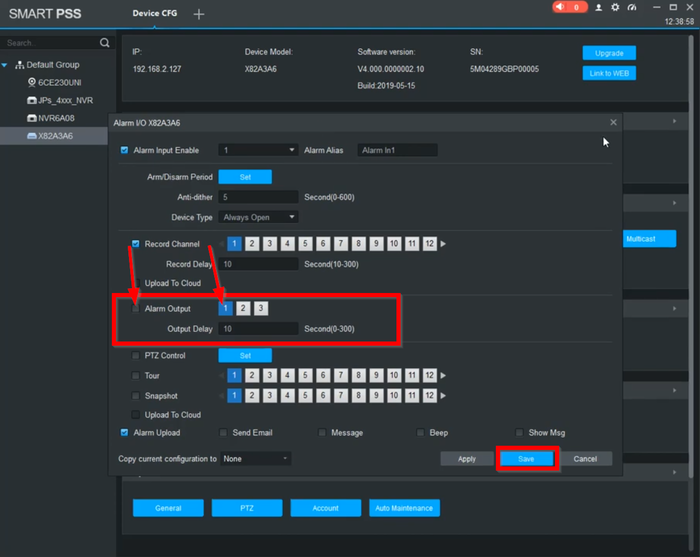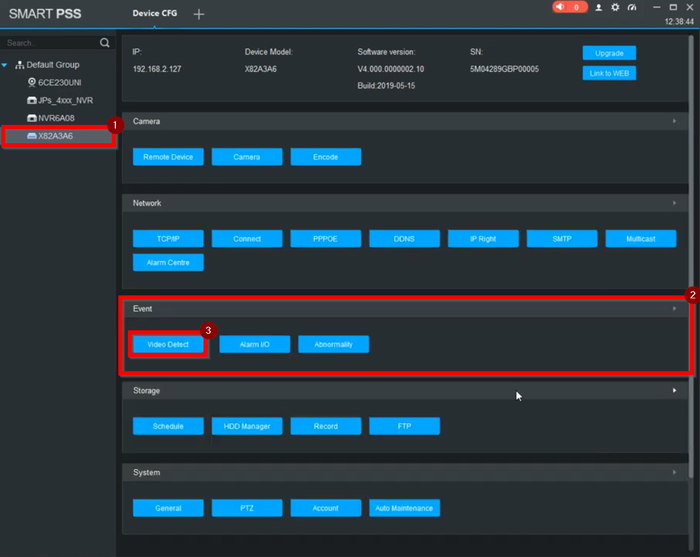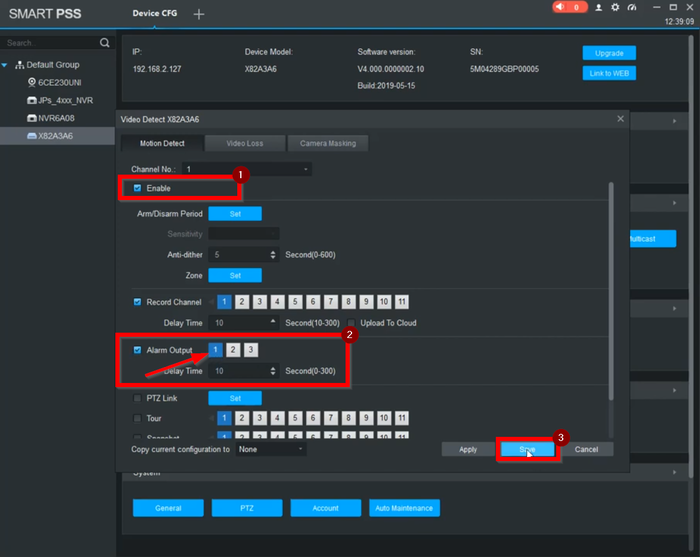Difference between revisions of "Template:Alarm Out SmartPSS"
(Created page with " ==Prerequisites== ==Video Instructions== <embedvideo service="youtube">https://youtu.be/KKWkeCUDw-0</embedvideo> ==Step by Step Instructions==") |
|||
| Line 4: | Line 4: | ||
<embedvideo service="youtube">https://youtu.be/KKWkeCUDw-0</embedvideo> | <embedvideo service="youtube">https://youtu.be/KKWkeCUDw-0</embedvideo> | ||
==Step by Step Instructions== | ==Step by Step Instructions== | ||
| + | 1. Select the Recorder on the left menu and go to "Alarm I/O" under Event | ||
| + | |||
| + | [[File:Alarm OutSPSS-1.png|700px]] | ||
| + | |||
| + | 2. Make sure that Alarm Output is Enabled and select the relay the buzzer is wired to. Click on Save | ||
| + | |||
| + | [[File:Alarm OutSPSS-2.png|700px]] | ||
| + | |||
| + | 3. Under Event, go to Video Detection | ||
| + | |||
| + | [[File:Alarm OutSPSS-3.png|700px]] | ||
| + | |||
| + | 4. Make sure Motion Detection is enabled and Alarm out enabled as well. Select the relay the buzzer is wired to. | ||
| + | |||
| + | [[File:Alarm OutSPSS-4.png|700px]] | ||
Latest revision as of 18:40, 6 February 2020
Prerequisites
Video Instructions
Step by Step Instructions
1. Select the Recorder on the left menu and go to "Alarm I/O" under Event
2. Make sure that Alarm Output is Enabled and select the relay the buzzer is wired to. Click on Save
3. Under Event, go to Video Detection
4. Make sure Motion Detection is enabled and Alarm out enabled as well. Select the relay the buzzer is wired to.