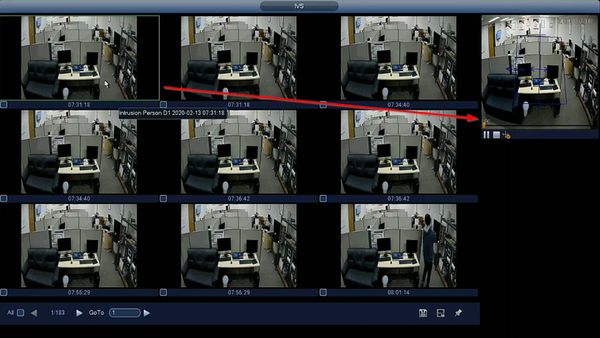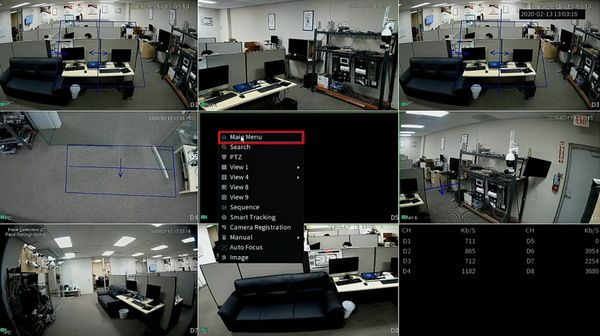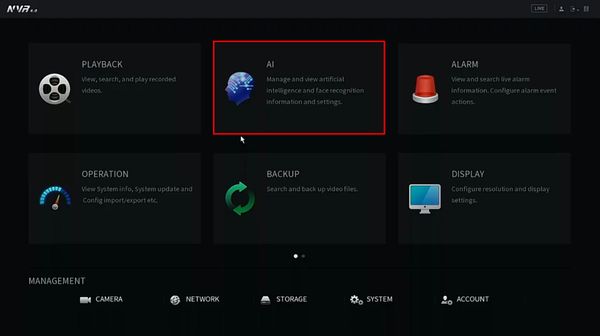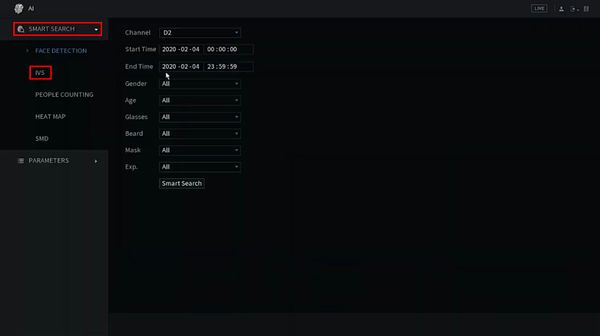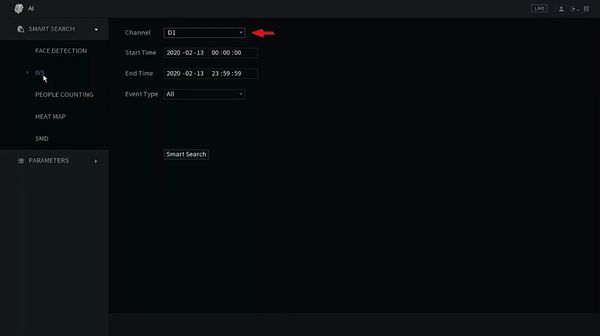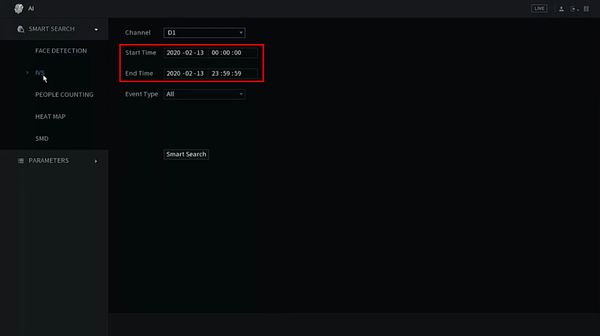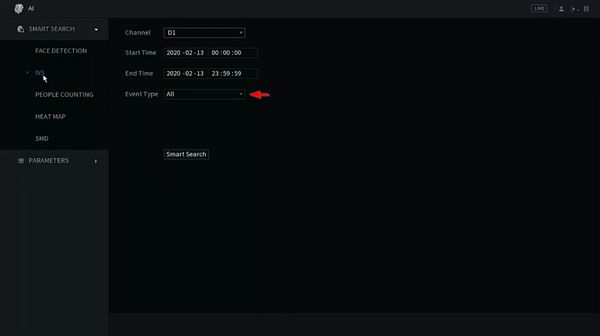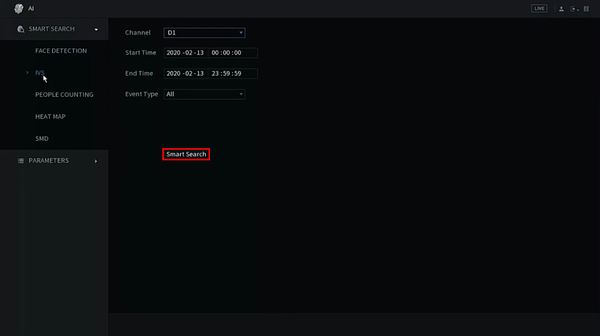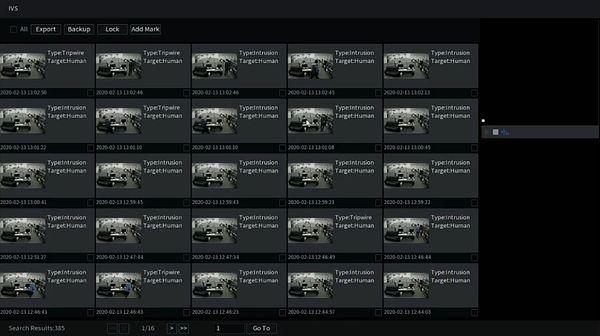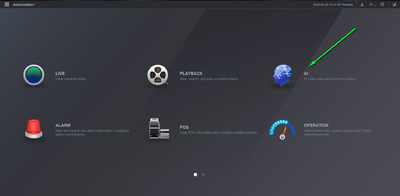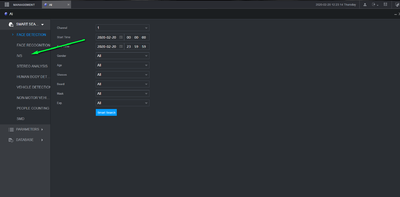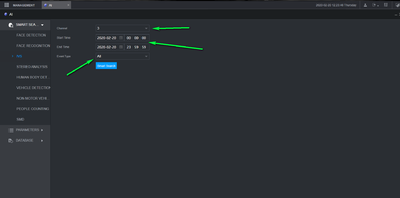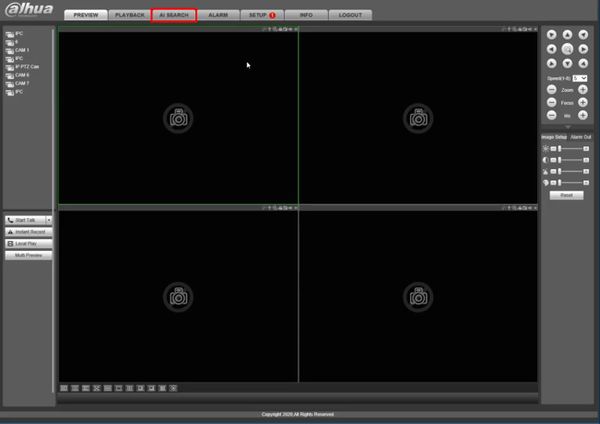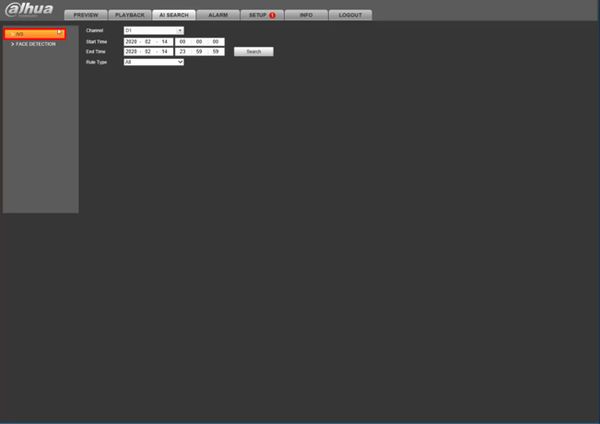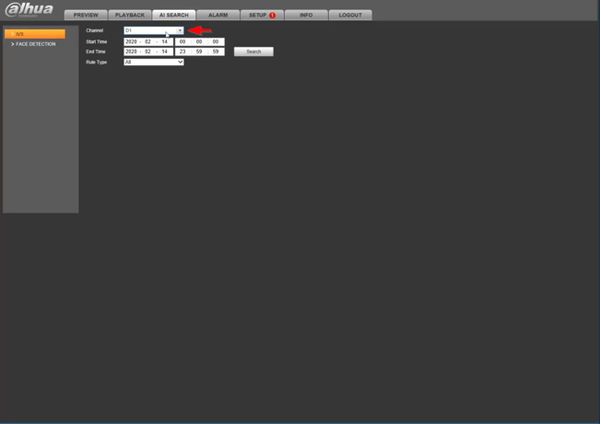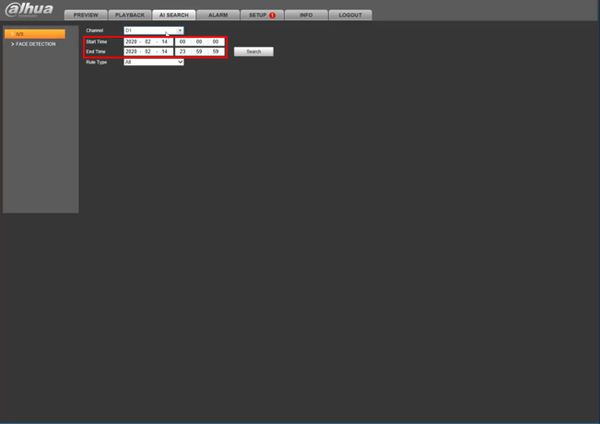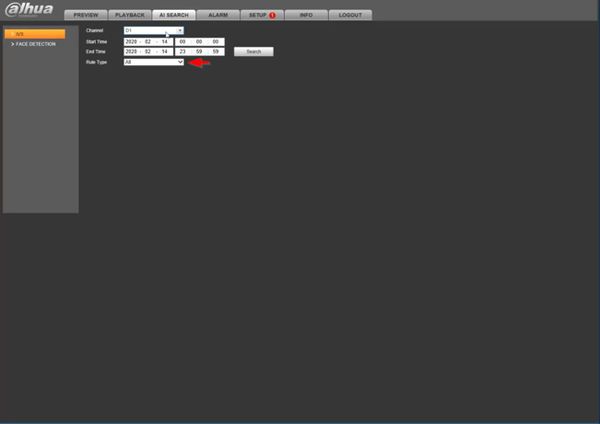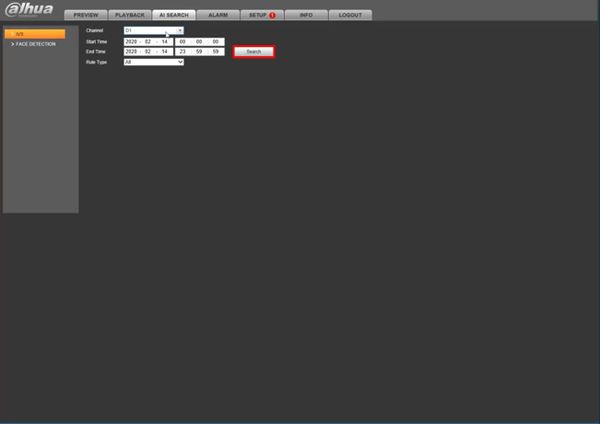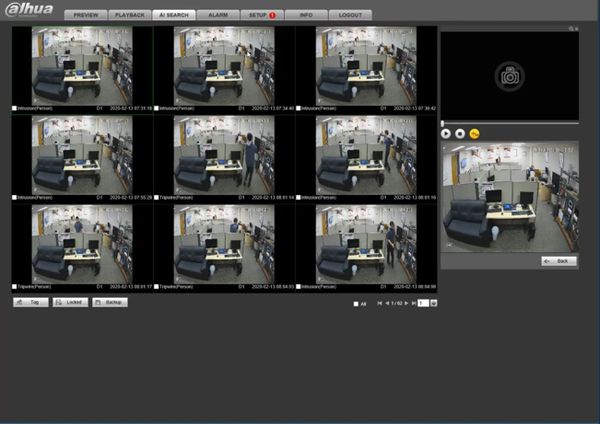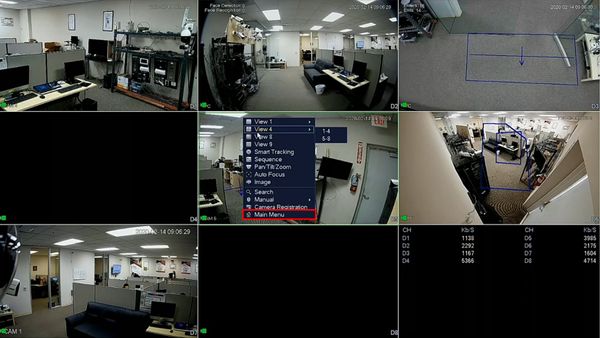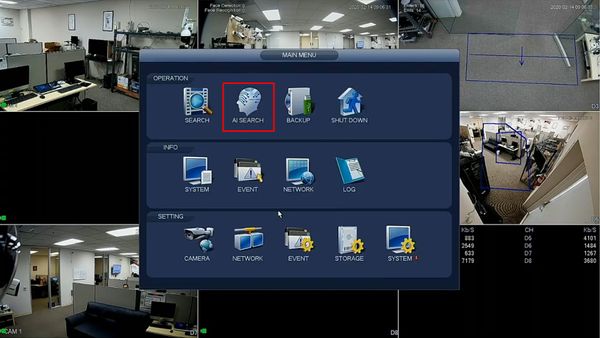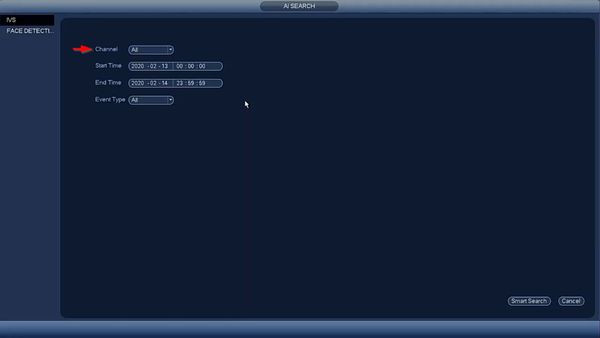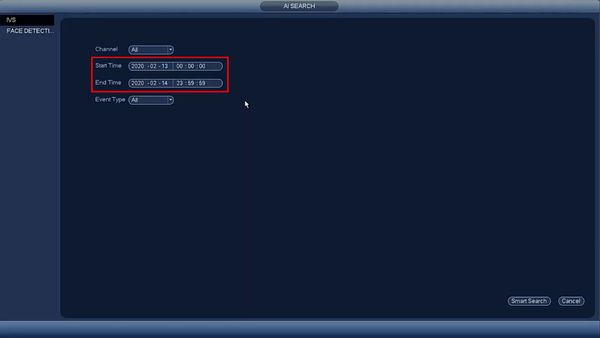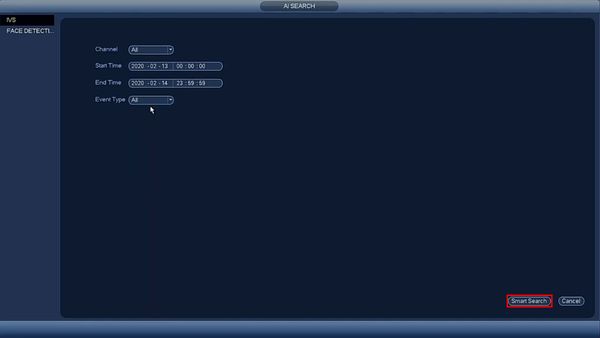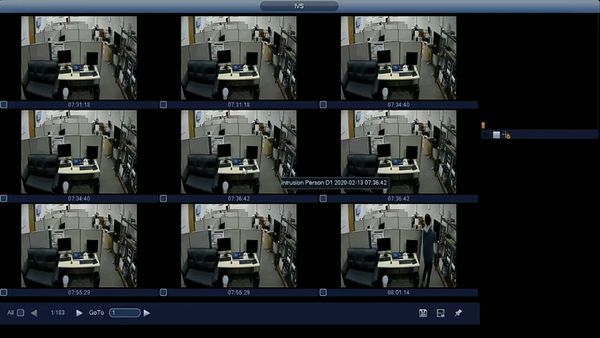Difference between revisions of "Playback/SmartSearch/IVS"
(→Instructions) |
(→Instructions) |
||
| Line 14: | Line 14: | ||
<div class="mw-collapsible-content">{{Template:Smart_Search_IVS_WebUI_New}}</div> | <div class="mw-collapsible-content">{{Template:Smart_Search_IVS_WebUI_New}}</div> | ||
</div> | </div> | ||
| − | + | ||
<div class="toccolours mw-collapsible mw-collapsed"> | <div class="toccolours mw-collapsible mw-collapsed"> | ||
[[File:Icon_for_type_WebUI_Old.png|250px]]<span style="font-size:180%;">'''WebUI Old'''</span> | [[File:Icon_for_type_WebUI_Old.png|250px]]<span style="font-size:180%;">'''WebUI Old'''</span> | ||
| − | <div class="mw-collapsible-content">{{Template: | + | <div class="mw-collapsible-content">{{Template:Smart_Search_IVS_WebUI_Old}}</div> |
</div> | </div> | ||
<div class="toccolours mw-collapsible mw-collapsed"> | <div class="toccolours mw-collapsible mw-collapsed"> | ||
[[File:Icon_for_type_SystemUI_Old.png|250px]]<span style="font-size:180%;">'''SystemUI Old'''</span> | [[File:Icon_for_type_SystemUI_Old.png|250px]]<span style="font-size:180%;">'''SystemUI Old'''</span> | ||
| − | <div class="mw-collapsible-content">{{Template: | + | <div class="mw-collapsible-content">{{Template:Smart_Search_IVS_SystemUI_OldGUI}}</div> |
</div> | </div> | ||
| + | <!-- | ||
| + | |||
<div class="toccolours mw-collapsible mw-collapsed"> | <div class="toccolours mw-collapsible mw-collapsed"> | ||
Revision as of 17:22, 14 February 2020
Contents
- 1 SmartSearch: IVS
- 1.1 Description
- 1.2 Prerequisites
- 1.3 Instructions
- 1.4 Prerequisites
- 1.5 Video Instructions
- 1.6 Step by Step Instructions
- 1.7 Prerequisites
- 1.8 Video Instructions
- 1.9 Step by Step Instructions
- 1.10 Prerequisites
- 1.11 Video Instructions
- 1.12 Step by Step Instructions
- 1.13 Prerequisites
- 1.14 Video Instructions
- 1.15 Step by Step Instructions
SmartSearch: IVS
Description
Prerequisites
Instructions
Prerequisites
- Dahua device with IVS function
Video Instructions
Step by Step Instructions
1. From Live View, right click Select Main Menu
2. Click AI
3. Click Smart Search > IVS
3. Use the dropdown box to select the Channel(s) for search
4. Use the interface to enter the date range for the search
5. Use the dropdown box to select the Event Type to search
6. Click Smart Search to begin the search
7. The search results will be displayed
8. Left click any of the events for playback/review
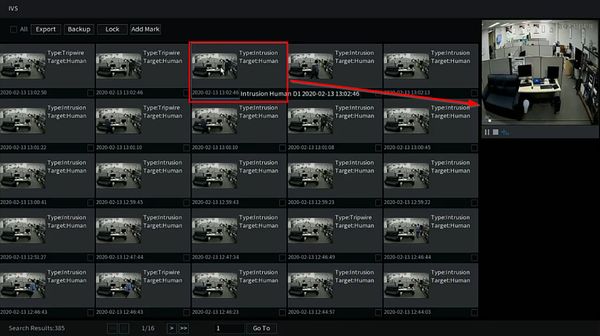
Prerequisites
Dahua Device With IVS Features
Video Instructions
Step by Step Instructions
1. Log into your recorder and select AI
2. Select IVS from the Smart search menu
3. Select the channel, time, Event then select smart search
4. You should now have a list of items matching your smart search with thumbnails available. To view the video left click the event and select play on the right hand side.
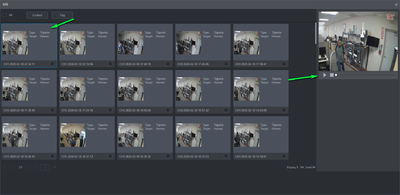
Prerequisites
- Dahua device with IVS function
- Computer
Video Instructions
Step by Step Instructions
1. Enter the IP of the device into a browser
At the Web Login
Enter the Username and Password
Click Login
2. Click AI Search
3. Click IVS
4. Use the dropdown box to select the Channel(s) for search
5. Use the interface to enter the date range for the search
6. Use the dropdown box to select the Event Type to search
7. Click Search
8. The search results will be displayed
9. Left click any of the events for playback/review
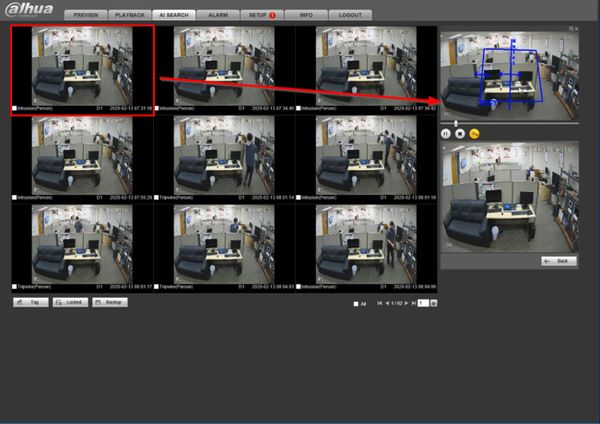
Prerequisites
- Dahua device with IVS function
Video Instructions
Step by Step Instructions
1. From Live View, right click Select Main Menu
2. Click AI Search
3. Use the dropdown box to select the Channel(s) for search
4. Use the interface to enter the date range for the search
5. Use the dropdown box to select the Event Type to search
6. Click Smart Search to begin the search
7. The search results will be displayed
8. Left click any of the events for playback/review