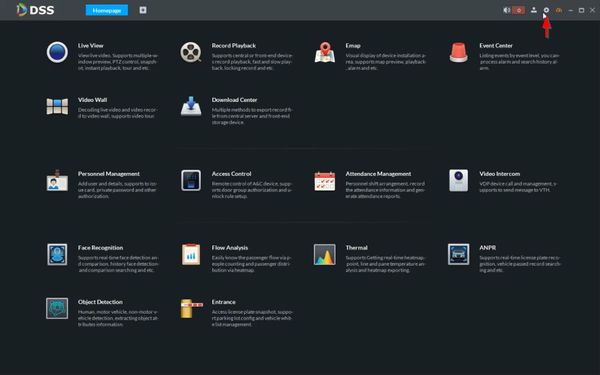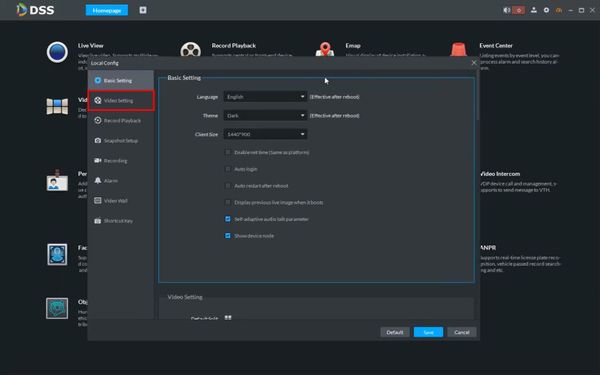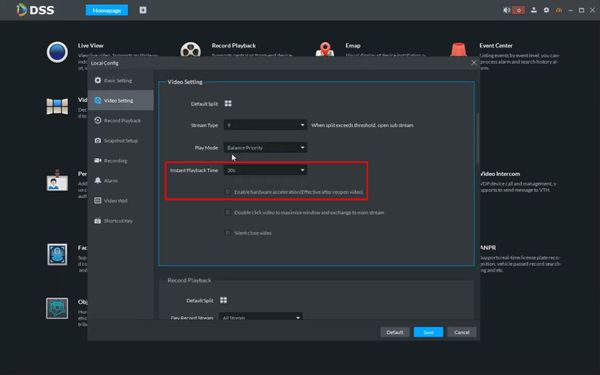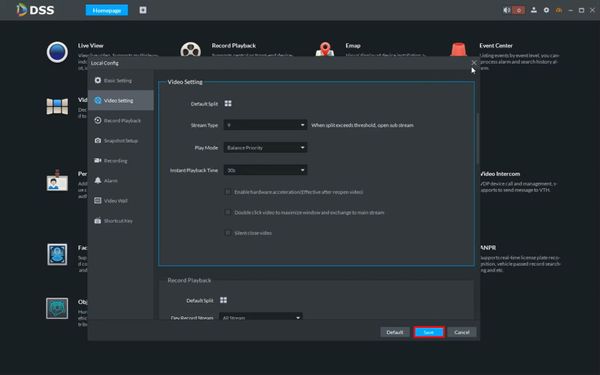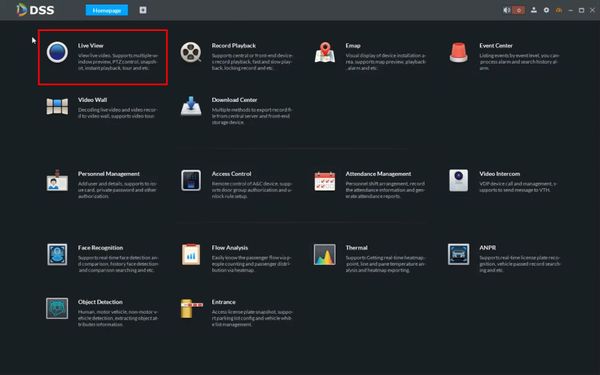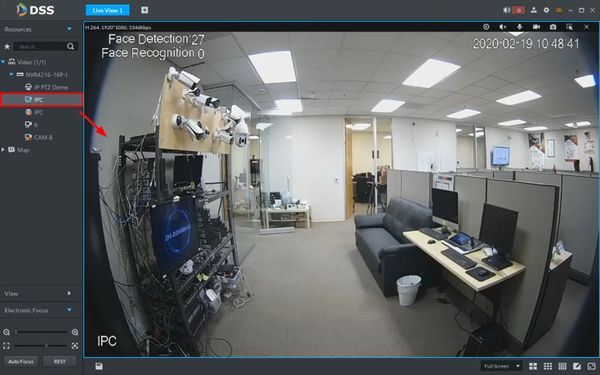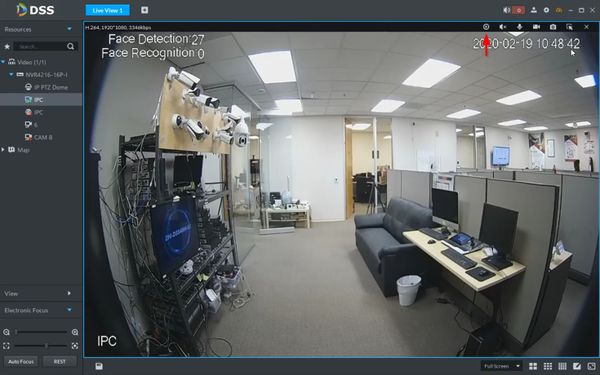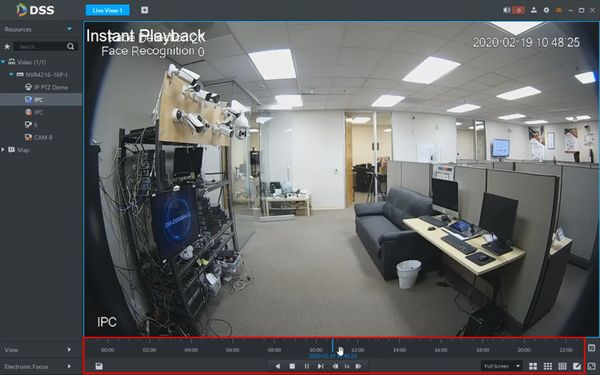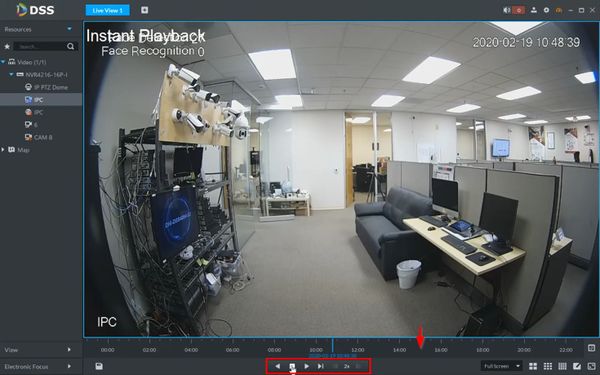Difference between revisions of "Template:Instant Playback DSS S2"
(Created page with " ==Prerequisites== ==Video Instructions== <embedvideo service="youtube">https://youtu.be/27MHlBQ0sSg</embedvideo> ==Step by Step Instructions==") |
|||
| Line 1: | Line 1: | ||
==Prerequisites== | ==Prerequisites== | ||
| + | * DSS-S2 | ||
| + | * Dahua Device with recorded video footage | ||
| + | * Device added to DSS-S2 | ||
==Video Instructions== | ==Video Instructions== | ||
<embedvideo service="youtube">https://youtu.be/27MHlBQ0sSg</embedvideo> | <embedvideo service="youtube">https://youtu.be/27MHlBQ0sSg</embedvideo> | ||
==Step by Step Instructions== | ==Step by Step Instructions== | ||
| + | 1. From the Main Menu of DSS Client | ||
| + | |||
| + | Click the gear icon in the top right to enter Local Config | ||
| + | |||
| + | [[File:Instant_Playback_-_DSS-S2_-_1.jpg|600px]] | ||
| + | |||
| + | 2. Click Video Setting | ||
| + | |||
| + | [[File:Instant_Playback_-_DSS-S2_-_2.jpg|600px]] | ||
| + | |||
| + | 3. Use the dropdown box to configure the Instant Playback Time as desired | ||
| + | |||
| + | Confirm hardware acceleration is not enabled | ||
| + | |||
| + | [[File:Instant_Playback_-_DSS-S2_-_3.jpg|600px]] | ||
| + | |||
| + | 4. Click Save | ||
| + | |||
| + | [[File:Instant_Playback_-_DSS-S2_-_4.jpg|600px]] | ||
| + | |||
| + | 5. Click Live View | ||
| + | |||
| + | [[File:Instant_Playback_-_DSS-S2_-_5.jpg|600px]] | ||
| + | |||
| + | 6. Use the device tree on the left to load the requested device for instant playback | ||
| + | |||
| + | Double click or drag and drop into the window in the center of the screen | ||
| + | |||
| + | [[File:Instant_Playback_-_DSS-S2_-_6.jpg|600px]] | ||
| + | |||
| + | 7. Hover over the top area of the video frame, click the Instant Playback icon | ||
| + | |||
| + | [[File:Instant_Playback_-_DSS-S2_-_7.jpg|600px]] | ||
| + | |||
| + | 8. The Instant Playback interface will load below the video frame and begin playback | ||
| + | |||
| + | [[File:Instant_Playback_-_DSS-S2_-_8.jpg|600px]] | ||
| + | |||
| + | 9. Click anywhere within the timeline to navigate | ||
| + | |||
| + | Use the playback controls to control playback | ||
| + | |||
| + | [[File:Instant_Playback_-_DSS-S2_-_9.jpg|600px]] | ||
Latest revision as of 21:45, 19 February 2020
Prerequisites
- DSS-S2
- Dahua Device with recorded video footage
- Device added to DSS-S2
Video Instructions
Step by Step Instructions
1. From the Main Menu of DSS Client
Click the gear icon in the top right to enter Local Config
2. Click Video Setting
3. Use the dropdown box to configure the Instant Playback Time as desired
Confirm hardware acceleration is not enabled
4. Click Save
5. Click Live View
6. Use the device tree on the left to load the requested device for instant playback
Double click or drag and drop into the window in the center of the screen
7. Hover over the top area of the video frame, click the Instant Playback icon
8. The Instant Playback interface will load below the video frame and begin playback
9. Click anywhere within the timeline to navigate
Use the playback controls to control playback