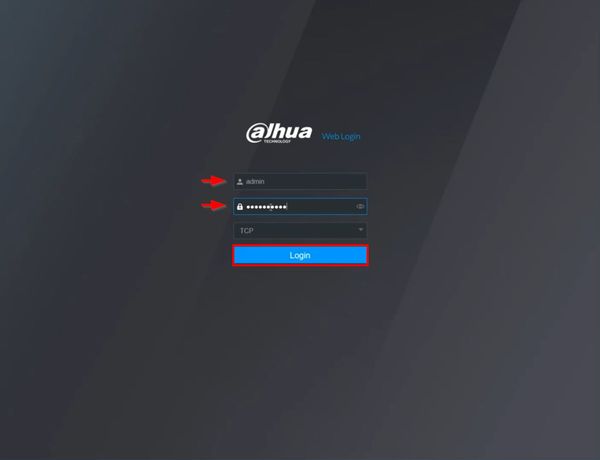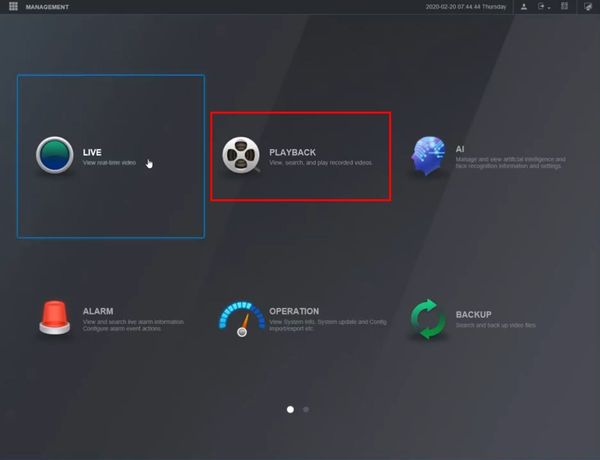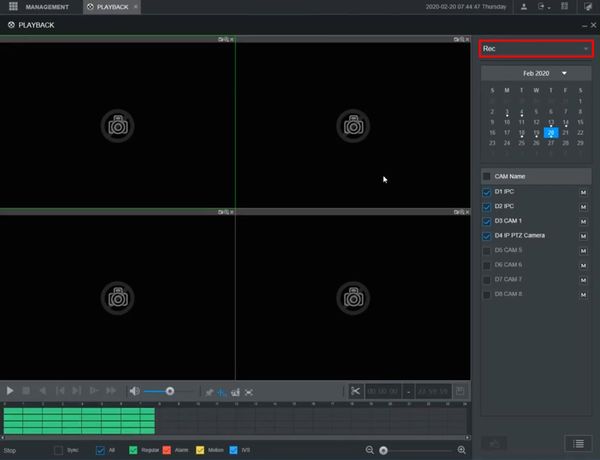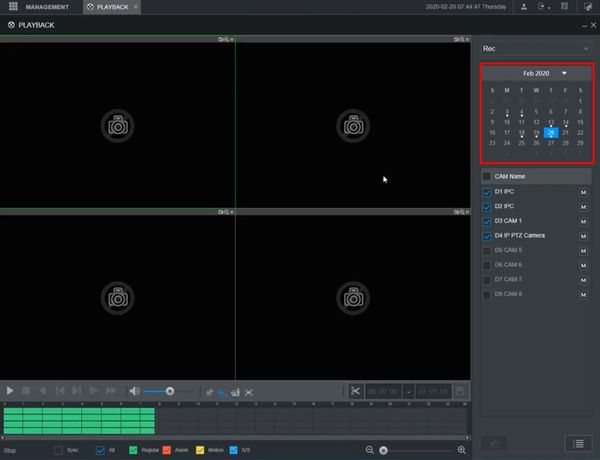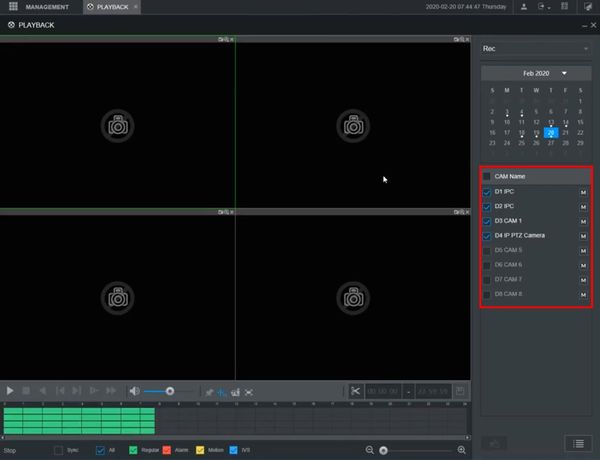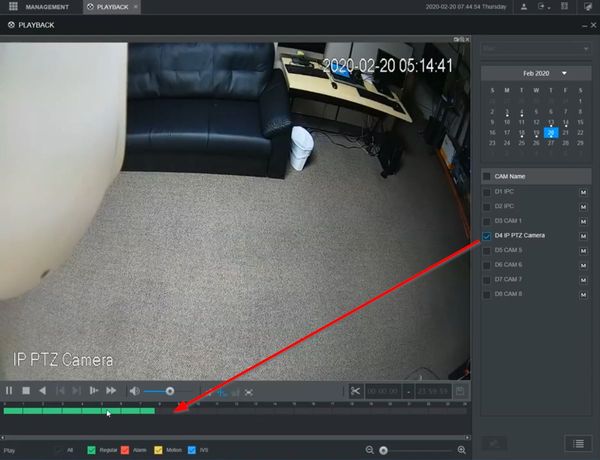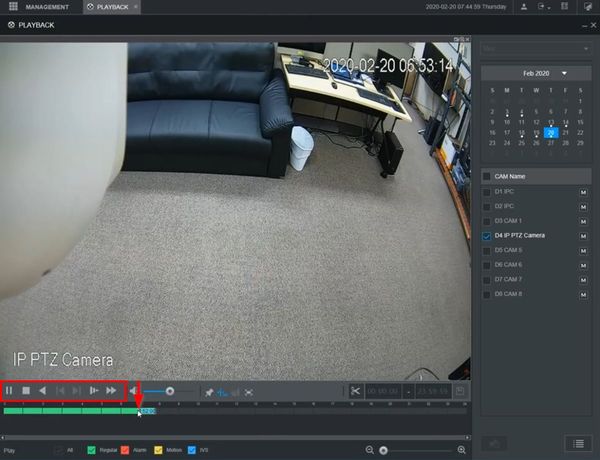Difference between revisions of "Template:Playback Basic WebUI New"
| Line 16: | Line 16: | ||
[[File:Playback_Basic_-_WebUI_New_-_1.jpg|600px]] | [[File:Playback_Basic_-_WebUI_New_-_1.jpg|600px]] | ||
| + | |||
| + | 2. Click Playback | ||
[[File:Playback_Basic_-_WebUI_New_-_2.jpg|600px]] | [[File:Playback_Basic_-_WebUI_New_-_2.jpg|600px]] | ||
| + | |||
| + | 3. The Playback interface will appear | ||
| + | |||
| + | Use the interface on the right side of the screen to set parameters for the Playback search | ||
| + | |||
| + | Use the dropdown box to select the filetype: Rec, Pic, Slice | ||
[[File:Playback_Basic_-_WebUI_New_-_3.jpg|600px]] | [[File:Playback_Basic_-_WebUI_New_-_3.jpg|600px]] | ||
| + | |||
| + | Use the calendar to select the date | ||
[[File:Playback_Basic_-_WebUI_New_-_4.jpg|600px]] | [[File:Playback_Basic_-_WebUI_New_-_4.jpg|600px]] | ||
| + | |||
| + | Select which cameras/channels for playback using the checkbox next to each camera/channel | ||
[[File:Playback_Basic_-_WebUI_New_-_5.jpg|600px]] | [[File:Playback_Basic_-_WebUI_New_-_5.jpg|600px]] | ||
| + | |||
| + | Checking the camera/channel will load the footage into the timeline below the video frame | ||
[[File:Playback_Basic_-_WebUI_New_-_6.jpg|600px]] | [[File:Playback_Basic_-_WebUI_New_-_6.jpg|600px]] | ||
| + | |||
| + | 4. Click anywhere inside the timeline to navigate | ||
| + | |||
| + | Use the on screen playback controls to control the playback | ||
[[File:Playback_Basic_-_WebUI_New_-_7.jpg|600px]] | [[File:Playback_Basic_-_WebUI_New_-_7.jpg|600px]] | ||
Latest revision as of 17:47, 20 February 2020
Prerequisites
- Dahua recorder with recorded video footage
- Dahua recorder with network connection
- Computer with network connection
Video Instructions
Step by Step Instructions
1. Enter the IP of the device into a browser
At the Web Login
Enter the Username and Password
Click Login
2. Click Playback
3. The Playback interface will appear
Use the interface on the right side of the screen to set parameters for the Playback search
Use the dropdown box to select the filetype: Rec, Pic, Slice
Use the calendar to select the date
Select which cameras/channels for playback using the checkbox next to each camera/channel
Checking the camera/channel will load the footage into the timeline below the video frame
4. Click anywhere inside the timeline to navigate
Use the on screen playback controls to control the playback