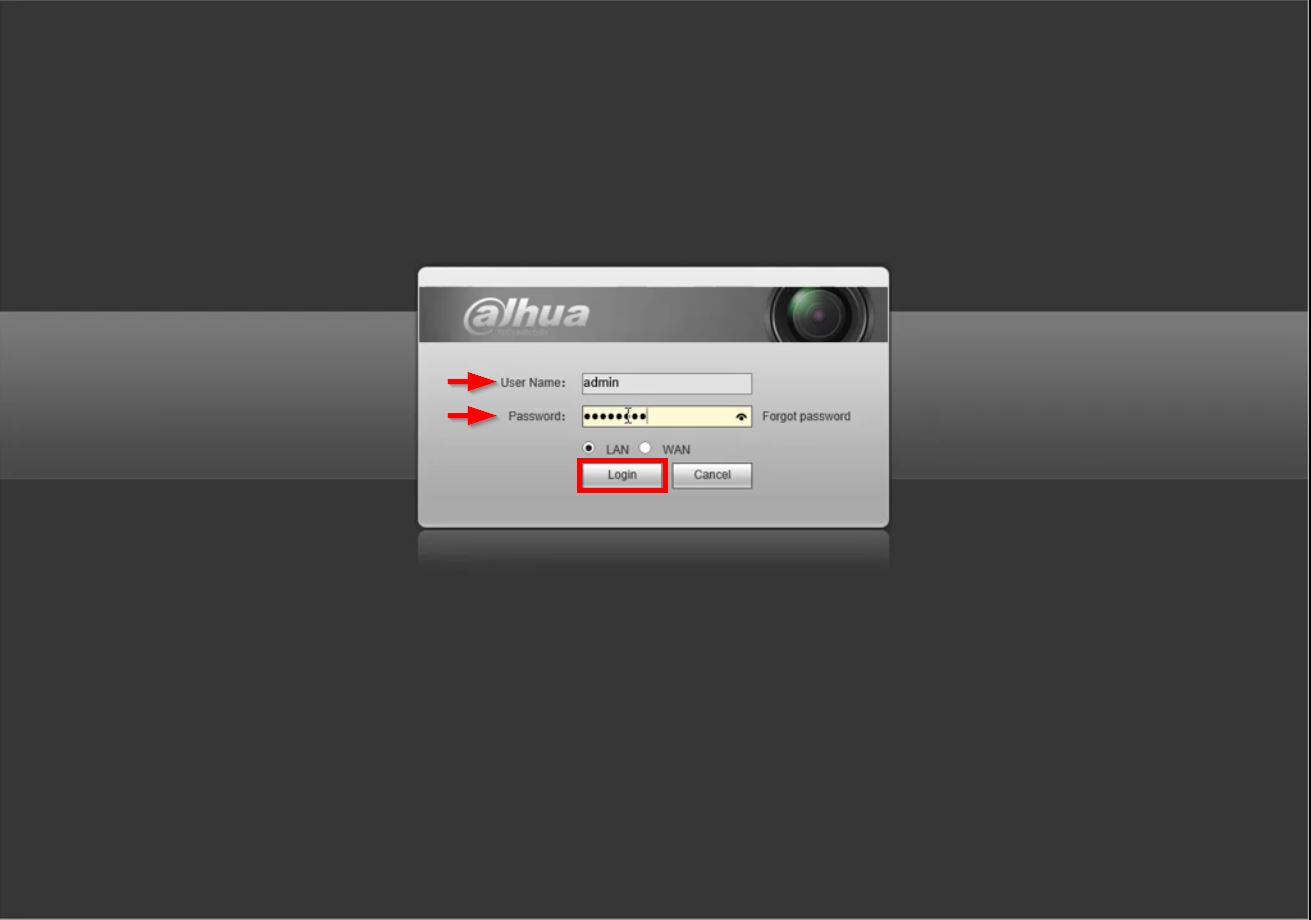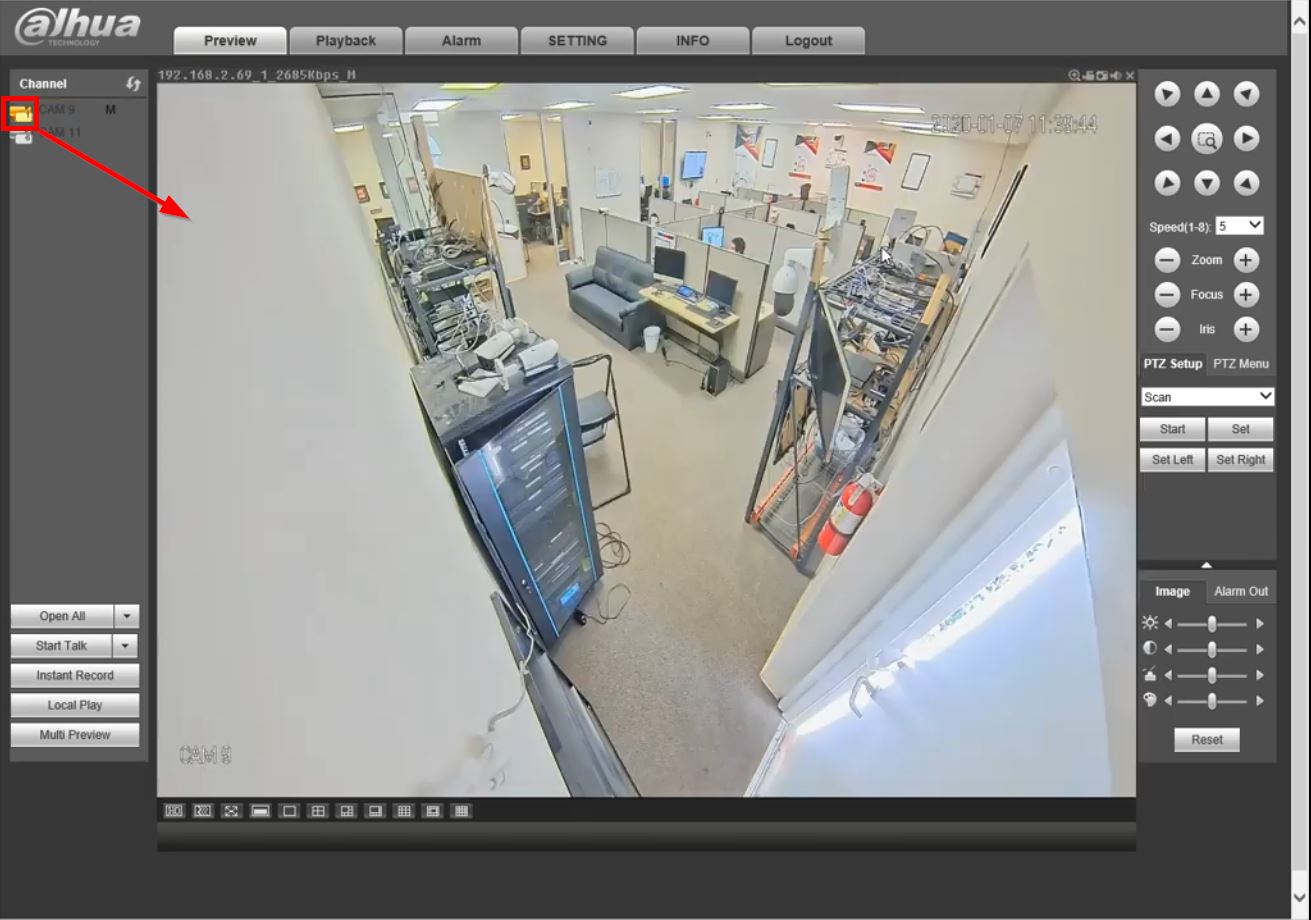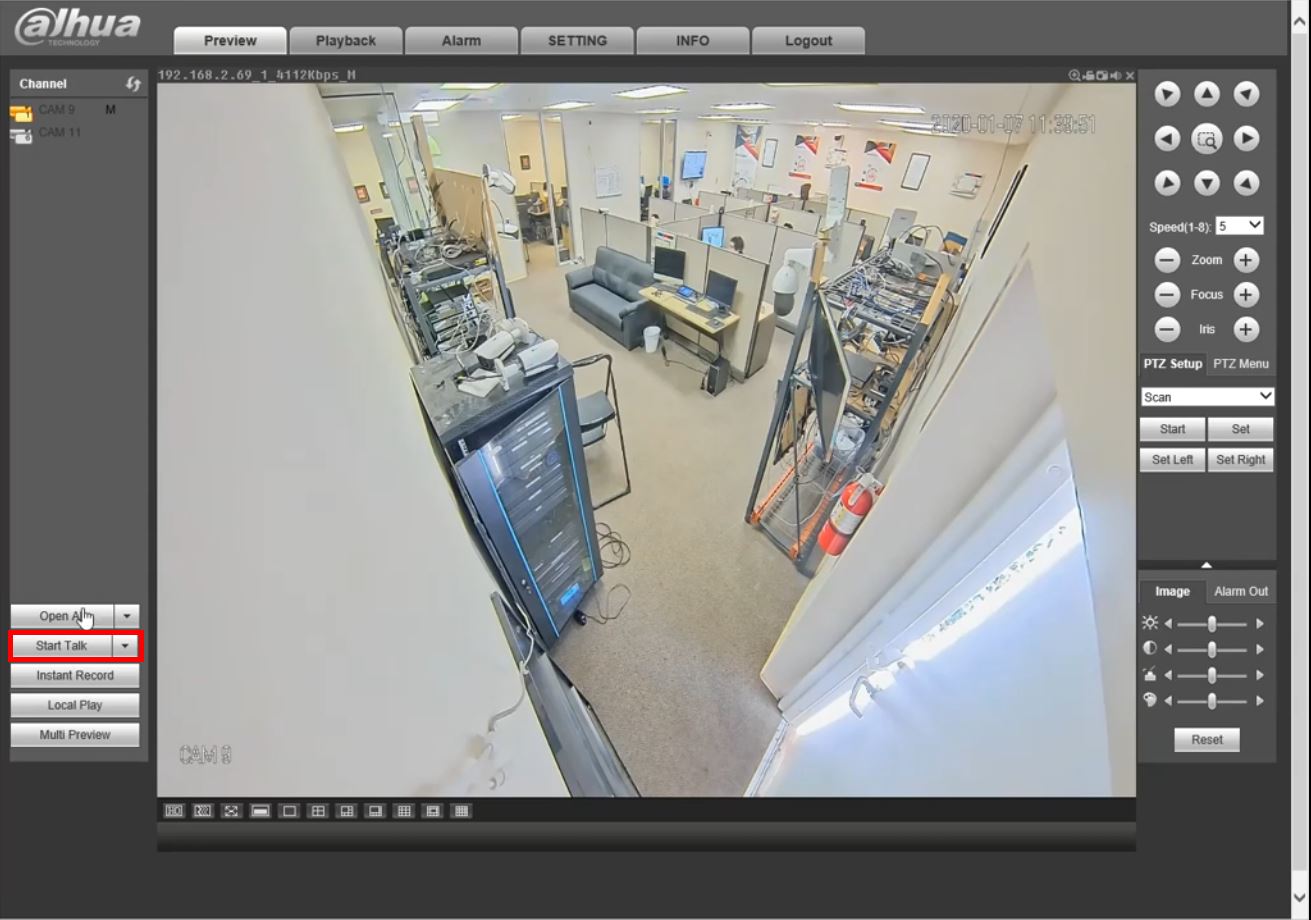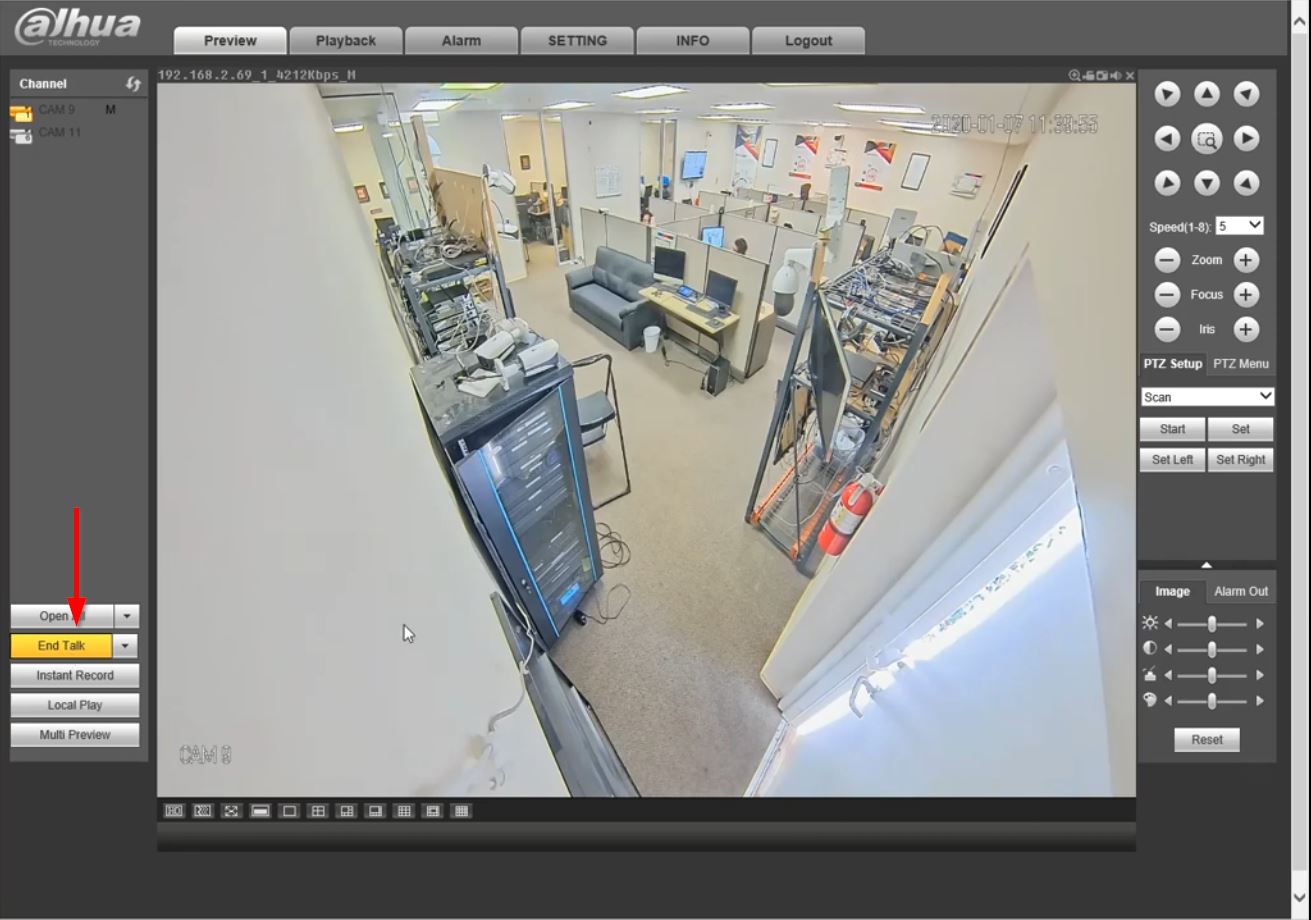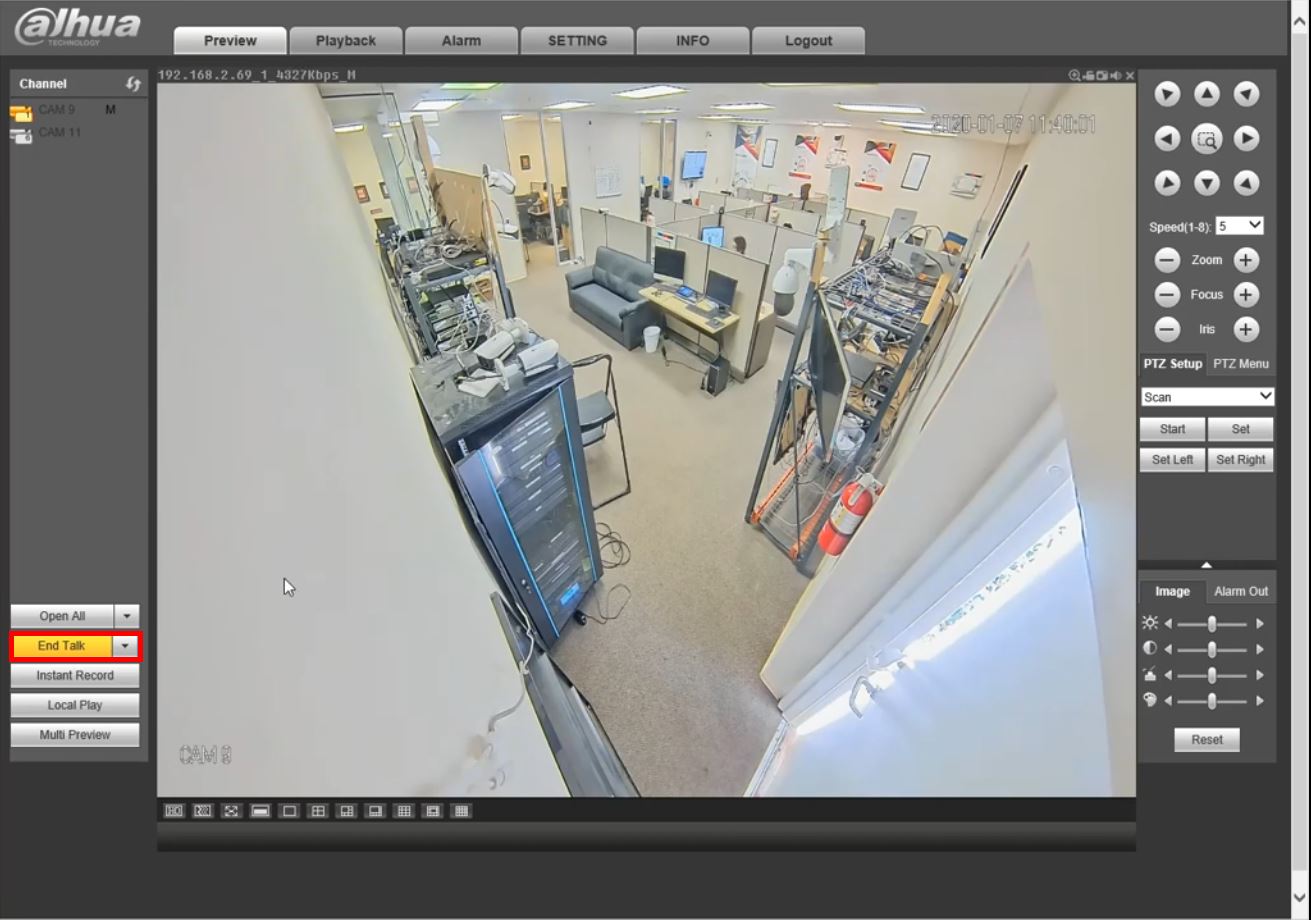Difference between revisions of "Template:Two Way Talk WebUI Old"
| Line 14: | Line 14: | ||
==Step by Step Instructions== | ==Step by Step Instructions== | ||
| − | 1. | + | 1. Enter the IP of the device into a browser |
| − | [[File: | + | |
| + | At the Web Login | ||
| + | |||
| + | Enter the Username and Password | ||
| + | |||
| + | Click Login | ||
| + | |||
| + | [[File:Two_Way_Talk_-_WebUI_Old_-_1.jpg]] | ||
| + | |||
| + | 2. Click to load the camera/channel from the Channel list on the left side of the screen | ||
| + | |||
| + | [[File:Two_Way_Talk_-_WebUI_Old_-_2.jpg]] | ||
| + | |||
| + | 3. Click Start Talk to begin Two Way Talk | ||
| + | |||
| + | [[File:Two_Way_Talk_-_WebUI_Old_-_3.jpg]] | ||
| + | |||
| + | 4. The button will remain highlighted while active | ||
| + | |||
| + | [[File:Two_Way_Talk_-_WebUI_Old_-_4.jpg]] | ||
| + | |||
| + | 5. Click End Talk to stop Two Way Talk | ||
| + | |||
| + | [[File:Two_Way_Talk_-_WebUI_Old_-_5.jpg]] | ||
Revision as of 22:41, 26 February 2020
Description
Prerequisites
- PC Audio connected - Headphones and Microphone
Video Instructions
Step by Step Instructions
1. Enter the IP of the device into a browser
At the Web Login
Enter the Username and Password
Click Login
2. Click to load the camera/channel from the Channel list on the left side of the screen
3. Click Start Talk to begin Two Way Talk
4. The button will remain highlighted while active
5. Click End Talk to stop Two Way Talk