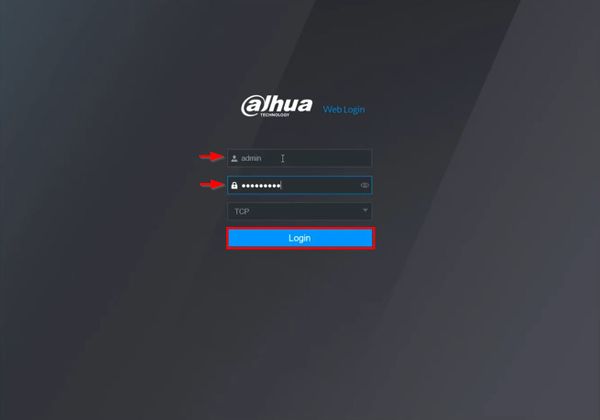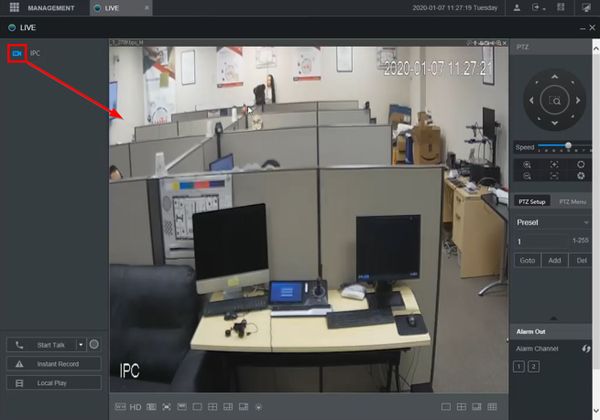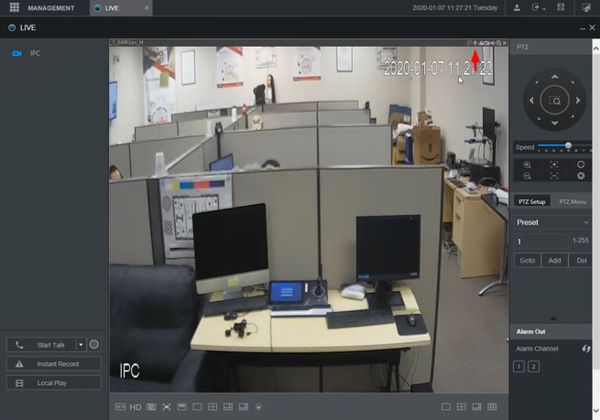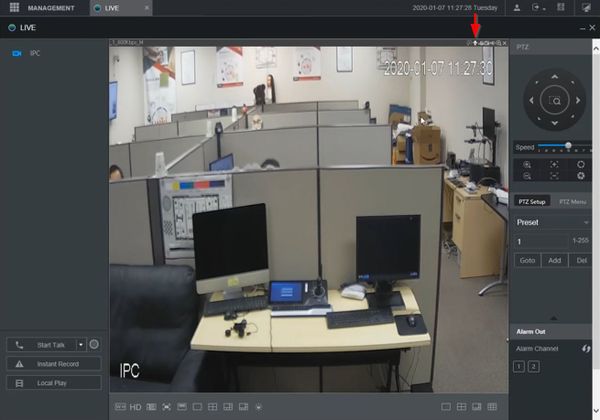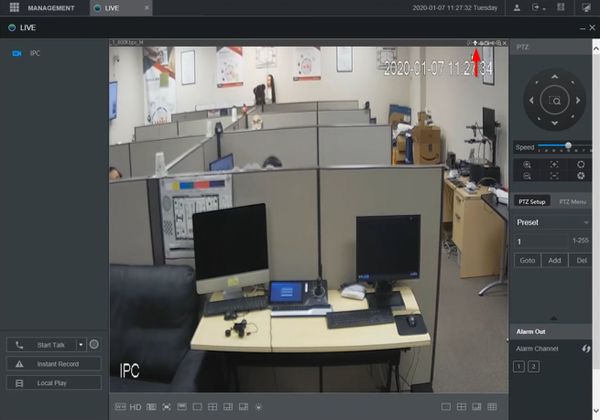Difference between revisions of "Template:Two Way Talk WebUI New"
(→Step by Step Instructions) |
|||
| Line 6: | Line 6: | ||
==Step by Step Instructions== | ==Step by Step Instructions== | ||
| − | 1. | + | 1. Enter the IP of the device into a browser |
| + | |||
| + | At the Web Login | ||
| + | |||
| + | Enter the Username and Password | ||
| + | |||
| + | Click Login | ||
| + | |||
[[File:Two_Way_Talk_-_WebUI_New_-_1.jpg|600px]] | [[File:Two_Way_Talk_-_WebUI_New_-_1.jpg|600px]] | ||
| + | |||
| + | 2. Click to load the camera/channel from the Channel list on the left side of the screen | ||
[[File:Two_Way_Talk_-_WebUI_New_-_2.jpg|600px]] | [[File:Two_Way_Talk_-_WebUI_New_-_2.jpg|600px]] | ||
| − | + | 3. On the bar above the channel/camera, click the Audio Talk icon (microphone) to begin Two Way Talk | |
[[File:Two_Way_Talk_-_WebUI_New_-_4.jpg|600px]] | [[File:Two_Way_Talk_-_WebUI_New_-_4.jpg|600px]] | ||
| + | |||
| + | 4. The icon will remain highlighted while Two Way Talk is active | ||
[[File:Two_Way_Talk_-_WebUI_New_-_5.jpg|600px]] | [[File:Two_Way_Talk_-_WebUI_New_-_5.jpg|600px]] | ||
| + | |||
| + | 5. Click the icon again to end Two Way Talk | ||
[[File:Two_Way_Talk_-_WebUI_New_-_6.jpg|600px]] | [[File:Two_Way_Talk_-_WebUI_New_-_6.jpg|600px]] | ||
Revision as of 22:50, 26 February 2020
Description
Prerequisites
Video Instructions
Step by Step Instructions
1. Enter the IP of the device into a browser
At the Web Login
Enter the Username and Password
Click Login
2. Click to load the camera/channel from the Channel list on the left side of the screen
3. On the bar above the channel/camera, click the Audio Talk icon (microphone) to begin Two Way Talk
4. The icon will remain highlighted while Two Way Talk is active
5. Click the icon again to end Two Way Talk