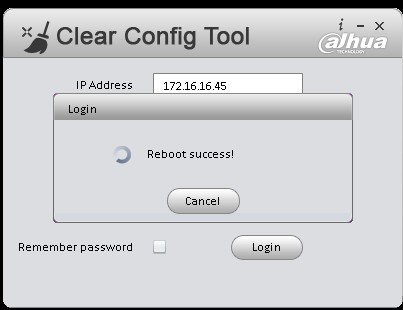Difference between revisions of "ResetIPC"
| Line 1: | Line 1: | ||
===Reset IP Camera=== | ===Reset IP Camera=== | ||
| − | ==Reset via Physical Button | + | ==Reset via Physical Button== |
Depending on the model of your IP Camera, there could be a physical reset button on the outside body of the camera, or inside the camera body. | Depending on the model of your IP Camera, there could be a physical reset button on the outside body of the camera, or inside the camera body. | ||
(Example of Reset Switch inside camera body.) | (Example of Reset Switch inside camera body.) | ||
Revision as of 18:14, 12 October 2015
Reset IP Camera
Reset via Physical Button
Depending on the model of your IP Camera, there could be a physical reset button on the outside body of the camera, or inside the camera body. (Example of Reset Switch inside camera body.) (Example of Reset Switch on camera body.)
Reset via ConfigCleaner
 1. Locate IP Camera on LAN via ConfigTool, and write it down.
1. Locate IP Camera on LAN via ConfigTool, and write it down.
2. Input IP address of IP Camera into ConfigCleaner Tool, and press, "Login".