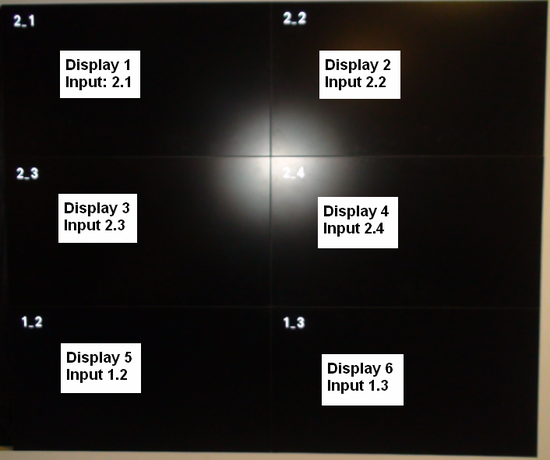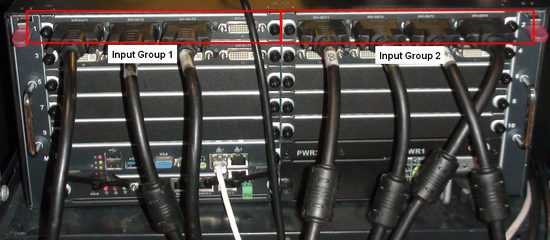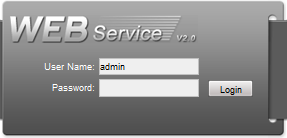Difference between revisions of "Video Wall Connect To PC Setup"
(Created page with "==How to Connect a PC to Video Wall==") |
|||
| Line 1: | Line 1: | ||
==How to Connect a PC to Video Wall== | ==How to Connect a PC to Video Wall== | ||
| + | ===Pre-Requisites=== | ||
| + | *Dahua Server Capable of Video Wall | ||
| + | *Multiple Displays connected to Server | ||
| + | *Completed the [[Video_Wall_How_To]] Instructions | ||
| + | ===Step By Step Instructions=== | ||
| + | 1. Begin by identifying your monitors based on what input they are connected to currently. | ||
| + | |||
| + | For this example we will use the following: | ||
| + | 6 Displays, stacked 2x3. | ||
| + | |||
| + | {| class="wikitable" style="height: 89px;" width="100px;" | ||
| + | |+Video Wall | ||
| + | |- | ||
| + | ||Display 1, Input 2.1 | ||
| + | ||Display 2, Input 2.2 | ||
| + | |- | ||
| + | ||Display 3, Input 2.3 | ||
| + | ||Display 4, Input 2.4 | ||
| + | |- | ||
| + | ||Display 5, Input 1.2 | ||
| + | ||Display 6, Input 1.3 | ||
| + | |} | ||
| + | |||
| + | [[file:VideoWallHowTo25.png|550px]] | ||
| + | |||
| + | These will correlate with the inputs on the back of your server. | ||
| + | |||
| + | [[file:VideoWallHowTo26.png|550px]] | ||
| + | |||
| + | 2. Login to your Video Wall server. For these instructions we used a M70 server. | ||
| + | |||
| + | [[file:VideoWallHowTo1.png|400px]] | ||
Revision as of 18:29, 17 February 2016
How to Connect a PC to Video Wall
Pre-Requisites
- Dahua Server Capable of Video Wall
- Multiple Displays connected to Server
- Completed the Video_Wall_How_To Instructions
Step By Step Instructions
1. Begin by identifying your monitors based on what input they are connected to currently.
For this example we will use the following: 6 Displays, stacked 2x3.
| Display 1, Input 2.1 | Display 2, Input 2.2 |
| Display 3, Input 2.3 | Display 4, Input 2.4 |
| Display 5, Input 1.2 | Display 6, Input 1.3 |
These will correlate with the inputs on the back of your server.
2. Login to your Video Wall server. For these instructions we used a M70 server.