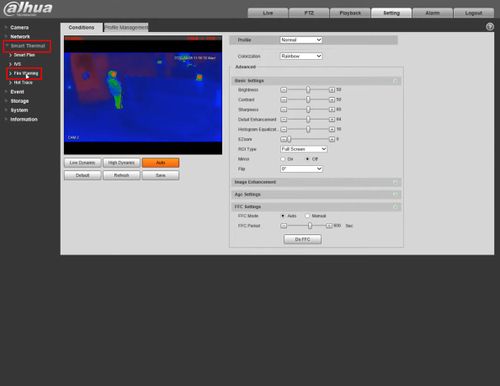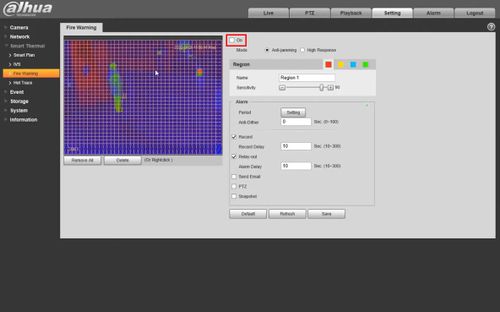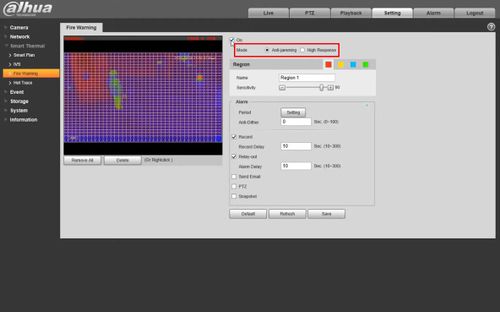Difference between revisions of "Template:Fire Warning WebUI New"
| Line 14: | Line 14: | ||
[[File:Fire_Warning_Setup_-_WebUI_-_1.jpg|500px]] | [[File:Fire_Warning_Setup_-_WebUI_-_1.jpg|500px]] | ||
| + | |||
| + | 3. | ||
[[File:Fire_Warning_Setup_-_WebUI_-_2.jpg|500px]] | [[File:Fire_Warning_Setup_-_WebUI_-_2.jpg|500px]] | ||
| + | |||
| + | 4. | ||
[[File:Fire_Warning_Setup_-_WebUI_-_3.jpg|500px]] | [[File:Fire_Warning_Setup_-_WebUI_-_3.jpg|500px]] | ||
| + | |||
| + | 5. Select the desired Fire Warning mode: | ||
| + | |||
| + | [[File:Fire_Warning_Setup_-_WebUI_-_4.jpg|500px]] | ||
| + | |||
| + | * '''Anti-jamming:''' The camera will only detect those objects that are newly high temperature and send off alarms. That means under Anti-jamming mode, a constantly high-temperature object (a boiler/water heater, for example) is excluded | ||
| + | * '''High Response:''' The camera will detect any hidden fire danger and send off alarm | ||
Revision as of 22:23, 8 April 2020
Video Instructions
Step by Step Instructions
1. Enter the IP of the device into a browser (default 192.168.1.108)
At the Web Login
Enter the Username and Password
Click Login
2.
3.
4.
5. Select the desired Fire Warning mode:
- Anti-jamming: The camera will only detect those objects that are newly high temperature and send off alarms. That means under Anti-jamming mode, a constantly high-temperature object (a boiler/water heater, for example) is excluded
- High Response: The camera will detect any hidden fire danger and send off alarm