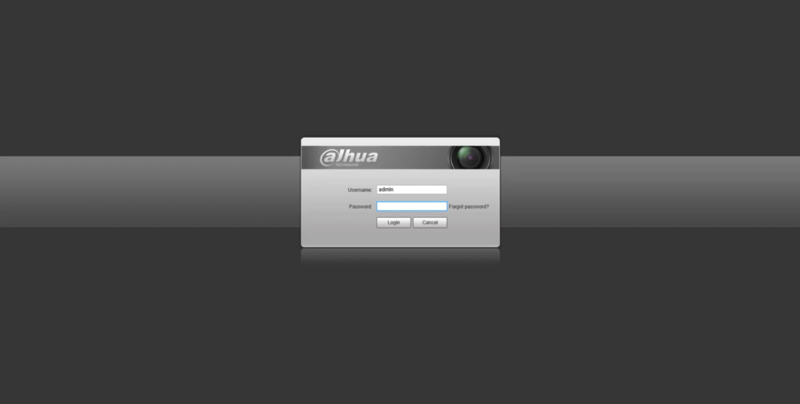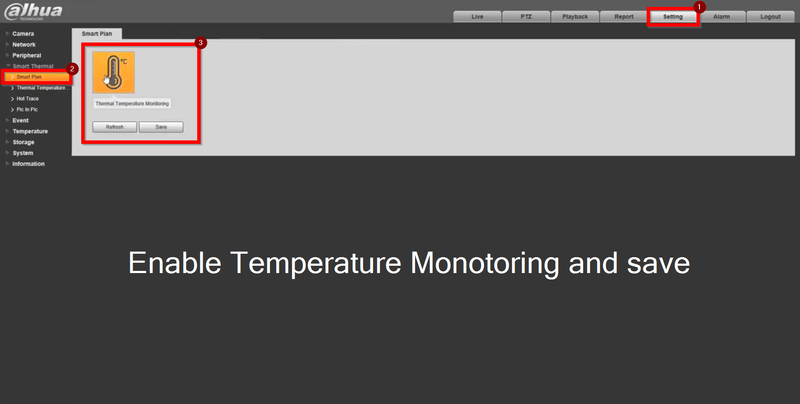Difference between revisions of "Thermal/Calibrate Blackbody"
| Line 24: | Line 24: | ||
3. On the left menu tab go to Thermal Temperature>Blackbody Parameter and enable. | 3. On the left menu tab go to Thermal Temperature>Blackbody Parameter and enable. | ||
| − | - Leave the black box at 35°C (95°F) | + | - Leave the black box permanently at 35°C (95°F) <br /> |
- Move the green region over the Blackbody Box | - Move the green region over the Blackbody Box | ||
[[File:Configure Blackbody-3.png|800px]] | [[File:Configure Blackbody-3.png|800px]] | ||
| + | |||
| + | The Blackboby box will indicate the temperature when completed | ||
| + | |||
| + | [[File:Configure Blackbody-4.png|800px]] | ||
Revision as of 22:16, 21 April 2020
Contents
How to Configure the Blackbody
Description
This article will go over how to configure the Blackbody.
Prerequistes
- DH-TPC-BF3221-T or DH-TPC-BF5421-T Thermal Hybrid Network Camera
- JQ-D70Z Blackbody
Video Instructions
Step by Step Instructions
1. Login to the Thermal Camera
2. Go to Smart Thermal> Smart Plan> and enable Thermal Temperature Monitor. Save
3. On the left menu tab go to Thermal Temperature>Blackbody Parameter and enable.
- Leave the black box permanently at 35°C (95°F)
- Move the green region over the Blackbody Box
Error creating thumbnail: File missing
The Blackboby box will indicate the temperature when completed