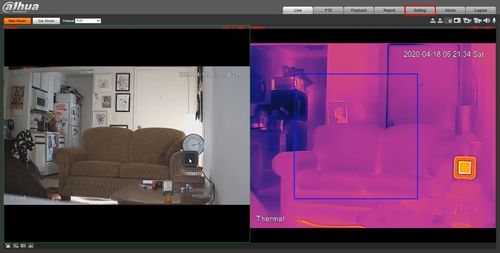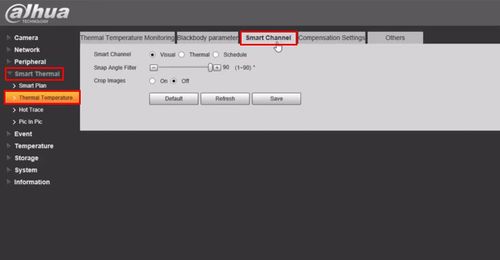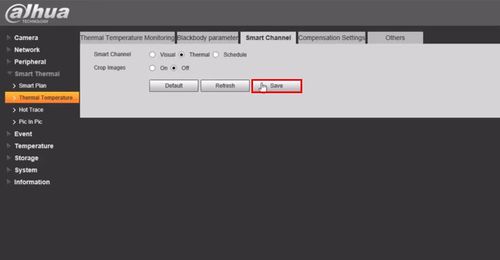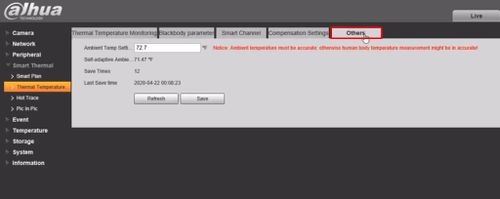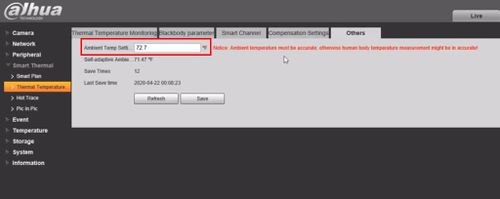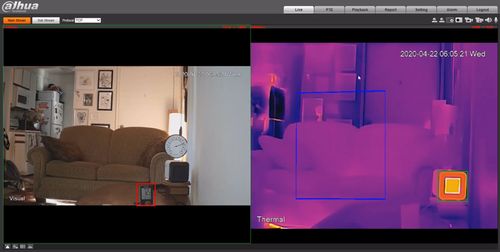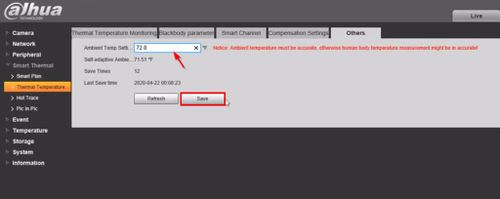Difference between revisions of "Template:Temperature Monitoring Other Settings"
| Line 14: | Line 14: | ||
Click the '''Smart Channel''' tab | Click the '''Smart Channel''' tab | ||
| + | |||
| + | Select which channel is used for Intelligent analysis | ||
| + | |||
| + | For normal scenes Visual channel is used to detect faces by default | ||
| + | |||
| + | For some scenes such as dark or with backlight environment, Thermal channel can be used | ||
| + | |||
| + | Snap Angle Filter - larger the value, easier it is to capture the side face | ||
| + | |||
| + | For example , when value is 1 , only the front face can be detected | ||
[[File:Temperature_Monitoring_-_Camera_Configuration_-_17.jpg|500px]] | [[File:Temperature_Monitoring_-_Camera_Configuration_-_17.jpg|500px]] | ||
Revision as of 22:55, 24 April 2020
Configure Advanced/Other Settings
Configure advanced/other parameters for the camera for Human Temperature Measurement
- Log into Camera
Click Setting
Click Smart Thermal > Thermal Temperature
Click the Smart Channel tab
Select which channel is used for Intelligent analysis
For normal scenes Visual channel is used to detect faces by default
For some scenes such as dark or with backlight environment, Thermal channel can be used
Snap Angle Filter - larger the value, easier it is to capture the side face
For example , when value is 1 , only the front face can be detected
Click Save
Click Others tab
In the Ambient Temp Setting field enter the actual real ambient temperature
Use a thermometer to detect the real ambient temperature on site
Enter temperature value into the field
Click Save