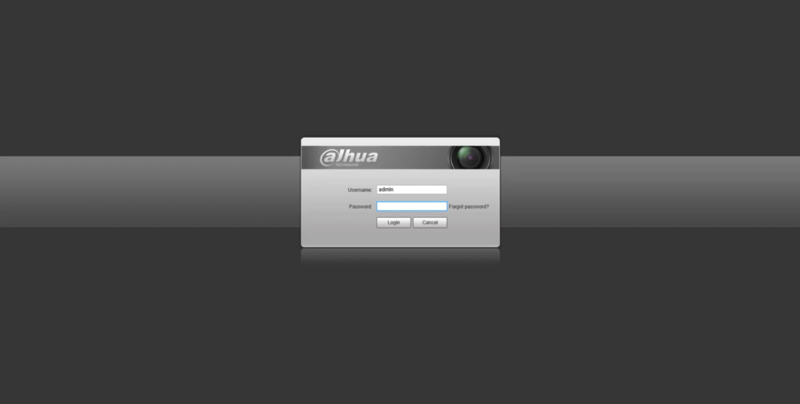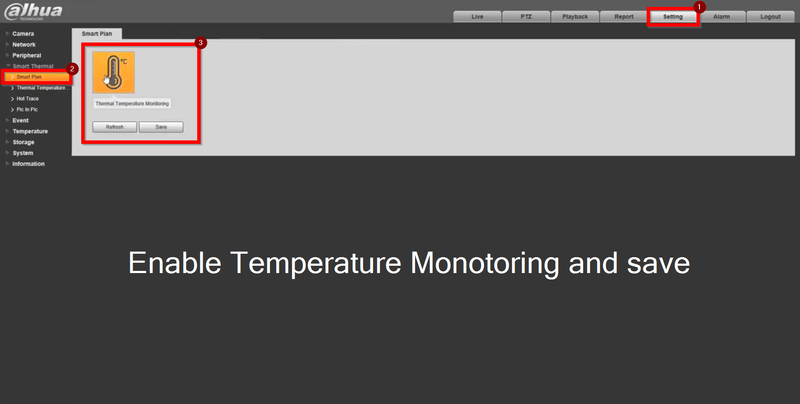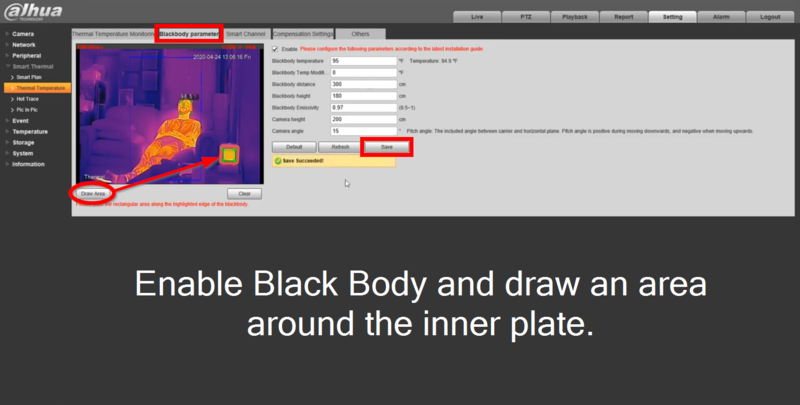Difference between revisions of "Thermal/Calibrate Blackbody"
(→Step by Step Instructions) |
(→Video Instructions) |
||
| Line 10: | Line 10: | ||
==Video Instructions== | ==Video Instructions== | ||
| − | <embedvideo service="youtube">https://youtu.be/ | + | <embedvideo service="youtube">https://youtu.be/nUf_qbFc484</embedvideo> |
==Step by Step Instructions== | ==Step by Step Instructions== | ||
Revision as of 22:54, 15 May 2020
Contents
How to Configure the Blackbody
Description
This article will go over how to configure the Blackbody.
Prerequistes
- DH-TPC-BF3221-T or DH-TPC-BF5421-T Thermal Hybrid Network Camera
- JQ-D70Z Blackbody
Video Instructions
Step by Step Instructions
1. Login to the Thermal Camera
2. Go to Smart Thermal> Smart Plan> and enable Thermal Temperature Monitor. Save
3. On the left menu tab go to Thermal Temperature>Blackbody Parameter and enable.
- Leave the black box permanently at 35°C (95°F)
- Draw the area around the inner plate of the Blackbody box for accurate readings
Make sure the Blackbody box is set to 35°C (95°F) to reflect the settings in the camera