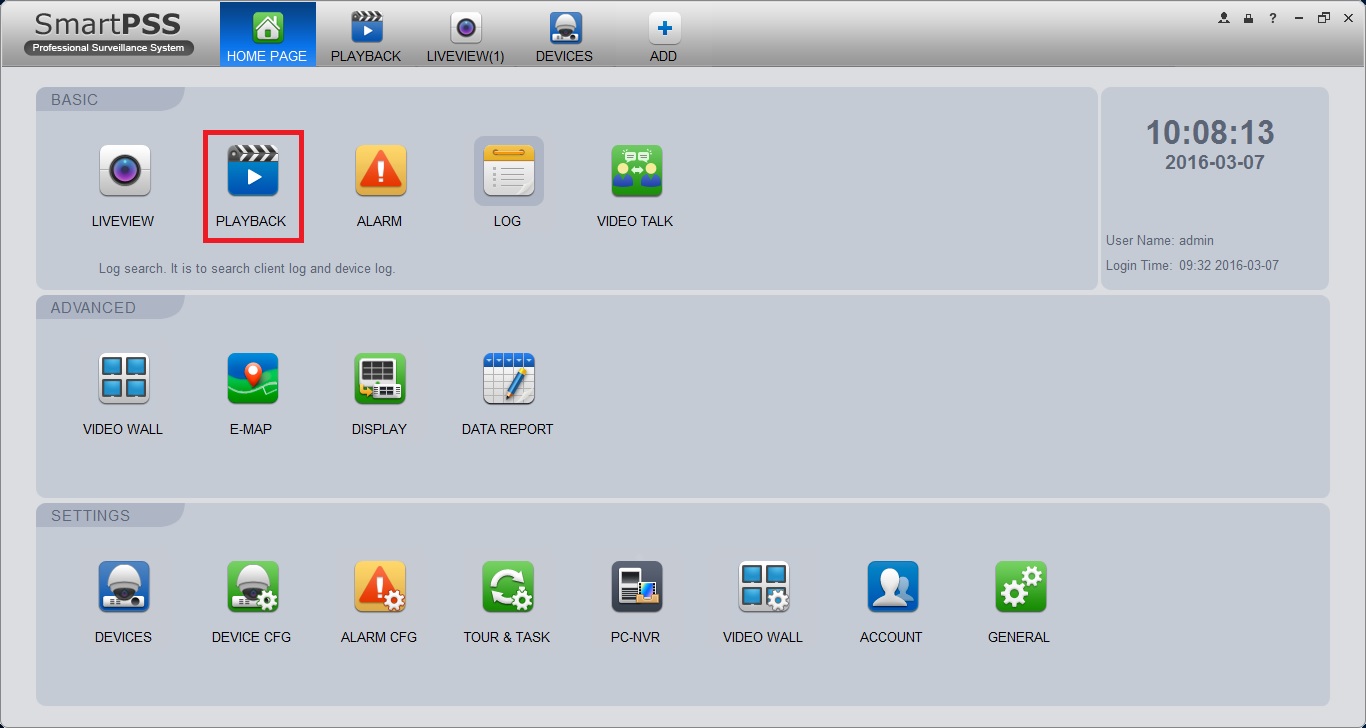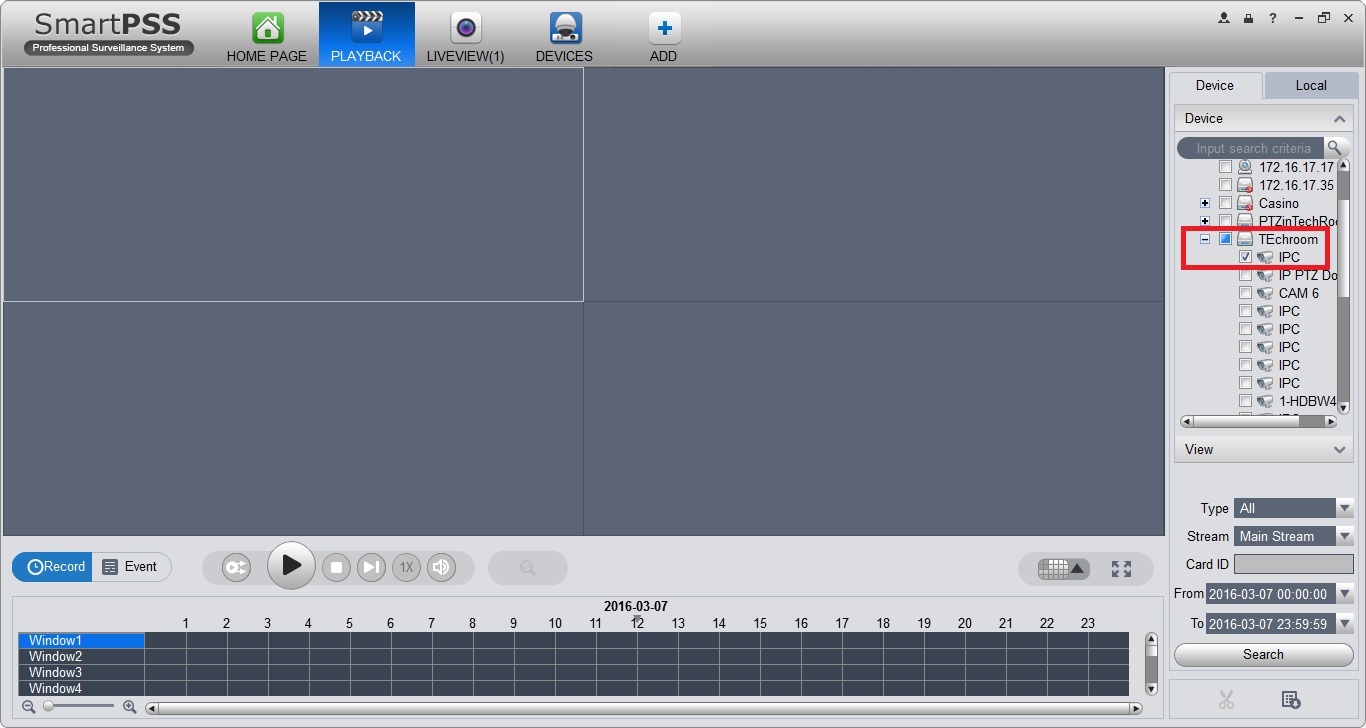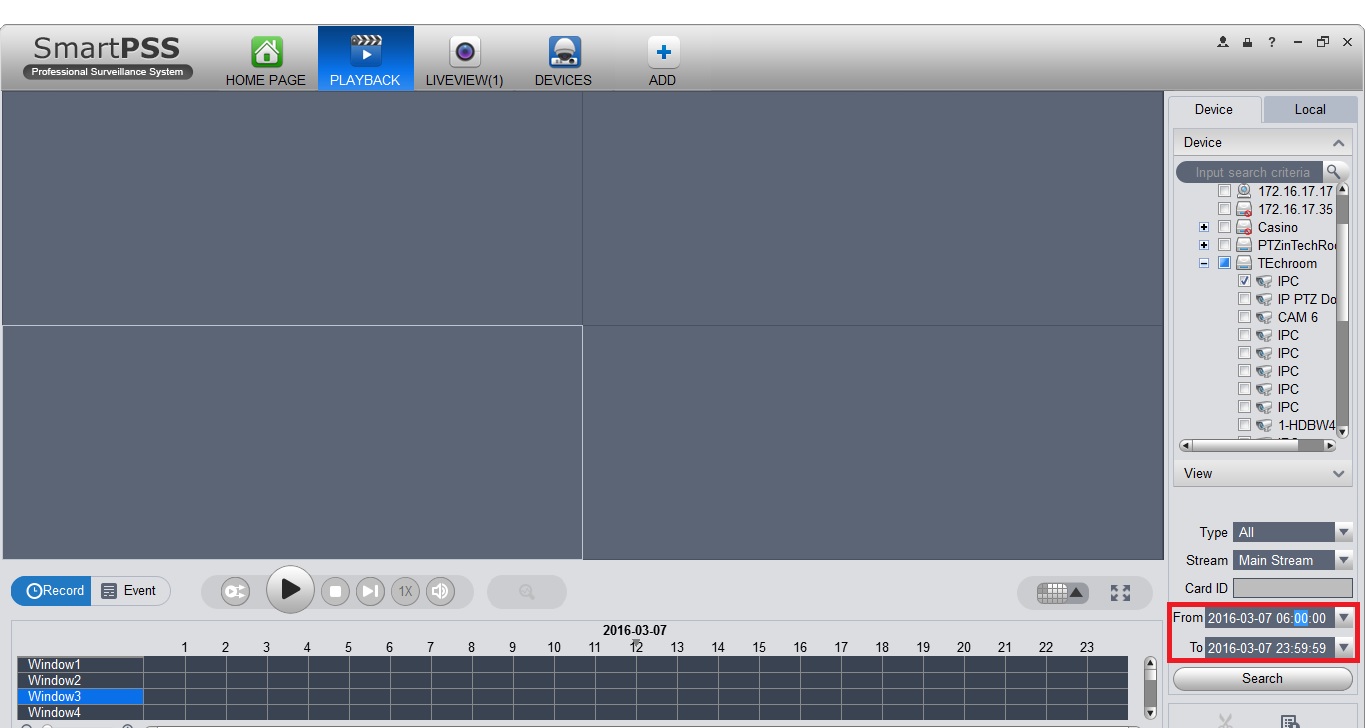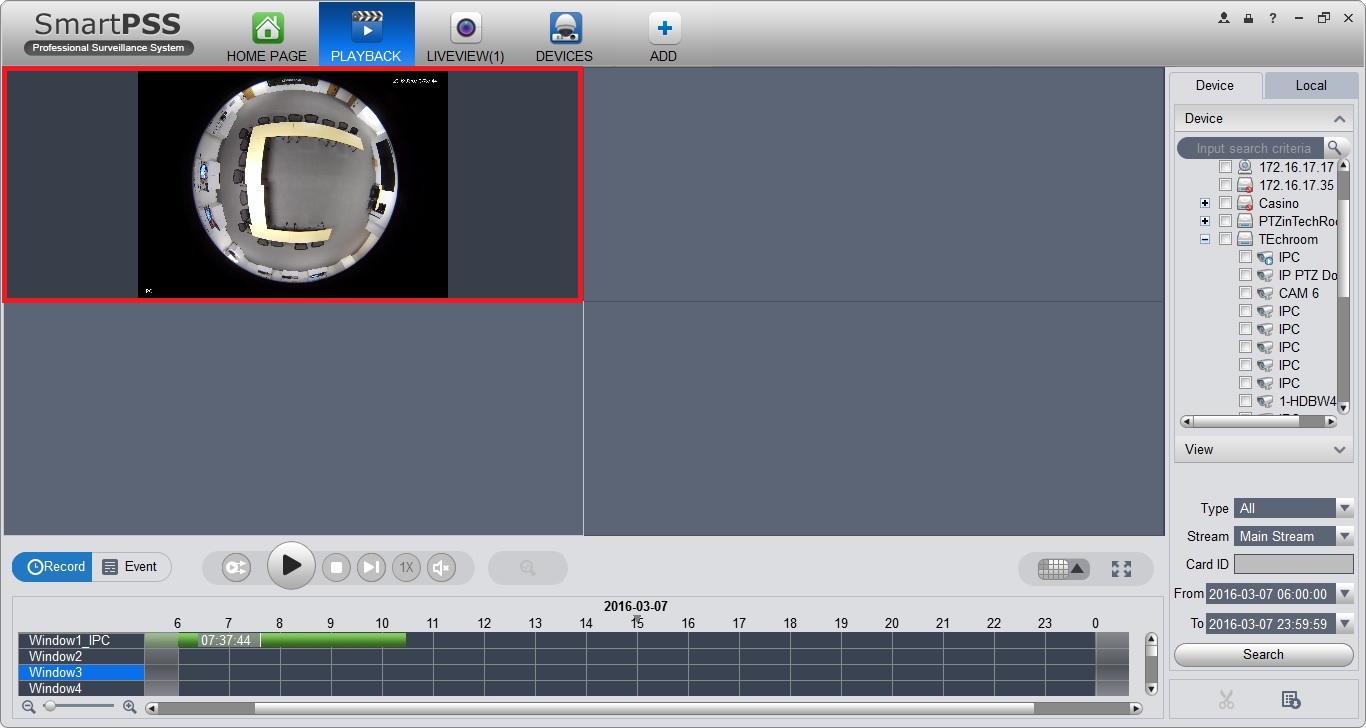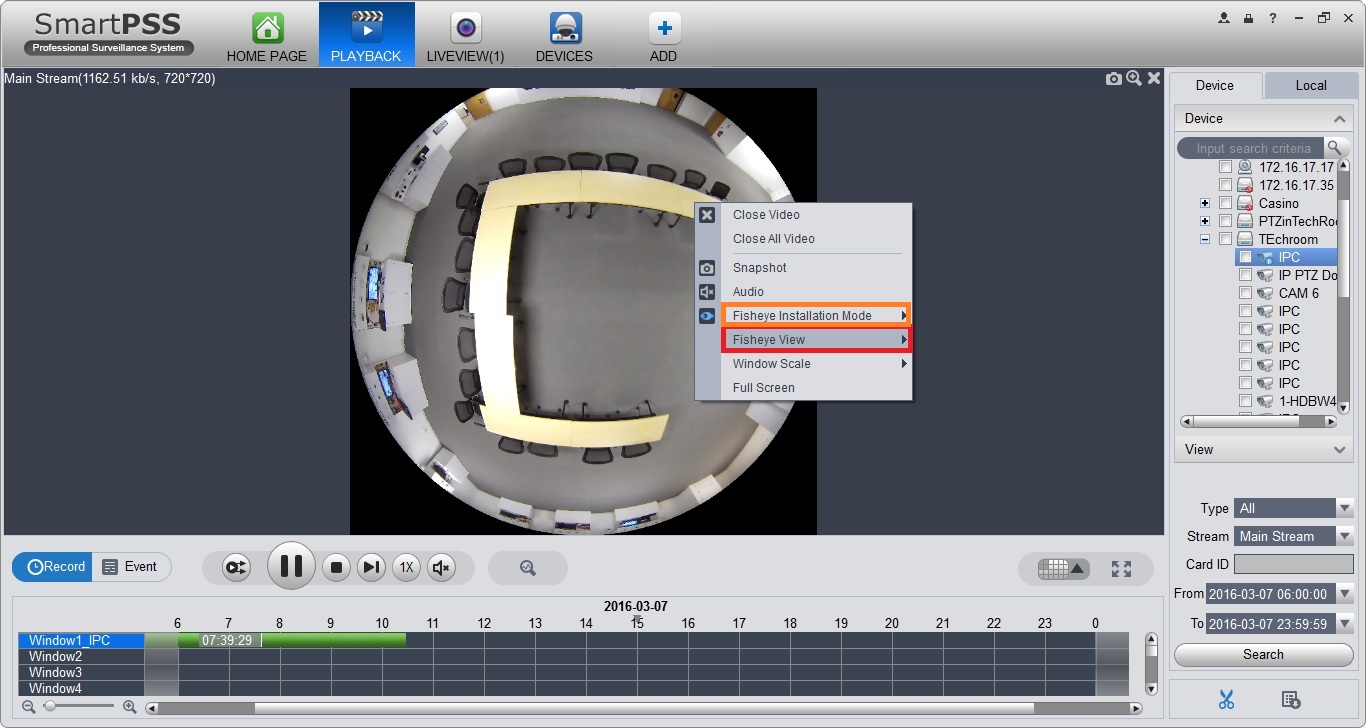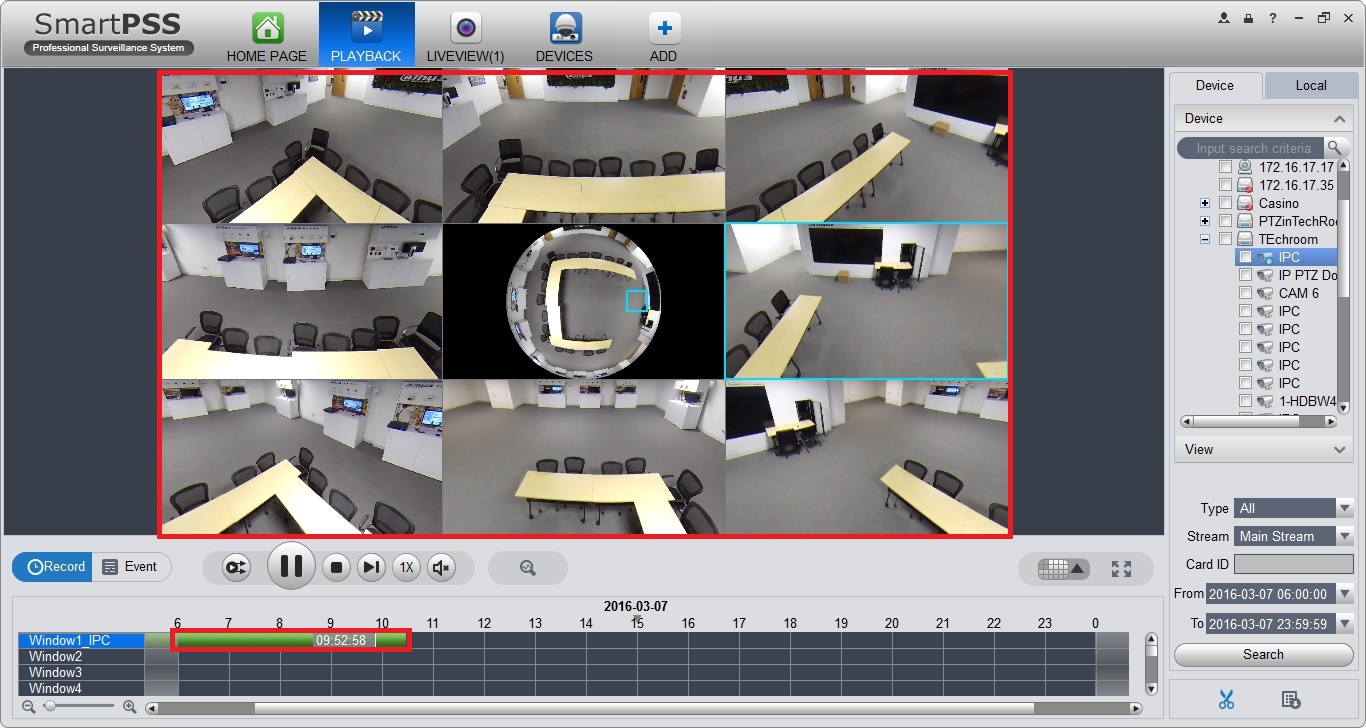Difference between revisions of "SmartPSS/Fisheye Dewarp Playback SmartPSS"
(Created page with "==How to Dewarp a Fisheye Camera's Recorded Video via SmartPSS==") |
|||
| Line 1: | Line 1: | ||
==How to Dewarp a Fisheye Camera's Recorded Video via SmartPSS== | ==How to Dewarp a Fisheye Camera's Recorded Video via SmartPSS== | ||
| + | |||
| + | 1. Select Playback. | ||
| + | |||
| + | [[file:SmartPSSPlaybackDewarp1.jpg]] | ||
| + | |||
| + | 2. Select a camera under an NVR that has a harddrive for playback. | ||
| + | |||
| + | [[file:SmartPSSPlaybackDewarp2.jpg]] | ||
| + | |||
| + | 3. Select the time frame of the playback. | ||
| + | |||
| + | [[file:SmartPSSPlaybackDewarp3.jpg]] | ||
| + | |||
| + | 4. Select the fisheye camera. | ||
| + | |||
| + | [[file:SmartPSSPlaybackDewarp4.jpg]] | ||
| + | |||
| + | 5. Right-click and select the installation mode and select the fisheye view. | ||
| + | |||
| + | [[file:SmartPSSPlaybackDewarp5.jpg]] | ||
| + | |||
| + | 6. you may now see the playback in fisheye view. and select a time that you want. | ||
| + | |||
| + | [[file:SmartPSSPlaybackDewarp6.jpg]] | ||
Revision as of 19:00, 7 March 2016
How to Dewarp a Fisheye Camera's Recorded Video via SmartPSS
1. Select Playback.
2. Select a camera under an NVR that has a harddrive for playback.
3. Select the time frame of the playback.
4. Select the fisheye camera.
5. Right-click and select the installation mode and select the fisheye view.
6. you may now see the playback in fisheye view. and select a time that you want.